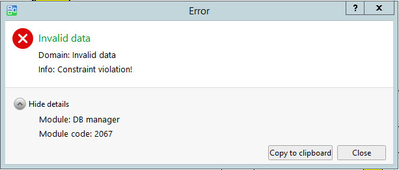Issue
When you attempt to save a Menta application in Workstation you will get an "Invalid Data" Error.
Product Line
EcoStruxure Building Operation
Environment
- Building Operation Workstation
- Building Operation Menta Editor
Warning
Potential for Data Loss: The steps detailed in the resolution of this article may result in a loss of critical data if not performed properly. Before beginning these steps, make sure all important data is backed up in the event of data loss. If you are unsure or unfamiliar with any complex steps detailed in this article, please contact Product Support for assistance.
Cause
Some public variable in the Menta application has had Initial bindings added that conflict with the EBO bindings.
Resolution
Remove the Initial bindings from the variables in the Menta application and use EBO bindings.
To find these Initial bindings follow these steps,
- Edit the Menta device with the issue
- From the File Menu "export" the Menta application to a known location on the PC and save it as a MTA file.
- Browse to this MTA file you exported and open this file with the Menta Editor
- From the File menu select "Save as" option. Give the file a name and in the Save as Type select FDB (*.AUT)
- Using Note Pad++ edit the AUT file you just created.
- Search the AUT file for the label "InitialBindings" [see Figure1 below]
- Make a note of the objects with Initial bindings so the initial bindings can be deleted from the Menta file.
- In Workstation edit the Menta device and remove the initial bindings from the objects found in step 7 and change the name of the object noting the original name down.
- Save the Menta application to the server.
- In Workstation edit the same Menta device and rename the object back to the noted name in step 8. Save the Menta application.