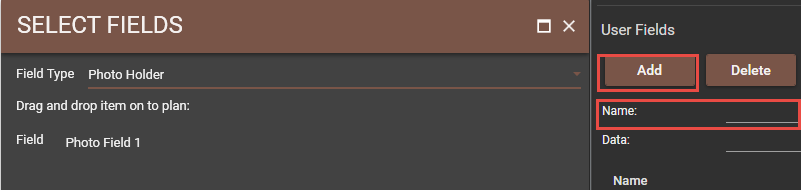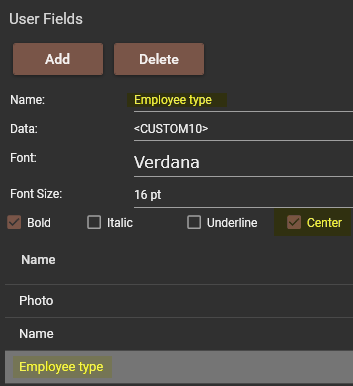Issue
How can I streamline badge creation in Security Expert?
Product Line
EcoExpert Security Expert
Environment
- Security Expert Server
- Security Expert Client
Cause
There is no "Import/Export badge" feature available in Security Expert
(unlike in Episuite/Continuum)
Resolution
This video demonstrates how to streamline badge creation in Security Expert.
Badge templates are normally provided by the customer. They should be provided in bitmap (.bmp) or portable graphics format (.png) format.
JPEG image format does not work well for resizing.
A new template can also be drawn though this is time-consuming.
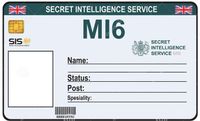
1. In Security Expert Client menu, go to Users--> Card Template Editor
- Add and name new template,
2. Add blank template as image, go to right side Properties-->Images
- Add blank template
- Adjust image to fit blue outline
3. Add dynamic user fields, go to right side Properties-->User Fields
- Add and name fields ONE AT A TIME by dragging out items on to plan
(drag one at a time to avoid confusion)
4. Name and place dynamic user fields over-top of blank template layout (Photo, Name, Dept, etc.)

5. Save template
6. Preview badge
In Security Expert, go to Users--> Users-->Photo tab
Select a user:
- Photo ID: Card template(drop-down menu)--> Choose your newly created template
- Hit the preview button
Note: Do not choose Print & Read if no USB card reader is attached; this will cause an error and shut down Security Expert
Print Preview: