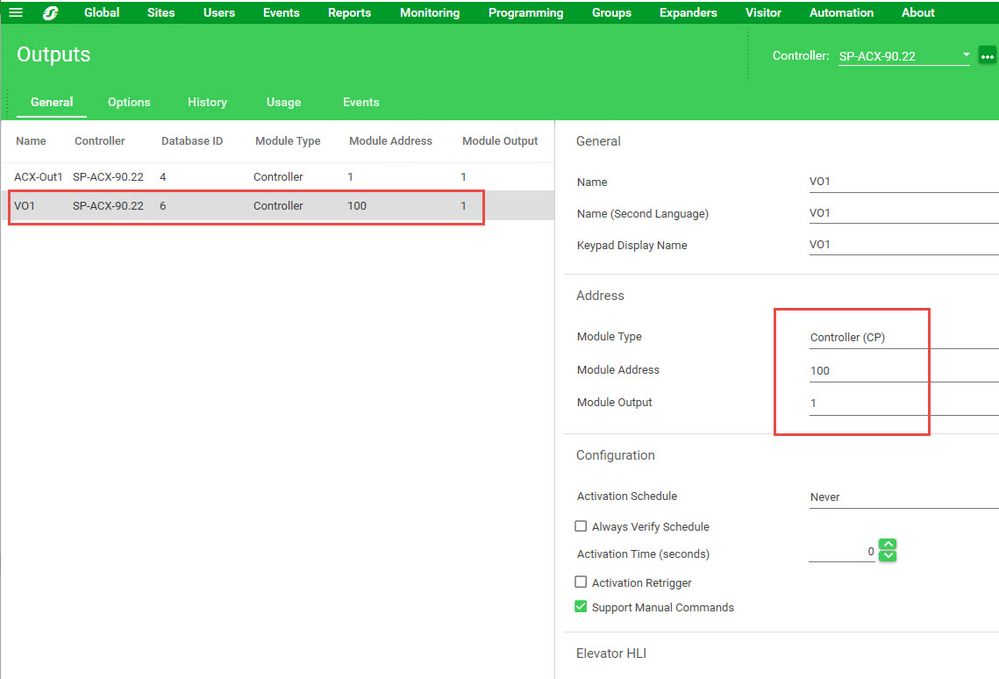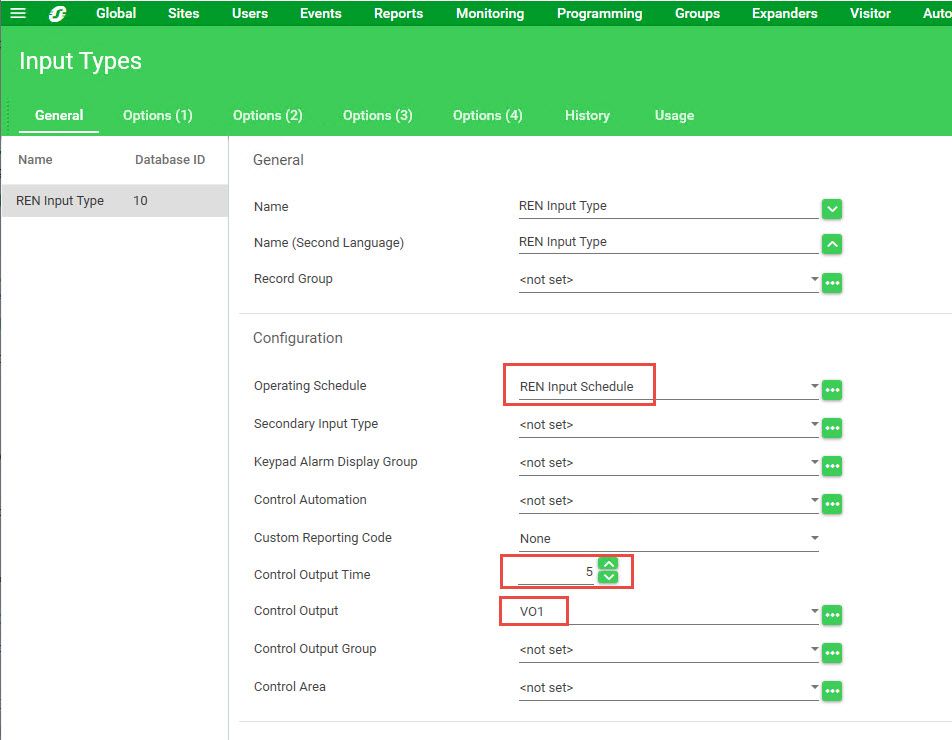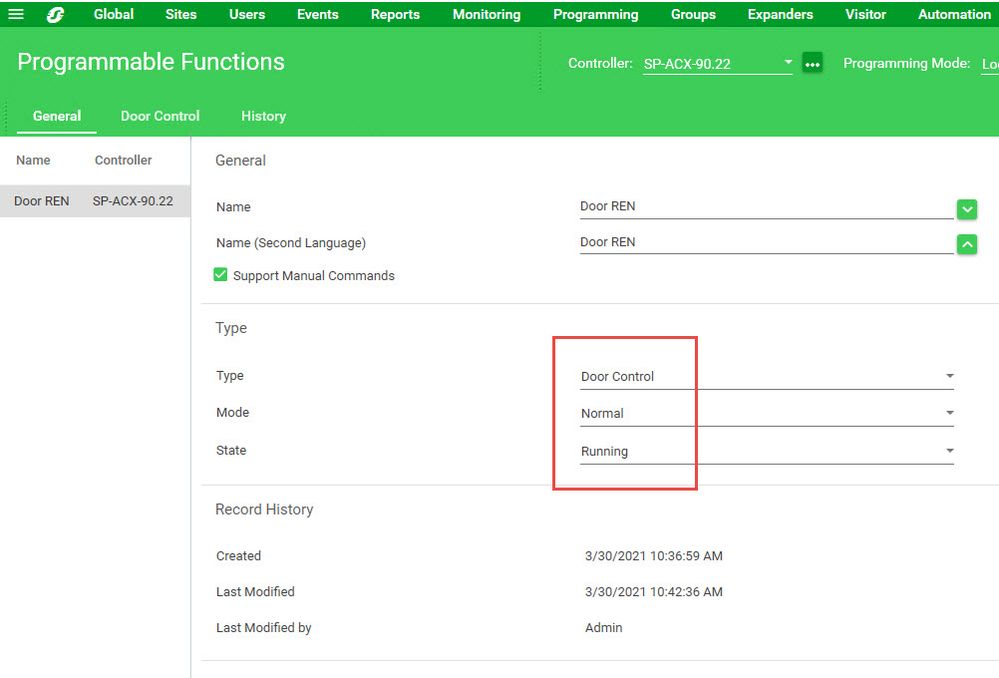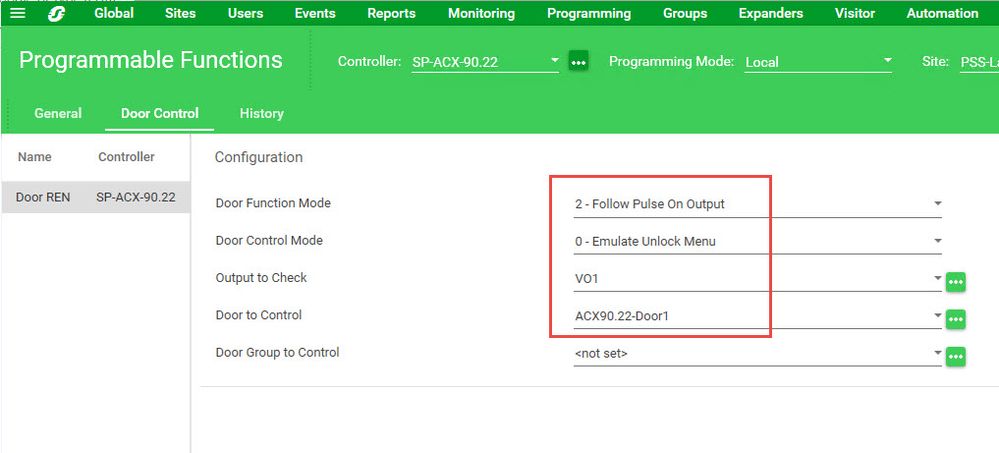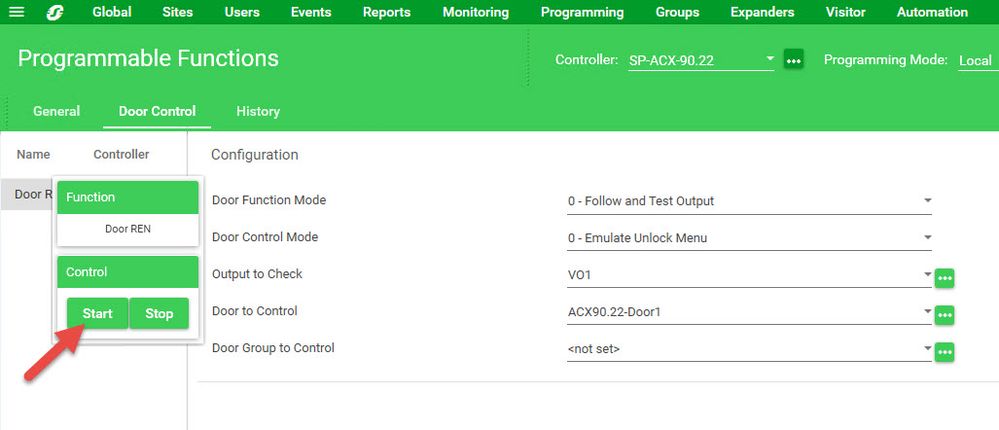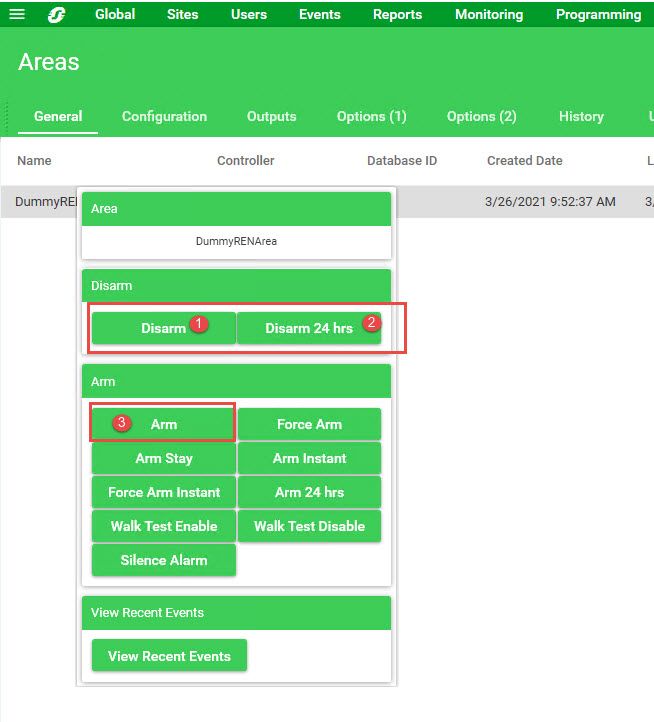Issue
Need to configure a door to unlock on REN (Request to Enter) only during business hours
Product Line
EcoStruxure Security Expert
Environment
- Security Expert Server
- Security Expert Controller
Cause
Guidelines needed on how to configure the door's REN input to unlock the door only when a specified schedule is active.
Resolution
Do not configure a REN input in the door, instead follow the steps below:
- Create a virtual output.
- Create the input that will be used for Request to Enter (REN)
- Create the schedule that the REN should follow.
- Create a dummy area
- A virtual output is one with no association to a physical channel. In the screenshot shown below, you see an Output configured with module address 100, since there is no physical expander using that address, VO1 is a virtual output.
- Create Input Type
- Set Operating Schedule to the schedule created above. (REN Input Schedule)
- Set Control Output to the virtual output created above. (VO1)
- Set Control Output Time to the desired lock activation time when triggered by REN
- In the Options (2) tab, make sure to tick Activate Control Output on Alarm
- Edit the input created above and add the area and input type.
- Create a Programmable Function
- Set type to Door Control
- Set State to Running
- In Door Control>
- Set Door Function Mode to 2-Follow Pulse On Output
- Set Door Control Mode to 0-Emulate Unlock Menu
- Set Output to Check to the virtual output. (VO1)
- Set Door to Control to the door.
- MAKE SURE TO START THE FUNCTION
- Disarm and re-arm the dummy area
The input will now trigger the virtual output ONLY when the schedule is active, the virtual output in turn will make the door unlock for the amount of time specified in the Input Type.