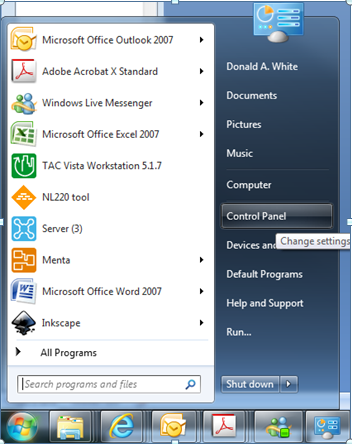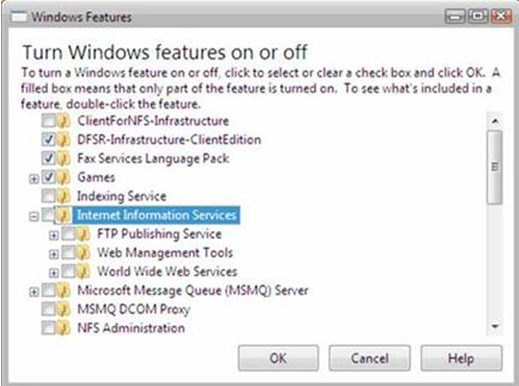Issue
IIS is a Microsoft product that is included on your typical Microsoft OS software but is not active by default.
Product Line
TAC Vista
Environment
- Webstation
- Windows 7
- Windows Vista
Cause
Webstation requires for IIS to be active in your OS before you complete the installation of Webstation.
Resolution
Follow these steps to initiate your IIS service in Windows 7 or Windows Vista.
How to Activate IIS 7:
- To open the Windows Features dialog box, click Start, and then click Control Panel.
- In the Control Panel, click Programs.
- Click Turn Windows features on or off.
- You may receive the Windows Security warning. Click Allow to continue. The Windows Features dialog box is displayed.
- Expand Internet Information Services. Additional categories of IIS features are displayed. Select Internet Information Services to choose the default features for installation.
- Expand the additional categories displayed, and select any additional features you want to install, such as Web Management Tools.
- Click OK to start installation.
- The progress indicator appears.
- When the installation completes, the Windows Features dialog box closes, and the Control Panel is displayed.
- IIS 7 is now installed with a default configuration on Windows Vista or Windows 7. To confirm that the installation succeeded, type the following URL into your browser, http://localhost
- Use Internet Information Services Manager to manage and configure IIS. To open IIS Manager, click Start, type inetmgr in the Search Programs and Files box, and then press ENTER.
See Problems installing Vista Webstation 5.1.5 or newer for more information on configuring Webstation.