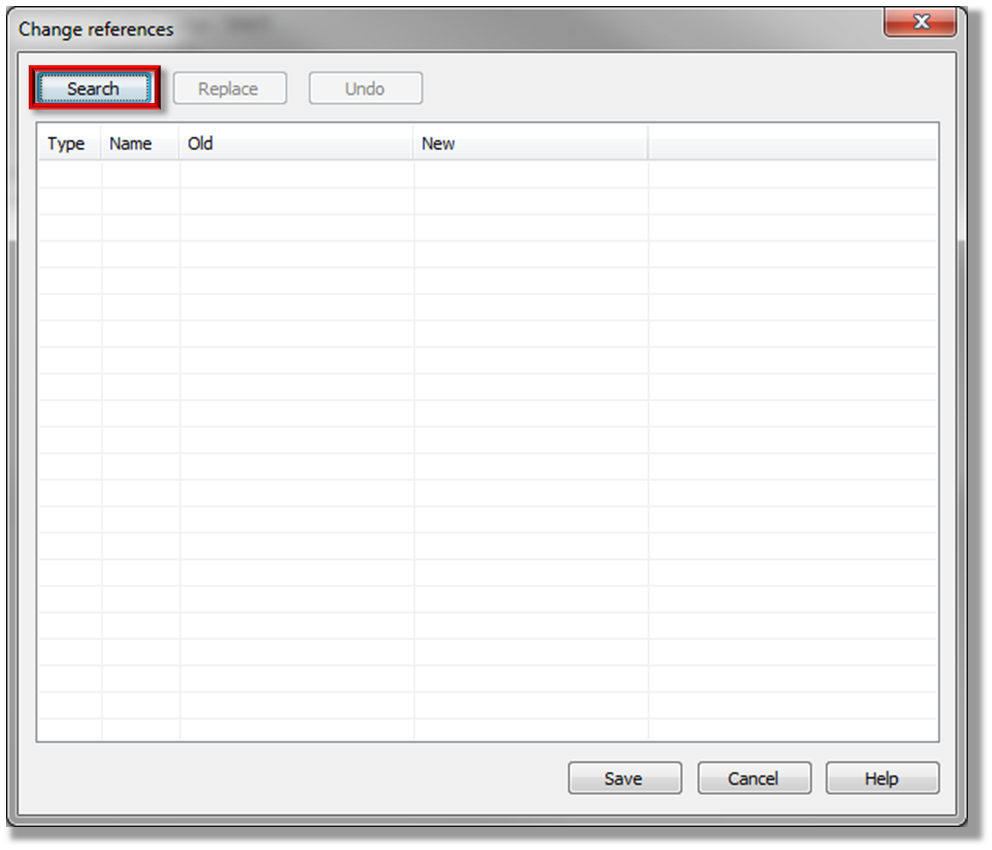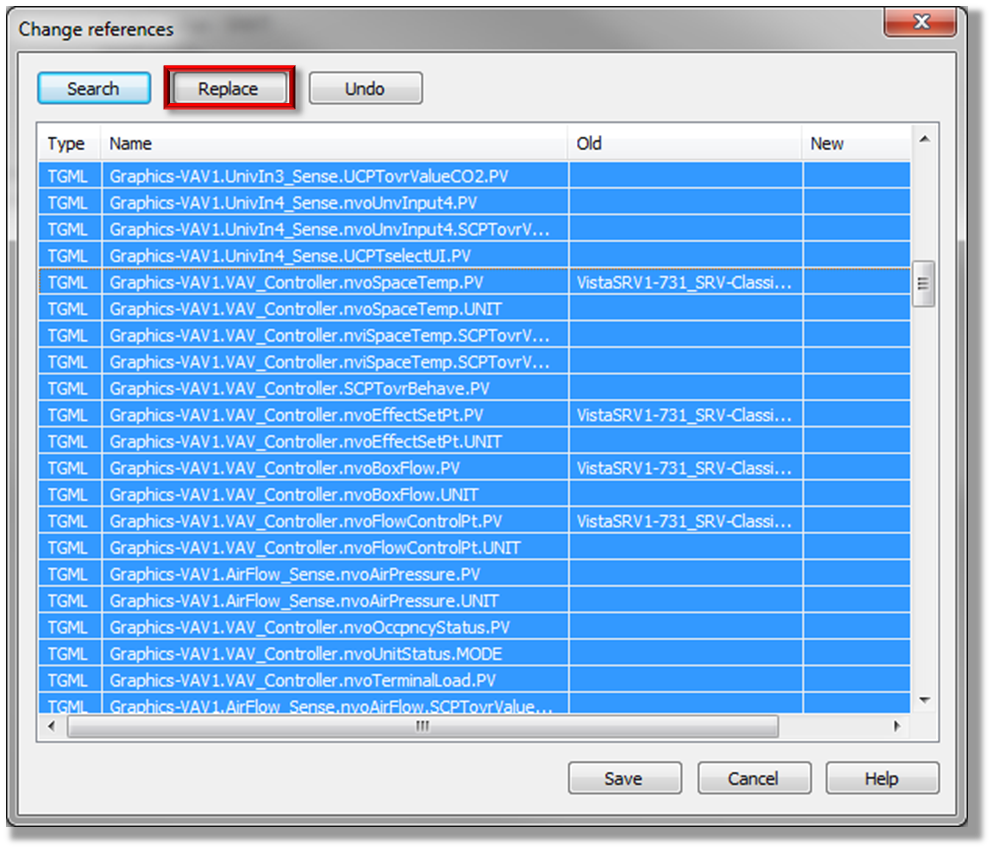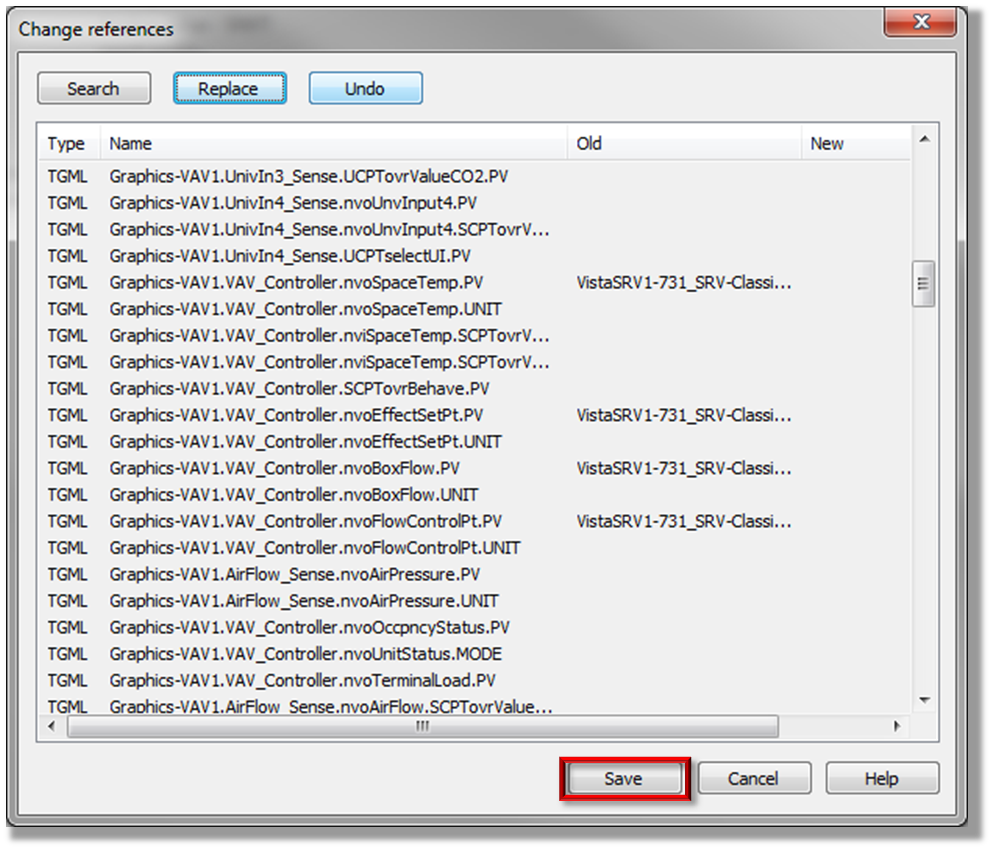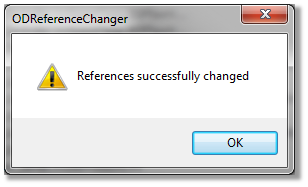Issue
The Lonworks Network has been moved under the LNS Port and no longer resides directly under the Vista Server in the tree structure as it was in previous versions. This will add a level in the binding path and the old paths are no longer valid. This will impact any binding paths to objects on the root level of the System Tree.
Product Line
TAC Vista
Environment
- Upgrade Vista from versions older than 4.5 to newer versions
- OGC
- Graphic bindings
- Trend Log bindings
Cause
Versions of Vista < 4.5 had the Lonworks Network connected directly to the Vista Server in the workstation tree structure. A revision to this tree structure was made in all versions of vista > or = 4.5. After an upgrade from an earlier version to 4.5 the Lonworks Network is under the LNS port and is no longer connected directly under the Vista Server. This will add a step to the path in your graphic bindings that must be corrected in the OGC Graphic Editor.
Example:
- OLD Binding Path: VistaServer_LonWorksGroup_ControllerName_Point
- NEW Binding Path: VistaServer_LNSPort_LonWorksGroup_ControllerName_Point
Resolution
You will need to edit the binding path of graphics at the root level of the System Tree. Follow the steps below to repair the bindings:
- Right click on the folder that contains the graphics that need to be altered in Vista Workstation (This same procedure can be performed on individual graphics as well instead of an entire folder). Select "Change References".
- Click Search in the Change references window. This will display all references that are contained in this folder.
- Select all references (Alt A) in the window and click Replace.
- Type the OLD path into the "Find what" field (example:VistaServer_LonWorksGroup).
- Type the NEW path into the "Replace with" (example:VistaServer_LNSPort_LonWorksGroup). Click OK.
- Verify that the reference path in the New column is correct and then click Save.
This will repair all of the bindings in this folder. You will need to repeat these steps for all folders containing items that reference points below the LNSPort .
Note: Correcting this path will fix the graphics bindings in all future releases of Vista.