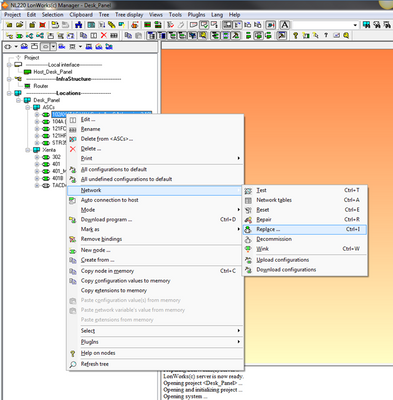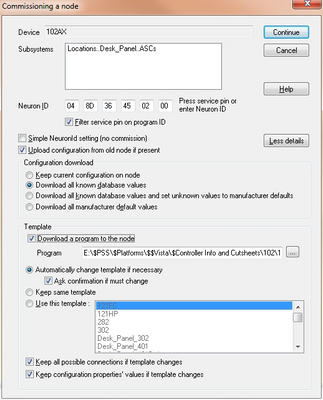Issue
Downloading new NXE or APB files using NL220
Product Line
TAC Vista
Environment
- NL220
Warning
Potential for Data Loss: The steps detailed in the resolution of this article may result in a loss of critical data if not performed properly. Before beginning these steps, make sure all important data is backed up in the event of data loss. If you are unsure or unfamiliar with any complex steps detailed in this article, please contact Product Support Services for assistance.
Cause
Downloading new or old firmware versions into application specific controllers.
Resolution
Before performing this update, make a backup of the NL220 project. In case something happens and the configuration parameters are lost, there will be something to reference. Go to extranet and download the latest NXE and APB files.
- In NL220, right click on the controller to be upgraded and go to Network > Upload configurations. This will update the database with the current configuration in the controller.
- Next, right click on the controller again and go to Network > Replace. A box will open that is titled Commissioning a node. The option "Upload configuration from old node if present" should be checked. This will insure that the values in database are current with the controller. Under Configuration download, "Download all known database values" needs to be selected. This will download the configuration parameters back into the controller once the update is complete. Finally under Template, "Download a program to the node" should be checked. The file that was downloaded off of extranet earlier can now be browsed in.
- Note: The option ‘Keep current configuration on node’ is misleading. By selecting this option it will not download parameters to the node. So when you download the new APB file, the controller will retain the configuration parameters found in the APB file not what was originally on the node.
- Note: The option ‘Keep current configuration on node’ is misleading. By selecting this option it will not download parameters to the node. So when you download the new APB file, the controller will retain the configuration parameters found in the APB file not what was originally on the node.
- Click Continue