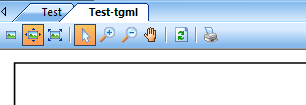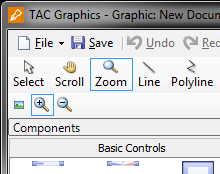Issue
What is the difference between the three stretch behavior buttons in the TAC Vista graphic viewer.
Product Line
TAC Vista
Environment
Vista Workstation
Cause
The explanation of what these buttons do has never been explained well.
Resolution
TAC Vista Workstation
There are five types of stretch&zoom buttons in TAC Vista Workstation (see figure below).
The three stretch behavior buttons are:
- Reset the strech behavior to what is defined in the TGML document.
- Set image to uniform size, which means that the image is stretch out to show it as large as possible and still show the whole image and with correct aspect ratio.
- Fill the entire client area/window, which means that the image is strechted out as large as possible to fill the whole area without maintaining the correct aspevct ratio.
The two zoom buttons are used for zooming in and out. To use them, one selects one of the buttons and then click on the TGML image to do the actual zooming. Or one can use the plus (+) or minus (-) keys to do the zooming when the TGML windo has the focus.
TAC Vista Graphics Editor TGML
In the graphics editor there are two ways of looking at the TGML image; Design or Preview mode. The second view should simulate what is shown in the Workstation.
Design mode:
When starting the editor, the TGML image is shown in its actual size -100% (i.e., no stretching or zooming is done).
By clicking on the Zoom button one can get to the rest of the sub-buttons for stretching/zooming. When this sub-toolbar is shown (and only then) the shortcut keys for the strecth/zoom button works (Ctrl-Asterisk, Ctrl-Plus and Ctrl-Minus). The restore stretch button (Ctrl-Asterisk) resets the strech behavior 100%.
The two zoom buttons are used for zooming in and out. To use them, one selects one of the buttons and then click on the TGML image to do the actual zooming. Or one can use the plus (+) or minus (-) keys to do the zooming when the TGML windo has the focus. By using the shortcuts Ctrl-Plus or Ctrl-Minus, selects the correct button (and the cursor changes to the spyglass when moved) and then one can click in the image to zoom.
Preview mode:
When the preview mode is entered, the strech behavior will follow what is defined in teh TGML document. By changing the behavior in the TGML document, the stretch mode changes in the preview window (unless zoomimg has been performed - se below).
In preview mode there are no strech/zoom buttons to use in Vista (the zoom buttons are present in Struxureware). However the shortcut keys plus (+) and minus (-) can be used for zooming if the TGML image has the focus.
In Struxureware's version of the graphics editor one can use Ctrl-Asterisk to reset the strech behavior to what is defined in the TGML document if the zooming has been used. However, in Vista's version the Ctrl-asterisk does not work in preview mode. But it seems that most shortcut keys for the toolbar buttons does not work in Vista.
Note: The stretch button has different meaning in the two views.