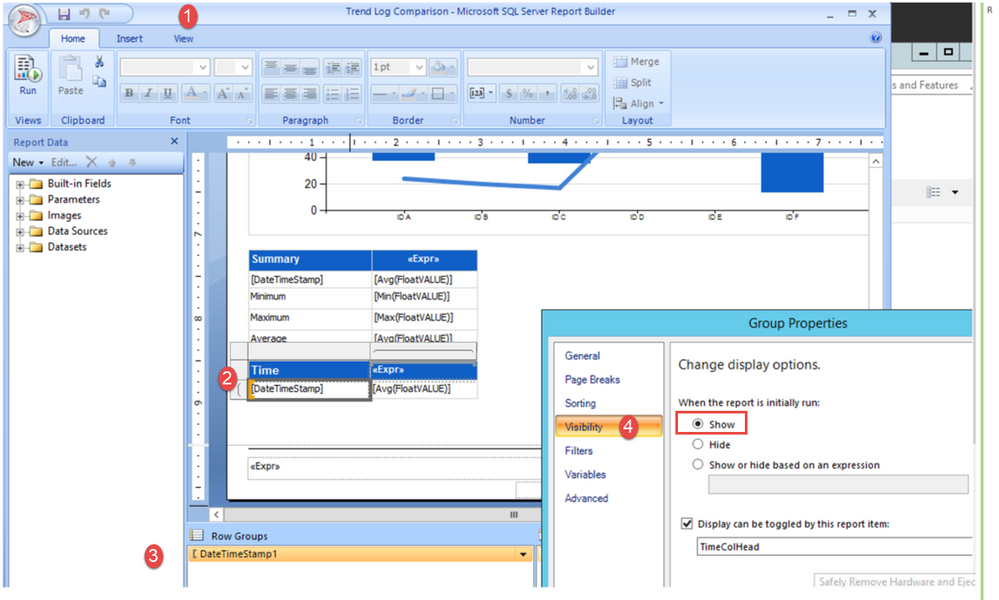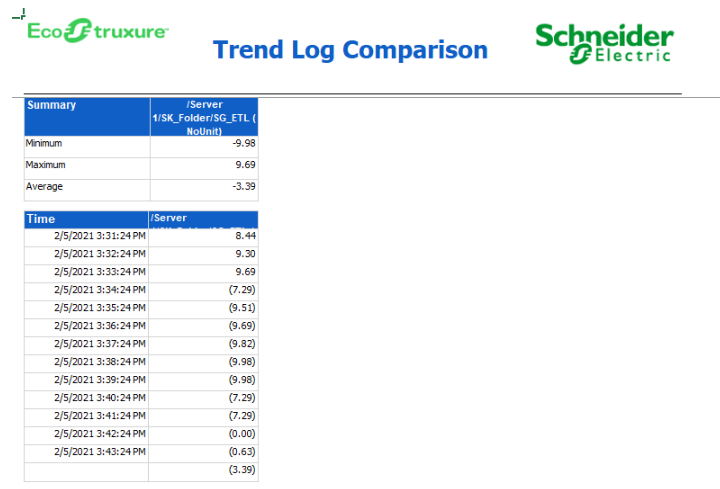Issue
- How to get the data to display automatically (expanded) when running the Trend Log Comparison report.
- When running the Trend Log Comparison Report, the data is not shown in the tabular format automatically, and the + must be clicked on to expand this table to show the values.
Product Line
EcoStruxure Building Operation
Environment
- Building Operation WebReports
- Microsoft SQL Server Report Builder
Cause
When either using a Dashboard report or Exporting reports, some situations require the data to be expanded automatically when generating the WebReport. The following discusses the changes required to be made to this report to allow this to happen.
Resolution
To have the report automatically display this data fully expanded, the default WebReport "Trend Log Comparison" needs to be edited using Microsoft SQL Server Report Builder. See the following online Help Topic for additional details on using Report Builder with Reports.
- Open the Trend Log Comparison report using Report Builder.
- Scroll down to the bottom section of the Report and select (left-click) the DateTimeStamp field
- Under the Row Groups, Right-Click on [DateTimeStamp] and open Group Properties.
- Select the Visibility and change this option to Show
- Save the file - It is recommended to save the report with a new name and not alter the default factory report.
- This new report must then be deployed to the WebReports Server. This is done by Synchronizing the new report as detailed in the online help: Synchronizing WebReports with a New Report.
- Running the report should now automatically have this data expanded.