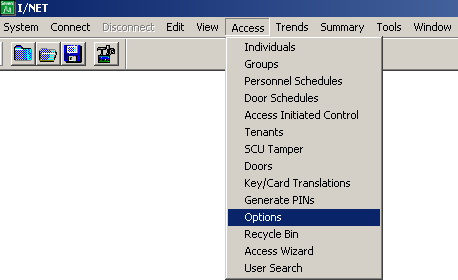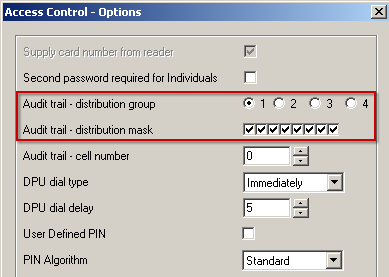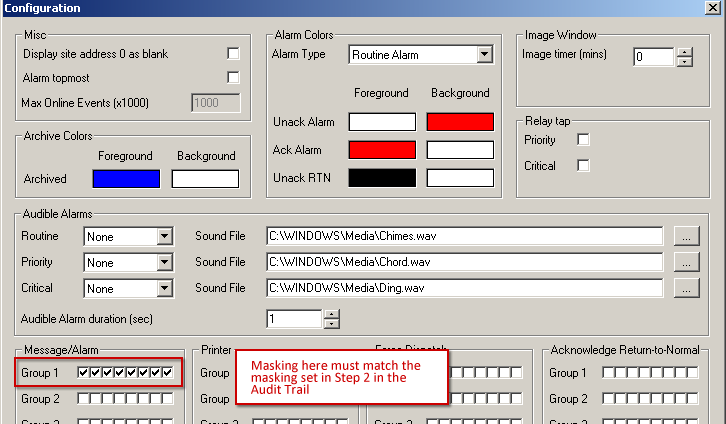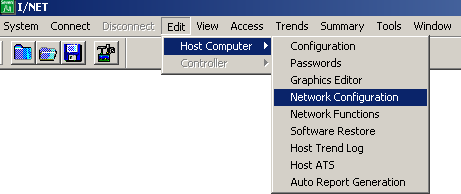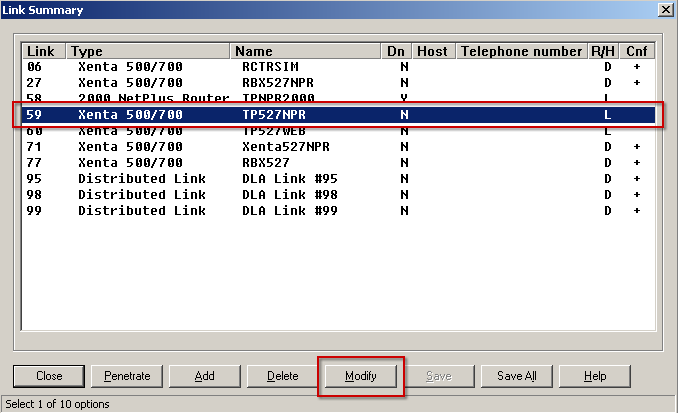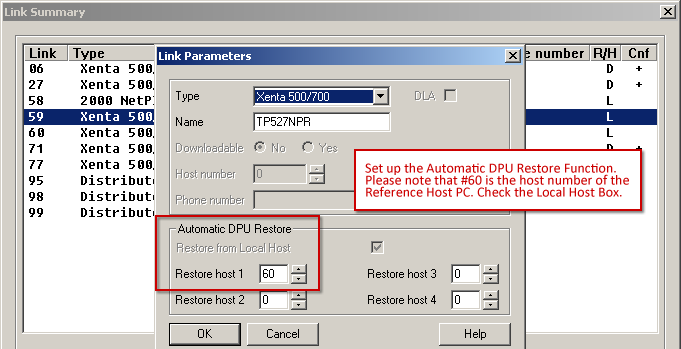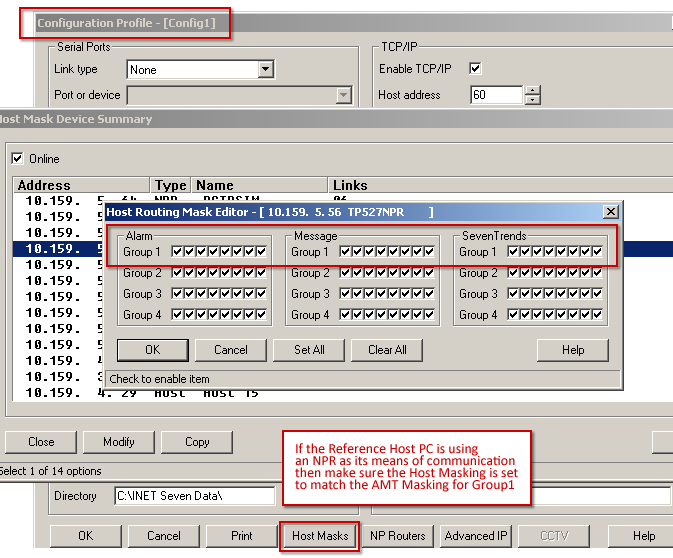Issue
Steps for setting up and configuring an Automatic DPU Restore are needed as well as an explanation on how it works.
Product Line
TAC INET
Environment
- I/NET Seven 2.11 and above
- DPUs
Cause
The Automatic DPU Restore feature performs two functions. It assures that Access edits are sent to DPUs and that edits done by the badging system are sent to the DPUs. From the I/NET editor usually if an edit is done, it is sent to the appropriate DPUs. However, if any DPUs are not communicating at the time of the edit the Automatic DPU Restore will perform a DPU Restore/Warm Start when the DPU comes back on line. The Automatic DPU Restore feature configures up to five possible Restore Hosts which will minimize the number of hosts that attempt to send DPU Restore commands when the DPUs come back on line. ID Works is configured to send a message to it’s I/NET host which prompts the host to send its data to the DPUs.
Resolution
How automatic DPU restore works
Since Host Masking is set for supervision, all Restore Hosts know who is online. When an edit is done that could not be downloaded to a DPU the Automatic DPU Restore program enters the Host number of the designated Restore Host and the address of the off line DPU in its table. If the designated Restore Host is not on line, the program checks the next Restore Host until it finds one on line and puts that Host number in the table. If the Restore from local host box is checked for a link, that Host number is entered. When the DPU comes back on line, all Restore hosts that should be masked to see the message check the table and if its number is in the table for the DPU it performs the Restore DPU/Warm Start. The Automatic Restore program runs every ten minutes so any DPUs that have come back on line that need to be Restored and can be are. The Badging program uses the audit message to trigger a download to DPU using the Automatic Restore program since it is only set up to update the SQL database. MSDE or SQL Server must be running on the Badging host.
How to set up and configure the automatic DPU restore
- Open AMT
- Select Edit > Configuration
- Note the Group 1 Masking Settings
- Open I/NET
- Select Access > Options
- Select Group 1 for Audit Trail Messaging. Set up the Audit Trail for Group 1. Note: the masking here must match the AMT Group 1 setting.
- Ensure that the masking for Audit Trail is set the same as the AMT Configuration. Masking here must match the masking set in Step 2 in the Audit Trail.
- Select Edit > Host Computer > Network Configuration
- Choose the links that you want to connect to the Reference Host PC, then choose the Modify button.
- Verify the Host Number
- Set up Automatic DPU Restore Function. Please note that #60 is the host number of the Reference Host PC. Check the Local Host Box.
- Make sure in the I/O Server that the Host Masking for all the links that need to have Reference Host connections are set to match the AMT Masking for Group 1.