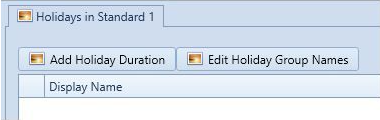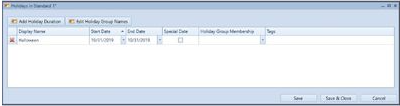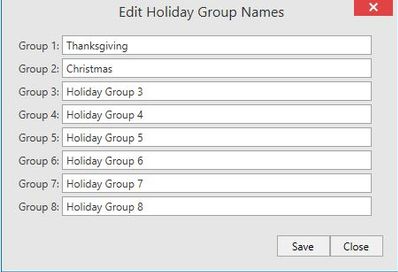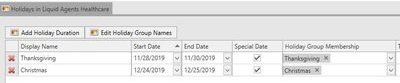Issue
Need information on programming holidays and special dates
Product Line
EcoStruxure Access Expert
Environment
Access Expert Hosted software V3
Resolution
Programming Holidays and Special Dates
Overview
Holidays are exceptions to a normally scheduled interval. Feenics has made several fundamental changes to the holidays within the Keep by Feenics System. This article will walk through how the new holiday sets work and how to implement them. The holidays apply globally to all schedules.
Updating
The launch of the new holiday system requires a system upgrade within your instance. This upgrade only needs to occur once and is irreversible. To upgrade, click the "Update Holidays" button.
Note: Before you begin converting holidays, there can be no more than 8 holiday sets in the older system for the update to work.
Once that button is clicked, a warning will pop up letting you know that the process is irreversible. Click OK and your instance will be updated.
***Note: Customers within an Enterprise instance will need to apply this update to ALL shared instances and the Enterprise instance separately.
Adding Holidays
Holidays are added to the system through the "Add Holiday Duration" button. This will add a holiday interval to the system.
Holiday Durations
Holiday Durations are days in the system on which, the schedules should not activate. To add a Holiday, click "Add Holiday Duration", then name the day. This day will prevent all schedules from activating unless added to the "Always Active On" column in a schedule.
Holiday durations are limited to 255 per instance.
- Display Name: The name of the holiday interval, i.e. Valentine's Day, Halloween, Veterans Day.
- Start Date: The date the holiday interval begins on.
- End Date: The date the holiday interval ends on. (If the start and end date match, the holiday will be for that day only).
- Special Date: This flag inverts the behaviour. If this holiday interval is assigned to a schedule interval (via Holiday Groups), the schedule interval will activate for that day.
- Holiday Group: This selection allows the user to group holiday intervals into sets.
- Tags: As in the rest of keep, tags allow for organization and permissions to be set by these groupings.
Holiday Groups
Holidays can be grouped together by using holiday groups. These groups are edited by selecting the "Edit Holiday Groups" button and modifying the Group Name.
Holiday intervals are then added to the group by assigning them in the Holiday Group column of the holiday interval.
***Note: The shared holidays between groups should be in their own group. This will allow the non-shared holidays to be applied to schedules correctly.
Applying Holidays
Holidays apply globally to all schedules. A holiday Group can be added to a schedule interval to tell that interval to ignore that holiday.
***Note: If a holiday exception is added to a schedule interval, the schedule will activate on the day of the holiday, regardless of the day selection on the schedule interval.
Special Dates
Special Dates can be used to activate a schedule interval for a day or group of days regardless of the other intervals within the schedule. To add a special date, open the Holidays page and add the day(s) as a holiday interval, then check the "Special Date" box. Add the special date(s) to a group on its own.