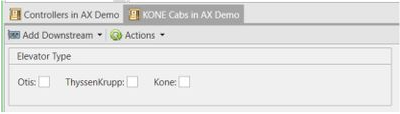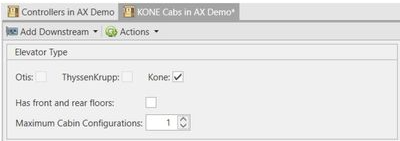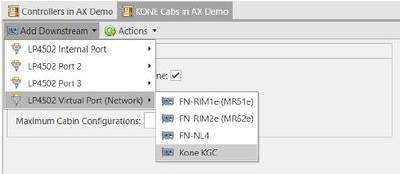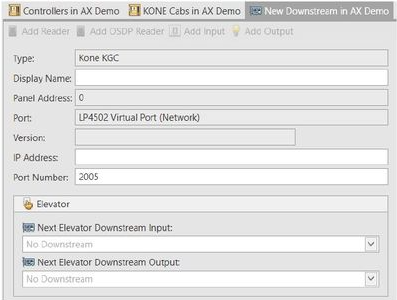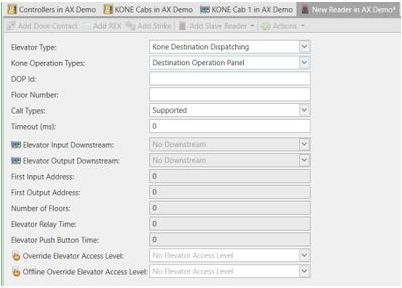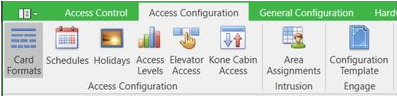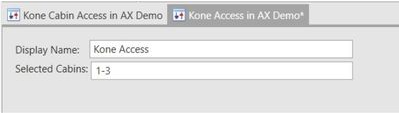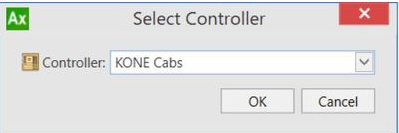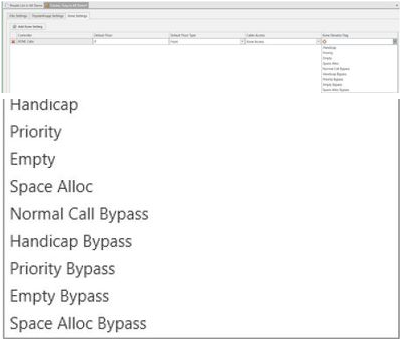Issue
Information is needed about the Access Expert Kone Elevator Integration
Product Line
EcoStruxure Access Expert
Environment
Access Expert Hosted V3
Cause
Kona Elevator integration information
Resolution
Overview:
Destination Dispatch is a licensed feature for Access Expert and used when customers are modernizing
their elevator systems or deploying newer ones which do not utilize the relay-based approach for floor
control and selection. Within Access Expert, 3 different elevator platforms are supported which include
Otis, Kone and ThyssenKrupp. For this document, we will focus on a KONE deployment. It is important
to note that a single Access Expert can support multiple integrations at the same time.
The KONE integration supports up to 128 total floors of control. When using front and rear entry points
within the elevator cabs), each entry point is considered a separate destination. This means a 32-
story building using front and rear entry points will result in 64 individual destinations.
A KONE protocol was created so that the LP controllers can manage access for the KONE Elevator Group Controller. Mercury will support configuration for Destination Operation Panels (DOPs), Car Operation Panels (COPs), and turnstiles. This feature is supported on the LP4502, and EP4502. The support for KONE Elevators was added in firmware 1.25.5.
Prerequisites:
1. Access Expert System
2. KONE Destination Dispatch License - FN-DEST-KONERS
3. Appropriate Reader Licenses
4. AX-LP4502
5. Coordination with the Elevator Contractor
A KONE Elevator Destination Dispatching System mode was created within Access Expert so that the
LP4502 intelligent controller can inform a KONE DEC (Destination Entry Computer, E.g. touch screen or
keypad) allowed and authorized floors for a cardholder. This feature is only supported on the LP4502.
Note: Other Elevator Destination Dispatch integrations i.e. Thyssen Krupp and Otis use the 2nd port on the LP4502 controller to communicate with the elevator equipment on a separate subnet.
** The Kone Destination Dispatch integration does NOT support using the 2nd comm port on the LP4502 to communicate with the Kone elevator equipment. If you attempt to do this, you will be unable to connect to the KGCs, and they will not come online.
If you use the Kone elevator simulator for testing, there will not be any response from the KGCs even though you can ping the IP addresses.
Controller Page
1. On the LP4502 controller page, navigate to the "Destination Dispatch" Tab.
2. Select Kone.
3. Enable "Has front and rear floors" if your Kone setup has front and rear floors. Make sure to take into consideration this flag when assigning elevator floors access. It is also recommended to consider the door when creating names. Examples like 2F or 2R are beneficial to system operators.
4. Set the Maximum Cabin Configurations. This is the number of Kone Cabin Access configurations that can be stored on the controller.
5. Press Save.
6. From the "Add Downstream" dropdown, select Kone KGC under the network port.
7. Enter the Display Name to be applied to be used.
8. Enter the KONE primary KGC IP address and Port.
9. Leave 2005 as the default port number. Press Save
10. Repeat steps 6 to 8 for the Backup KGC.
11. Issue a "Push Controller Database" command.
Reader Page
Once the Interface Controller has been saved, add/Navigate to a reader attached to the Controller, and
move to the elevator tab. The Reader does not reside on the KONE KGC downstream. The KGC
downstream is only used to configure the controller with the Primary/Backup KGCs. The readers must
be on the regular Mercury downstream modules or attached to the LP4502. Because of this, the
actual reader setup is similar to a regular door/elevator deployment with the addition of new settings
on the Elevator Tab.
Once the Elevator Type is set to Destination Dispatch, a series of settings will be enabled and
displayed. You will be presented with a WARNING Message when the Elevator Type is selected. This
message is normal and you should select YES.
1. On the reader page, navigate to the "Elevator" tab.
2. Select "Kone Destination Dispatching" as the Elevator Type.
3. Select the Kone Operation Type. Please note that Kone does not support mixing Remote Call Giving
Interface (RCGIF or turnstiles) with Destination Operation Panel (DOP) and/or Car Operation Panel
(COP). Only one is
supported at a time.
4. Depending on the Operation Type, specify the fields.
5. If desired, select an Override Elevator Access Level. This will allow a set of floors to be public during
defined schedules.
6. Press Save.
Kone Cabin Access Page
1. Navigate to "Access Configuration" on the Main Ribbon bar.
2. Go to "Kone Cabin Access".
3. Click on "Add Kone Cabin Access".
4. Enter a Display Name.
5. Enter the allowed cabins (up to 255). You can use the following formats to enter values: 1-10,15,16.
6. Press Save.
Person Page
Once the reader has been saved navigate to the person(s) who you want to grant access to the
destination dispatch and select the new destination dispatch tab at the bottom of the page this will take
you to a new Destination dispatch tab.
To add an Elevator user setting, simply select the elevator type you wish to grant access to and click the
add button. You will be prompted to select a controller. If there are no active LP4502 elevator
controllers, then the dropdown will be empty meaning the user needs to add a valid controller.
1. On the person page, navigate to the "Destination Dispatch Settings" tab.
2. On the "Kone Settings" tab, click on "Add Kone Setting".
3. Select the Kone controller and press OK.
4. Enter the Default Floor.
5. Enter the Default Floor Side.
6. Select a Cabin Access
7. Select the Kone Elevator flags to be applied to the person.
8. Press Save.
*Users must configure the Instance Settings to reflect the correct number of floors.
The Cab used will be sent by the Kone system to Keep on an 'Access Granted' and displayed in event data.
Masks
Kone has Global and Specific Masks that are used when setting schedules. These can be set and cleared by right-clicking on the controller and selecting the appropriate option.
Setting the Global Mask opens the Global Mask Configuration window.
To add a floor configuration, click the "Add Floor Configuration" button, then select the desired floors. From there the options for each floor can be selected by setting the appropriate flags for the floor.
Click "OK" to save the changes.
Other Information:
Each Elevator Manufacturer has specific settings, commands or fields when deploying the Destination
Dispatch integration. The following are specific to KONE:
Supported Reader Types:
1. Destination Operation Panel (DOP) – Destination operation panels are located outside of the
elevator car. Each of these will be configured as a separate reader.
2. Car Operation Panel (COP) – Destination operation panels are located inside the elevator cab.
Each of these will be configured as a separate reader.
3. Turnstile (RCGIF) – Turnstiles are half-height sensor barrier solutions designed for public and commercial buildings and airports. Each turnstile will be configured as a reader and must use a Mercury reader port.