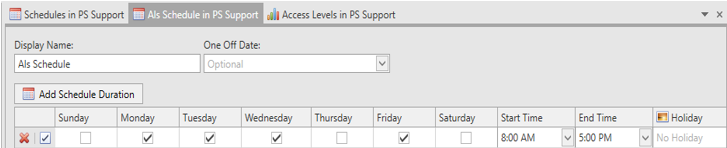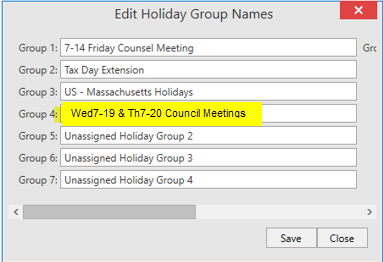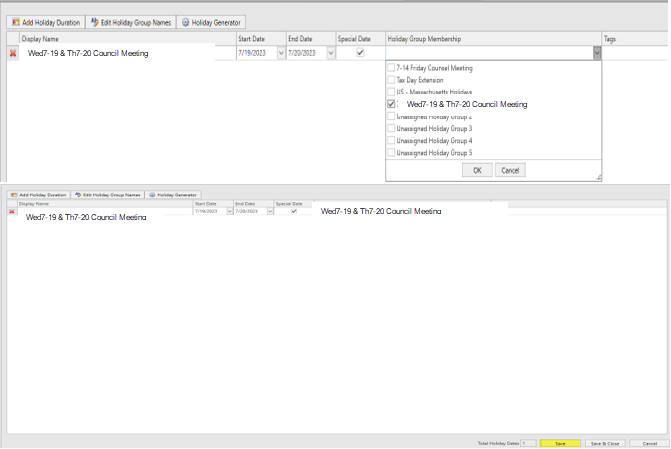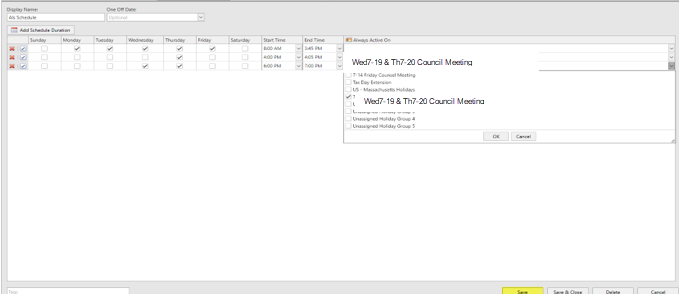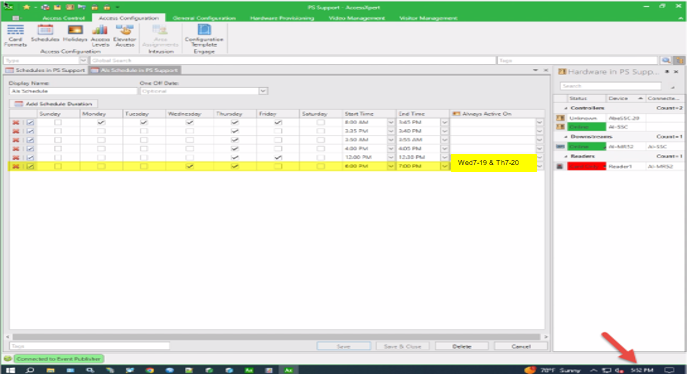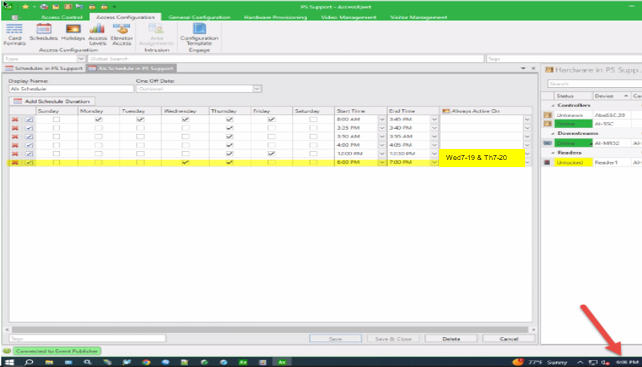Issue
Access Expert Exceptions for specific dates using holiday durations with an example
Product Line
EcoStruxure Access Expert
Environment
Access Expert Hosted V3
Cause
Instructions with an example are needed to allow exceptions to the standard schedule for specific dates and times
Resolution
At times it's necessary to have schedule exceptions for meetings or other reasons where the date, day, and time need to be specified outside of the standard 8-5 schedule.
In order to configure this within Access Expert use the following method:
- Verify the main schedule and check the days and times
Note: Adding a schedule duration(interval) to the main schedule allows exceptions to be added however, they will not be specific to a date. The interval add will be for whatever days are selected going forward. For example, All Monday or all Tuesdays in the future for the time specified.
The above schedule works normally from 8AM - 3:45PM and for all Thursdays going forward the door will unlock from 4PM - 4:05PM
-
To specify a specific date and time for an exception to the main schedule an additional schedule and a holiday group is needed.
-
Create another schedule in addition to the standard schedule with the days and times needed.
Example: Wed7-19 & Th7-20 Council (Council Meeting 6-7p)
-
From the Access Configuration tab, select Holidays and create a holiday for the specific date(s) needed (Start and End Dates) and select the checkbox for Special Date
Example: 7/19 and 7/20/23 Council Meeting
-
Select the Edit Holiday Group Names button and select one of the default groups and edit the name to be descriptive then Save.
-
From the Holiday Group Membership drop-down select the newly added Group just renamed and click Ok and then Save
Note: The exception schedule will not work unless a Holiday Group has been added
-
Go back to the new schedule that was created earlier and select the drop-down under Always Active On. Select the checkbox next to the Holiday just created and Click OK then Save.
-
-
A completed schedule with Wednesday and Thursday exceptions that have 7-19 & 7/20/23 specified as holiday durations.
This will unlock the door during the normal schedule 8-5p
Lock the door from 5-6p
Unlock the door from 6-7p for Wednesday and Thursday 7/19/23 and 7/20/23
Lock the door at 7p for Wednesday and Thursday 7/19/23 and 7/20/23
The holiday exception locked at 4:05p up until 6p
The holiday exception schedule locked the door at 6p