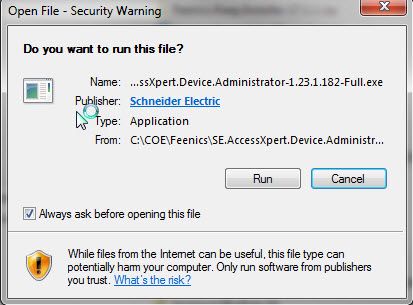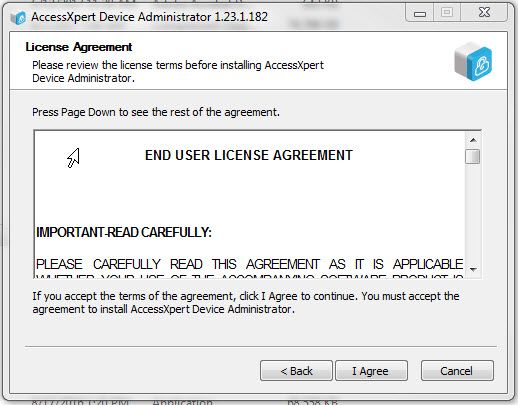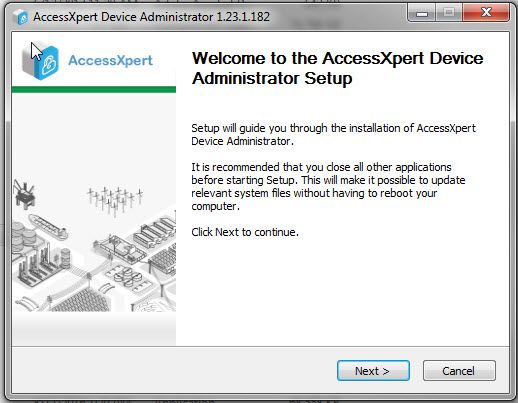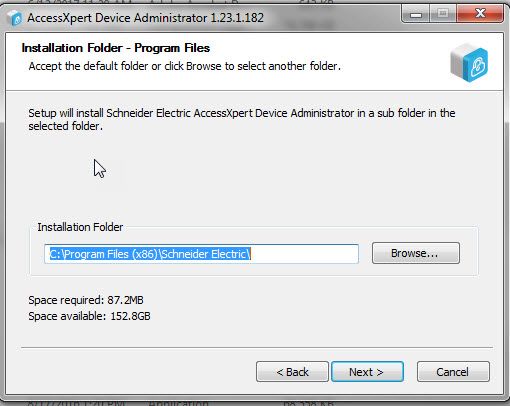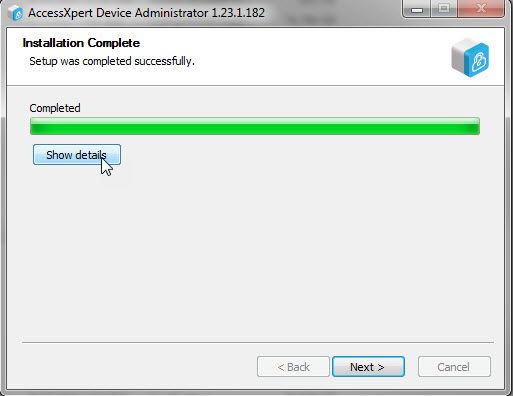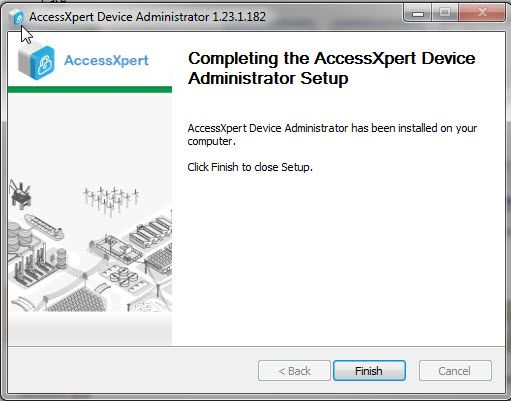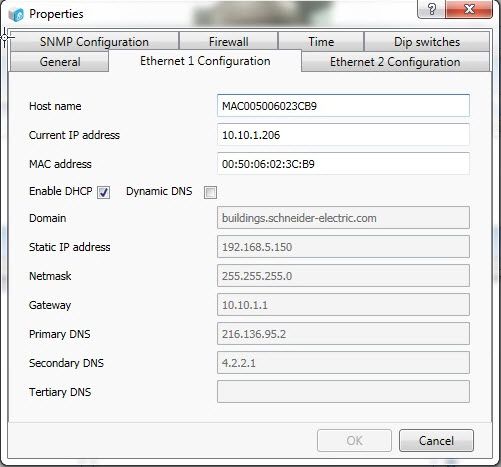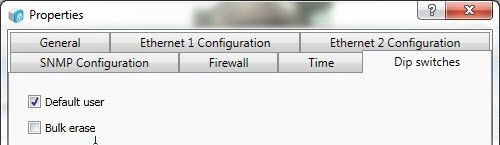Issue
Where to go to download the Access Expert Device Administrator application.
Product Line
Access Expert
Environment
- Server 2012
- SQL 2012 and above
- Premise Install V2
- Hosted V2
- Applet V3
Cause
There is no documentation on where to go to download the Device Administrator and how to program the SSC to communicate with the selected application.
Resolution
The following steps describe where to go and download the software and how to use it to program an SSC:
- Go to the EcoBuilding Exchange
- In the search field type Device Administrator
- Select the Access Expert Device Administrator and download to any location
- Browse to location and double click execute to run and install the program
- Accept Agreement and click next to continue installation
- Click Next to start installing the software
- Select the location where the file will be installed
- Successfully loaded software
- To complete installation, click on Finish
- Connect the device to a network switch that is open to the internet and launch the application by opening Access Expert device Administrator from the Schneider Electric group in All Programs
- Launch the application
- Right click on the usb line or click on the green arrow to the top left to upgrade the software
- Once upgraded successfully, Right click again on the line and select properties then select the Ethernet 1 ConfigurationTab
- Select applicable choice whether it is DHCP or Static addressing being used and click on OK.
- Once the device comes back Online, select the DIP Switches Tab and check the box for Default User
- Using the IP address given from step number 13, open up IE and browse to that address
- Once opened, configure the SSC per Setting up an SSC (System Security Controller), EP1501 and EP1502 Mercury Controllers.