Ask our Experts
Didn't find what you are looking for? Ask our experts!
Share Your Feedback – Help Us Improve Search on Community! Please take a few minutes to participate in our Search Feedback Survey. Your insights will help us deliver the results you need faster and more accurately. Click here to take the survey
Schneider, APC support forum to share knowledge about installation and configuration for Data Center and Business Power UPSs, Accessories, Software, Services.
Search in
Free
EnglishStrengthen your foundational knowledge in Data Centers for free, enroll in this path today and start your learning journey!
Posted: 2021-07-08 12:38 AM . Last Modified: 2024-02-29 11:08 PM
Link copied. Please paste this link to share this article on your social media post.
Posted: 2021-07-08 12:38 AM . Last Modified: 2024-02-29 11:08 PM
Hello everyone first post here, and please excuse my typing english is not my first language, but I will try my best to explain my problem
I have 2 UPS let's call them UPS A and UPS B
Both are UPS : Smart-UPS X 1500 firrmware : UPS 09.1 (ID20)
and their NMC AP9631 Firmware : v6.1.1 ( I think)
The UPS are Redudant which means that each server have 2 Power supply : one that goes in UPS A and 1 in UPS B
I also have powerchute network shutdown 4.0.0 installed on a different windows machine (Physical)
I have a server let's call it ServerA, that is installed with ESXI 6.0.0.
On that physical server I also have Vcenter 6.0.0
I have configured Powerchute to connect to the Vcenter (that is installed in a VM on server A) with the good username and password and it works because I am able to see my VMWARE host in the powerchute host protection section. I also have the Vcenter plugin configured, and I can access powerchute directly from the Vcenter menu.
My Powerchut is also configured to talk to both UPS (with good username and password and special phrase) and I can see the 2 UPS events in the powerchute event log.
My problem is I have no idea how to correctly configure my UPS and powerchute and vmware to ask powerchute to gracefully powerdown all VM then then physical host when the battery exemple arrives at 50% (the UPS have about 45min when battery is full so for 50% I would like the powerchut to tell the VMs then the host to gracefully shutdown after 22 minutes of no input power on the UPS)
On the VCenter I do not have the Startup/shutdown VM section activated, but I have it on my Powerchute
Also my 2 VMs on that server atm do not have VMware tools installed (I dunno if it can change anything)
Here is the info I can give you that I have atm
In the configured events of powerchute I have not touched anything there (so all is default)
In the Virtual Machine Shutdown section of powerchute I have the option checked with 120sec duration, and I have the VMstartup also checked at 120seconds.
I then have the Vcenter shutdown duration at 240seconds
In the UPS shutdown section (Btw I really don't understand must of APC way to explain stuff)
Low Battery duration is at 5 minutes
Basic low battery shutdown is check
Basic Low battery shutdown duration is at 30seconds.
So the test I did was unplug my UPS, and the battery dropped to like 3minutes, when the battery arrived at 5minutes the UPS started beeping without stopping, but still not VM shutdown, action on the Vcenter, and nothing in the powerchute logs to say that it tried to shutdown the machines.
So once again what I would need to do this this
1) When both UPS batteries hit 50% I want Powerchute to tell the VMs to gracefully shutdown, and then the VMwarehost to shutdown.
2) When power is back on, the powerchute restart the VMs.
Thanks and sorry for the long post, I hope people will understand my goal
Link copied. Please paste this link to share this article on your social media post.
Link copied. Please paste this link to share this article on your social media post.
Posted: 2021-07-08 12:38 AM . Last Modified: 2024-02-29 11:08 PM
First, you must install VMware tools on each of the VM to allow them to be powered down properly. Without VMware tools install the VMs will be shutdown hard when the host is powered off.
Second, in PowerChute you can configure runtime remaining below threshold so that when the UPS battery falls below 22 minutes of runtime PowerChute will start a shutdown. The other option is to set PowerChute to start a shutdown after the UPS has been on battery for 22 minutes.
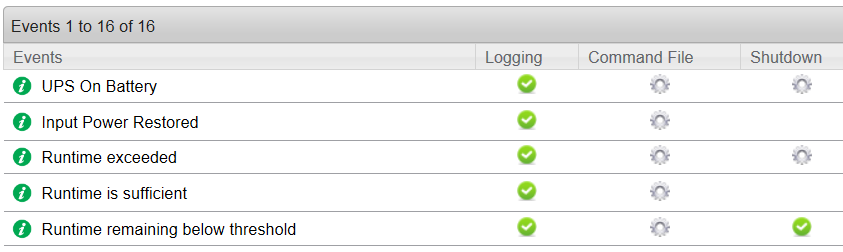
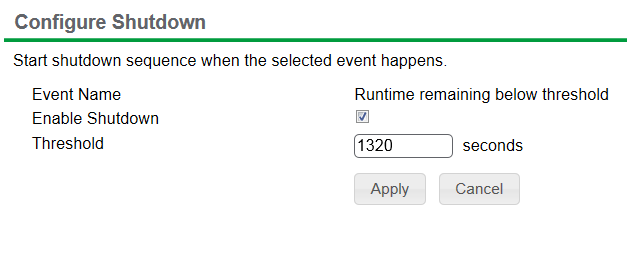
Application note 180 discusses your configuration on pages 3 and 4. Also, you should create a local account that PowerChute, vCenter, and the VMs use to communicate to ensure that the hosts and VMs are powered down properly. You will find information on creating local account starting on page 16 of the application note and in knowledge base document FA241010
Link copied. Please paste this link to share this article on your social media post.
Link copied. Please paste this link to share this article on your social media post.
Posted: 2021-07-08 12:38 AM . Last Modified: 2024-02-29 11:08 PM
First, you must install VMware tools on each of the VM to allow them to be powered down properly. Without VMware tools install the VMs will be shutdown hard when the host is powered off.
Second, in PowerChute you can configure runtime remaining below threshold so that when the UPS battery falls below 22 minutes of runtime PowerChute will start a shutdown. The other option is to set PowerChute to start a shutdown after the UPS has been on battery for 22 minutes.
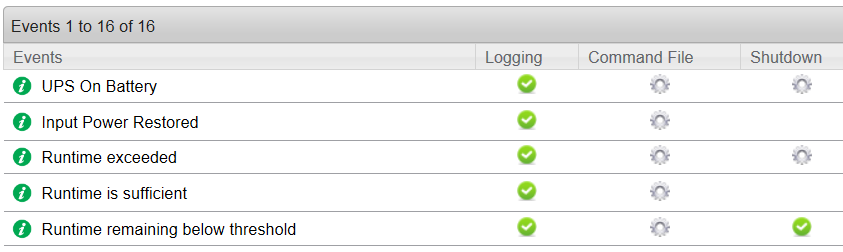
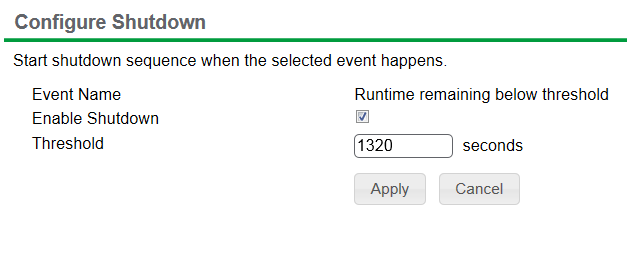
Application note 180 discusses your configuration on pages 3 and 4. Also, you should create a local account that PowerChute, vCenter, and the VMs use to communicate to ensure that the hosts and VMs are powered down properly. You will find information on creating local account starting on page 16 of the application note and in knowledge base document FA241010
Link copied. Please paste this link to share this article on your social media post.
You’ve reached the end of your document
Create your free account or log in to subscribe to the board - and gain access to more than 10,000+ support articles along with insights from experts and peers.