Share Your Feedback – Help Us Improve Search on Community! Please take a few minutes to participate in our Search Feedback Survey. Your insights will help us deliver the results you need faster and more accurately. Click here to take the survey
Embedded Web Pages
Geo SCADA Knowledge Base
Access vast amounts of technical know-how and pro tips from our community of Geo SCADA experts.
Search in
Improve your search experience:
- Exact phrase → Use quotes " " (e.g., "error 404")
- Wildcard → Use * for partial words (e.g., build*, *tion)
- AND / OR → Combine keywords (e.g., login AND error, login OR sign‑in)
- Keep it short → Use 2–3 relevant words , not full sentences
- Filters → Narrow results by section (Knowledge Base, Users, Products)
-
database
32 -
Web Server and Client
31 -
WebX
19 -
Request Form
18 -
Lists, Events & Alarms
16 -
ViewX
15 -
Setup
12 -
Application Programming
12 -
Telemetry
8 -
Events & Alarms
7 -
Lists
7 -
Mimic Graphics
7 -
Downloads
6 -
Geo SCADA Expert
5 -
SCADA
5 -
IoT
5 -
Support
5 -
Drivers and Communications
4 -
Security
4 -
2025
3 -
IEC 61131-3 Logic
3 -
DNP 3
3 -
Virtual ViewX
2 -
Trends and Historian
2 -
Architectures
1 -
Templates and Instances
1 -
Releases
1 -
Maps and GIS
1 -
Mobile
1 -
Geo Scada
1 -
Tools & Resources
1 -
Privacy Policy
1 -
OPC-UA
1 -
ClearSCADA
1 -
Python
1
- Bookmark
- Subscribe
- Email to a Friend
- Printer Friendly Page
- Report Inappropriate Content
Link copied. Please paste this link to share this article on your social media post.
Embedded Web Pages
Originally published on Geo SCADA Knowledge Base by Anonymous user | June 09, 2021 10:45 PM
Currently the facility exists to hyperlink via a mimic item to a web page to be displayed by an external web browser, such as Microsoft Internet Explorer. You now have a new option to display the web page inside of ViewX. The web page you navigate to will replace the current mimic window.
To set up this new option, use the pick action wizard then select Hyperlink and check the new tick box "Open in ViewX" as shown below. Complete the wizard actions as instructed and required.
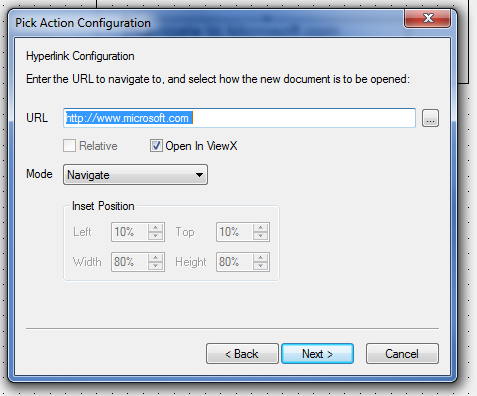 Image1.pngImage1.png
Image1.pngImage1.png
Testing Hyperlink and Open in ViewX
Now by clicking on the mimic item on which the action is configured, you will navigate to that web page. In this case the Microsoft website as shown in the example below.
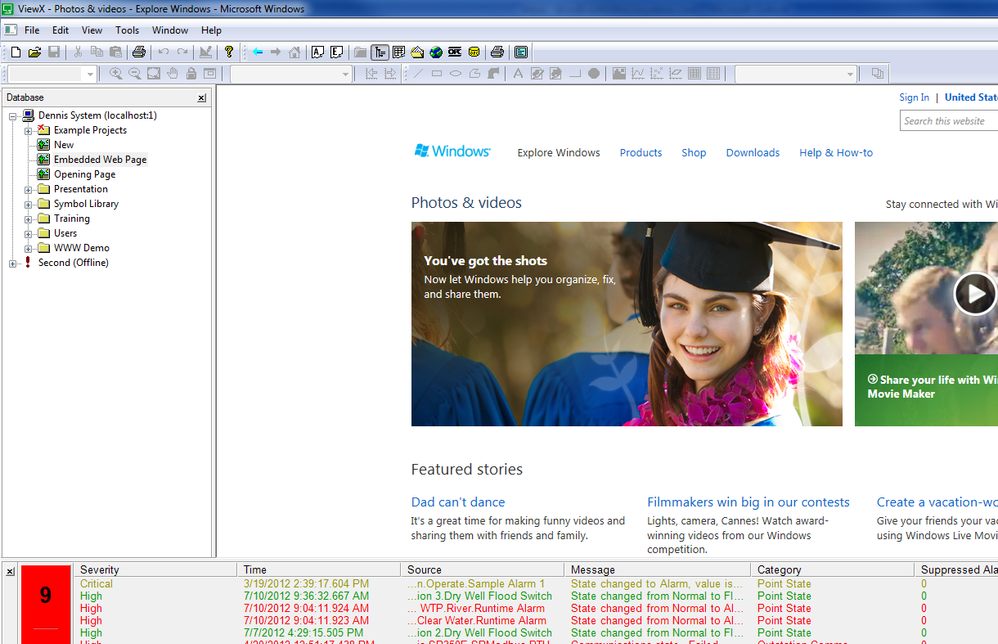 Image2.pngImage2.png
Image2.pngImage2.png
You can now navigate back and forward using the button located in ViewX toolbar and explore web pages and mimic pages. Unlike an Internet Explorer Browser window, there is no right-click options such as "save as..." "copy shortcut" and so on.
Go: Home Back
Author
Link copied. Please paste this link to share this article on your social media post.
Create your free account or log in to subscribe to the board - and gain access to more than 10,000+ support articles along with insights from experts and peers.

