Share Your Feedback – Help Us Improve Search on Community! Please take a few minutes to participate in our Search Feedback Survey. Your insights will help us deliver the results you need faster and more accurately. Click here to take the survey
ClearSCADA 2007 R1.2 Installation Instructions
Geo SCADA Knowledge Base
Access vast amounts of technical know-how and pro tips from our community of Geo SCADA experts.
Search in
Improve your search experience:
- Exact phrase → Use quotes " " (e.g., "error 404")
- Wildcard → Use * for partial words (e.g., build*, *tion)
- AND / OR → Combine keywords (e.g., login AND error, login OR sign‑in)
- Keep it short → Use 2–3 relevant words , not full sentences
- Filters → Narrow results by section (Knowledge Base, Users, Products)
-
database
32 -
Web Server and Client
31 -
WebX
19 -
Request Form
18 -
Lists, Events & Alarms
16 -
ViewX
15 -
Setup
12 -
Application Programming
12 -
Telemetry
8 -
Events & Alarms
7 -
Lists
7 -
Mimic Graphics
7 -
Downloads
6 -
Geo SCADA Expert
5 -
SCADA
5 -
IoT
5 -
Support
5 -
Drivers and Communications
4 -
Security
4 -
2025
3 -
IEC 61131-3 Logic
3 -
DNP 3
3 -
Virtual ViewX
2 -
Trends and Historian
2 -
Architectures
1 -
Templates and Instances
1 -
Releases
1 -
Maps and GIS
1 -
Mobile
1 -
Geo Scada
1 -
Tools & Resources
1 -
Privacy Policy
1 -
OPC-UA
1 -
ClearSCADA
1 -
Python
1
- Bookmark
- Subscribe
- Email to a Friend
- Printer Friendly Page
- Report Inappropriate Content
Link copied. Please paste this link to share this article on your social media post.
ClearSCADA 2007 R1.2 Installation Instructions
Originally published on Geo SCADA Knowledge Base by Anonymous user | June 09, 2021 07:48 PM
Installing ClearSCADA
The following steps are required prior to installing ClearSCADA.
- Ensure all software firewalls are turned off. (Zone Alarm, Black Ice, Symantec/Norton, etc.)
- Close all other programs.
- Verify that your computer is using one of the supported operating systems for your version.
- Ensure you are logged on as a user with administrative privileges.
The evaluation installation will automatically start the ClearSCADA server and ViewX client. It will also place three shortcuts on your desktop.
- ClearSCADA Service Manager may be used to start/stop the ClearSCADA server.
- ClearSCADA Server Icon may be used to manage the ClearSCADA server.
- ViewX is the ClearSCADA client used to view and configure ClearSCADA.
ShutDown Procedure
- To shutdown the ViewX client, select File -> Exit.
- To shutdown the ClearSCADA Server, launch the ClearSCADA Service Manager and select 'stop'; or right click on the ClearSCADA Server icon in the system tray and select 'Shutdown Server'.
Restart Procedure
- Launch the ClearSCADA Service Manager and select 'Start' to restart the server.
- Launch the ViewX Client using the desktop shortcut.
Notes
- The SCADAPack Modbus RealFLO driver extensions is not installed as part of the Full (Recommended) installation. If this driver extension is required, it can be manually installed by re-running the ClearSCADA setup program and selecting the Modify option. Please note that when the two hour evaluation license is replaced with a purchased license, the SCADAPack Modbus driver will not run if the extensions for RealFLO EFM are installed but not licensed. Please re-run the setup program and remove this extension driver if you wish to run the SCADAPack Modbus driver.
Adding an ODBC Connection
In order for third party applications (including Crystal Reports) to access the ClearSCADA server using the ODBC interface, a new Data Source (ODBC) needs to be configured.
- Open the Data Sources (ODBC) dialog from the Administrative Tools menu.
- Select the System DSN tab.
- Select the Add... button.
- Select the Control Microsystems ClearSCADA Driver and select finish.
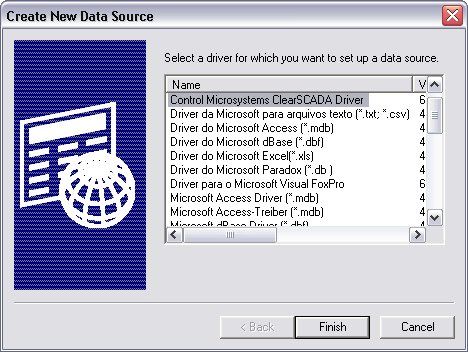 ODBC1.jpgODBC1.jpg
ODBC1.jpgODBC1.jpg
- Configure the connection as shown in the below diagram.
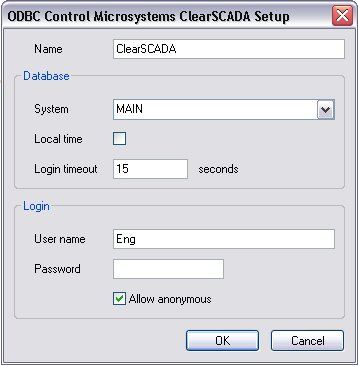 ODBC2.jpgODBC2.jpg
ODBC2.jpgODBC2.jpg
- Click on OK to complete the setup.
I forgot to turn off my firewall...
If ClearSCADA is installed with a firewall enabled, the final setup and installation of the example projects will not be completed. Please follow the steps below to finalize the installation.
- Upon completion of the installation (after clicking the Finish button), ClearSCADA will attempt to install the example projects. This will fail due to the intervention of the firewall, and a dialog similar to the one below will be shown.
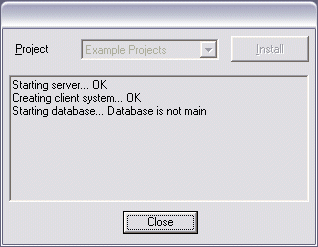 install_stopped.gifinstall_stopped.gif
install_stopped.gifinstall_stopped.gif
- Click on the Close button.
- Locate the ClearSCADA icon
db_error.gifdb_error.gif in the Windows system tray area, and right-click on it.
- Select the Start Database... option.
- From the dialog shown, click on the Start Database button.
- The ClearSCADA icon should change color from magenta to dark blue.
- Start the ViewX client software from the Control Microsystems ClearSCADA group in the Windows Start menu.
- Right-click on the system name (MAIN) in the database navigator on the left-hand side and select the Import and Merge... option.
- Browse to the location of the example projects on the CD (usually D:\DemoProjects\, assuming the CD drive is drive D:\).
- Select Example Projects.sde and click on Open.
- A warning dialog will appear informing the user that the import may take a long time to import. Click on the Yes button to continue with the import.
Wait for the import to complete.
- In the database navigator on the left-hand side, right-click on the entry named Opening Page (a mimic) and select Display.
- Maximise the mimic window that opens.
- During the above process, your firewall may prompt you to allow access for the ClearSCADA processes (such as DBServer and drivers). In each case you should allow access, otherwise ClearSCADA will not operate correctly.
Script Debugger Installation
ClearSCADA includes a Client Side Scripting feature. To make full use of this feature we recommend installing the Windows Script Debugger. This will allow you to interactively debug your scripts.
To install the debugger:
- Insert the ClearSCADA CD in your CD drive.
- Select Browse CD from the Menu.
- Navigate to the Components\Script Debugger folder.
- Double click on the file scd10en.exe.
- Follow the on-screen instructions.
Go: Home Back
- Tags:
- SCADA Innovation
Author
Link copied. Please paste this link to share this article on your social media post.
Create your free account or log in to subscribe to the board - and gain access to more than 10,000+ support articles along with insights from experts and peers.

