Share Your Feedback – Help Us Improve Search on Community! Please take a few minutes to participate in our Search Feedback Survey. Your insights will help us deliver the results you need faster and more accurately. Click here to take the survey
Backing Up and Restoring a Database
Geo SCADA Knowledge Base
Access vast amounts of technical know-how and pro tips from our community of Geo SCADA experts.
Search in
Improve your search experience:
- Exact phrase → Use quotes " " (e.g., "error 404")
- Wildcard → Use * for partial words (e.g., build*, *tion)
- AND / OR → Combine keywords (e.g., login AND error, login OR sign‑in)
- Keep it short → Use 2–3 relevant words , not full sentences
- Filters → Narrow results by section (Knowledge Base, Users, Products)
-
database
32 -
Web Server and Client
31 -
WebX
19 -
Request Form
18 -
Lists, Events & Alarms
16 -
ViewX
15 -
Setup
12 -
Application Programming
12 -
Telemetry
8 -
Events & Alarms
7 -
Lists
7 -
Mimic Graphics
7 -
Downloads
6 -
Geo SCADA Expert
5 -
SCADA
5 -
IoT
5 -
Support
5 -
Drivers and Communications
4 -
Security
4 -
2025
3 -
IEC 61131-3 Logic
3 -
DNP 3
3 -
Virtual ViewX
2 -
Trends and Historian
2 -
Architectures
1 -
Templates and Instances
1 -
Releases
1 -
Maps and GIS
1 -
Mobile
1 -
Geo Scada
1 -
Tools & Resources
1 -
Privacy Policy
1 -
OPC-UA
1 -
ClearSCADA
1 -
Python
1
- Bookmark
- Subscribe
- Email to a Friend
- Printer Friendly Page
- Report Inappropriate Content
Link copied. Please paste this link to share this article on your social media post.
Backing Up and Restoring a Database
Originally published on Geo SCADA Knowledge Base by Anonymous user | June 09, 2021 05:34 PM
ClearSCADA provides tools to import and export database configuration. This article attempts to explain how these can be used, and describe the best mechanisms for performing database changes offsite, while still maintaining all database values and historic data.
There are two ways that you can manage changes between online and offline databases. Each has some important considerations.
Import & Merge
Import & Merge is a facility that allows changes to be exported from one database and merged into another. Typically, Import & Merge is used for small numbers of changes to objects or additions of new objects. When configuration is exported from a database, an sde file is generated.
Some key points:
- Objects in the imported file will overwrite existing objects in the database, even if the object in the existing database is newer.
- If objects are deleted from the offline copy, they will not be deleted from the live system when the merge takes place.
- sde files DO NOT retain object ID's. Object IDs are used to link points in the database to historic data stored on that server.
If you were to delete an entire database (not the history) and reimport using an sde file, your history links would be lost (due to new object ID's), and you would not be able to use your history from that point.
Copying Dat Files
The data required for the system is stored in a series of files. The location of these files is configurable, and can be found by looking in the Server Configuration tool under System Configuration -> Location section.
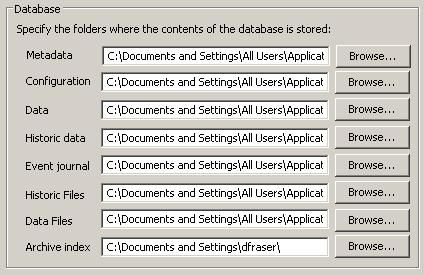 File Locations.JPGFile Locations.JPG
File Locations.JPGFile Locations.JPGThe files of interest are ClearSCADAConfig.dat which contains the configuration of the server and ClearSCADAData.dat which contains the current values of all the objects and their properties in the database. Metadata configuration (which defines the user created custom fields) is typically stored in the same location as the database dat files in xml file format.
Please note that in new installs of ClearSCADA (2007 R1 and greater), file locations and names have been modified to reflect changes introduced by Windows Vista support.
Typically, dat files are used to manipulate the database when the system has gone 'live' and larger numbers of changes are being made.
Some key points:
- It is important not to make changes in the offline database that will change the Object IDs of existing items in the database. For example, do not delete and regenerate all the points.
- This is simple to do as it just involves replacing one or two files.
- If you do not want current values to be overwritten (normally the case on the online system), do NOT overwrite the xxxData.dat file.
- In versions prior to ClearSCADA 2007 R1, if you compressed the database either online or offline, all object ID's would be reset, and therefore all links to history and events will be broken. In ClearSCADA 2007 R1, this behavior was changed so that compression does not change object ID's.
- If both online and offline systems have been changed, the changes in the online system will be lost when replaced by the dat file from the offline system.
You should ALWAYS make a backup of the running system before you import sde files or replace existing dat files.
Go: Home Back
Author
Link copied. Please paste this link to share this article on your social media post.
Create your free account or log in to subscribe to the board - and gain access to more than 10,000+ support articles along with insights from experts and peers.

