Ask our Experts
Didn't find what you are looking for? Ask our experts!
Share Your Feedback – Help Us Improve Search on Community! Please take a few minutes to participate in our Search Feedback Survey. Your insights will help us deliver the results you need faster and more accurately. Click here to take the survey
Schneider Electric support forum about installation and configuration for DCIM including EcoStruxure IT Expert, IT Advisor, Data Center Expert, and NetBotz
Search in
Link copied. Please paste this link to share this article on your social media post.
Posted: 2020-07-05 11:10 PM . Last Modified: 2024-04-03 12:13 AM
We're trying to create a very simple alarm that will notify us when power is lost and the UPS switches over to "on battery" state, and then another that will notify us when the power is restored and the UPS returns to an "off battery" state. Unfortunately, after nearly a week a searching, reading, and searching and reading MORE...we still can't find any kind of instructions to do this specifically. We've viewed more than a dozen videos, but none of them show us how to do this particular thing. For example, we watched a video called "Creating and Managing Thresholds in StruxureWare Data Center Expert", and it's a Schneider video. The problem is, the video shows how to create a temperature threshold, and this sensor is found quite easily. When we follow those instructions, we don't see anything close to resembling what we want to do. We can see where a Schneider technician added a "state" sensor for our Galaxy 4000 for "On Battery", but we can't figure out how to do this for all our other UPS devices. Can anyone graciously direct us to a video - or any other tutorial - that will show us how to add a "state" threshold for On Battery (and then Off Battery)? It shouldn't be this difficult and convoluted, but here we are...
(CID:151061493)
Link copied. Please paste this link to share this article on your social media post.
Link copied. Please paste this link to share this article on your social media post.
Posted: 2020-07-05 11:10 PM . Last Modified: 2024-04-03 12:13 AM
Hey Rick, this should be able to be done by going to the 'Alarm Configuration' view pane. From there you should see a list of devices on the left and two view tabs to right (Threshold Alarm Configurations and Device Alarm Configurations). In the list of devices on the left type 'UPS' into the search box at the top and it should sort to all of your UPS.
Using the left click to select the first UPS and then left mouse click plus CTRL to select the last which should highlight all UPS. Then Right Mouse click should pull up a tool tip.
From that tool tip select 'Create Threshold - Other State Threshold'. From the next window, you'll likely want to leverage the State radio button.
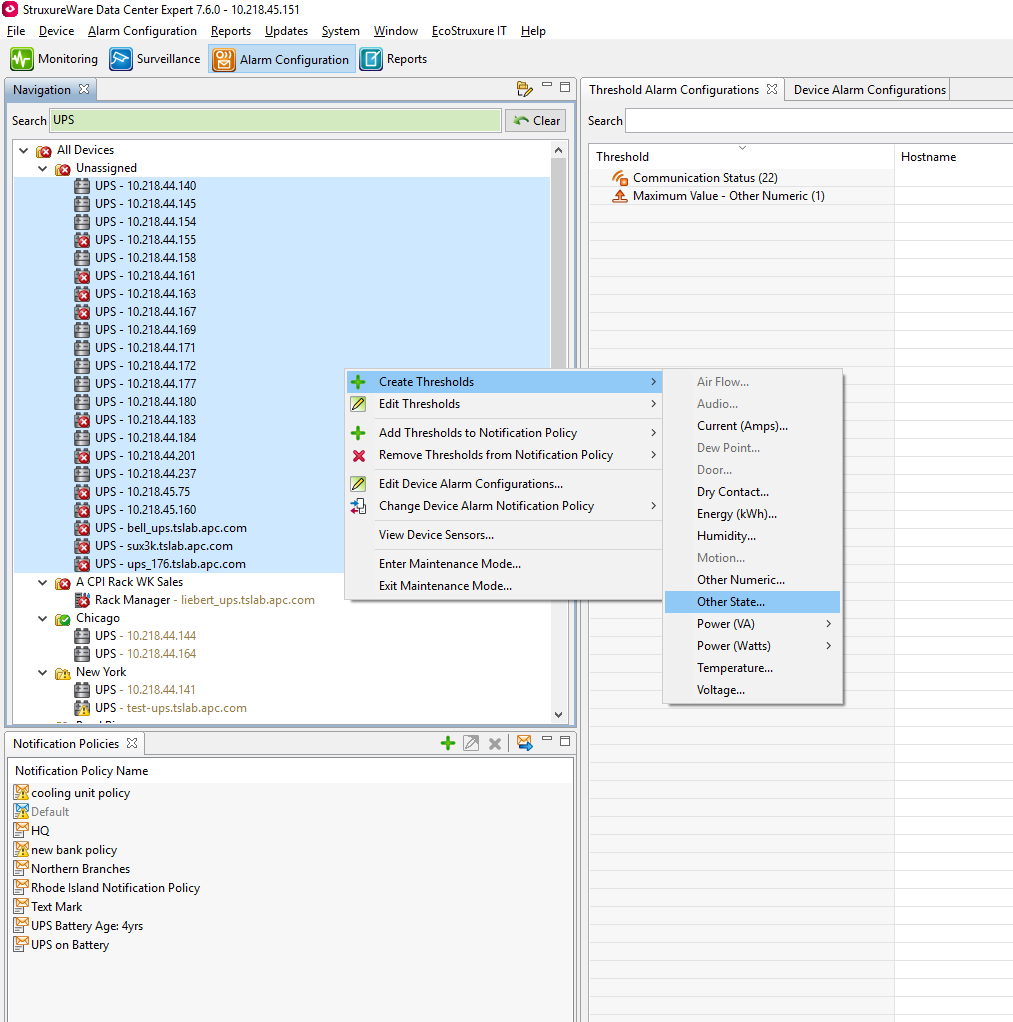
Once you click next it will then give you a list of sensors, in the search box type 'UPS Operation Mode' and it will sort to all of the UPS Operation Mode sensors from all of the UPS you have selected. In the lower left hand corner of this window you can use the 'Select all' checkbox to grab all the sensors at one. Click next once you have selected the appropriate sensors.
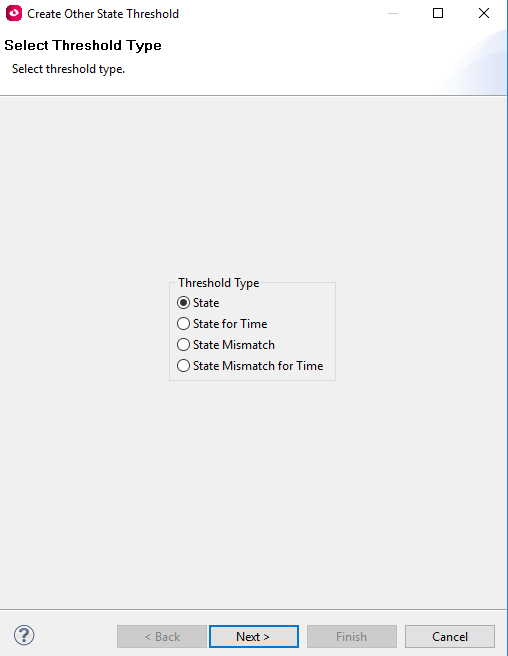
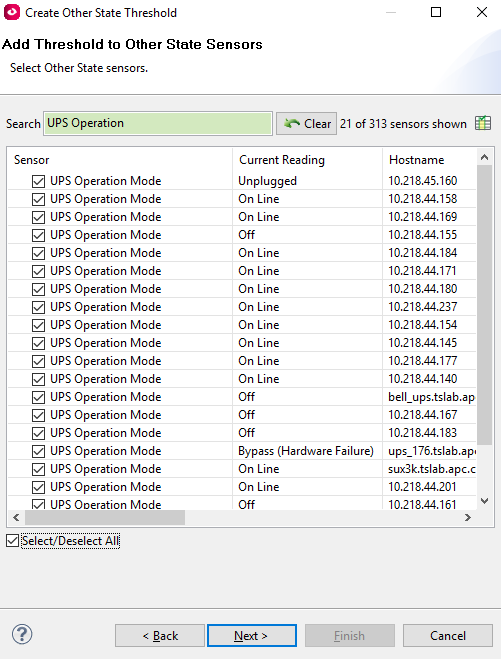
From this next window it allows you to select the UPS Operation Mode which will create an alarm when matched. For your use case above, I'd use 'On Battery'. You can also set the severity, return to normal delay, and return to normal requires user input. The severity allows you to determine what alarms actions are triggered depending on the notification policy selected in the final window.
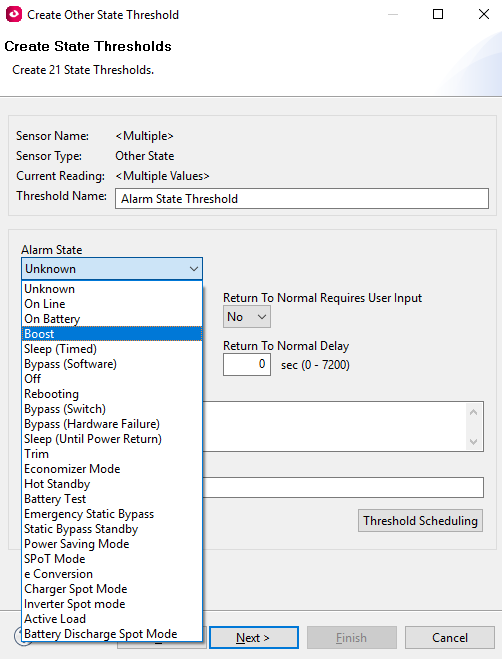
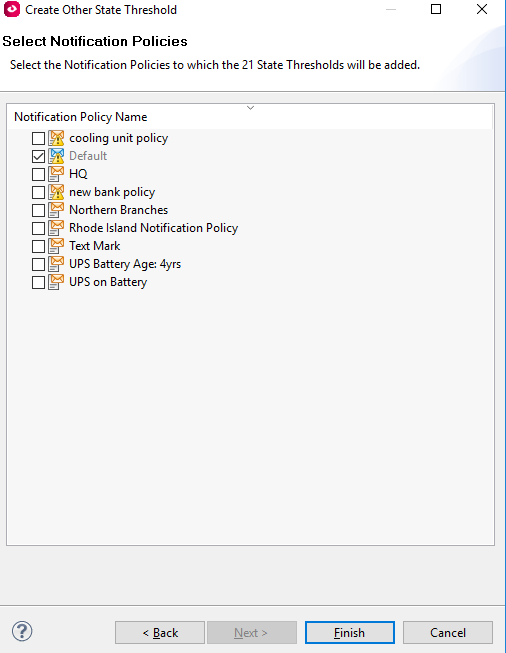
In the notification policy if you are using email, it should by default give you a 'Return to normal' email unless that option has been de-selected. You can check this by diving into the Alert Actions in the Notification policy you are using.
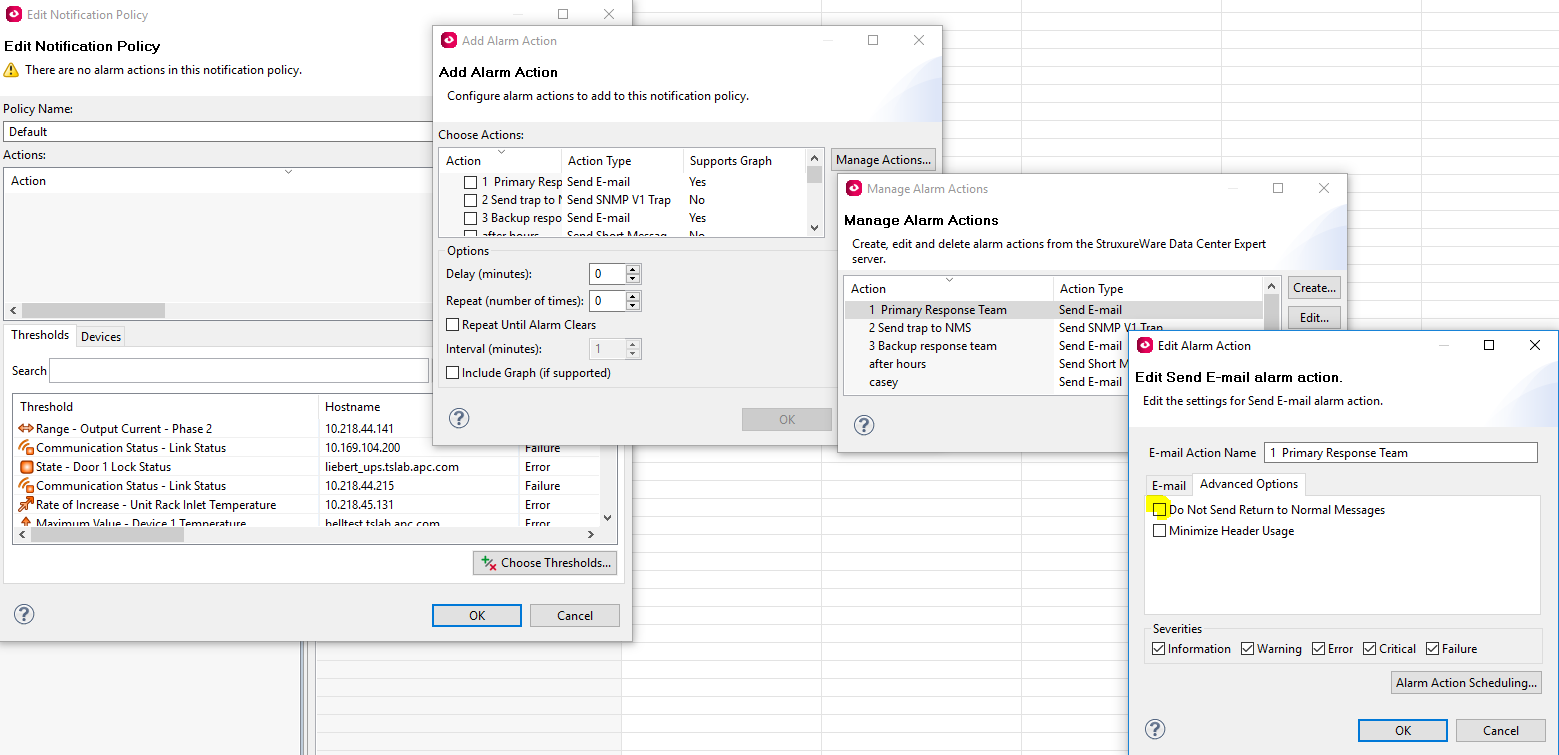
These types of alarms can be set against any sensors monitored in Data Center Expert. you could also consider using State Mismatch and just have it notify you if the state is ever anything other than online. If you have any issues, you can reach out to our technical support team at 877-908-2688 and they can step you through it (requires an active support contract). Additionally, we do offer Administrator Training for Data Center Expert which is a full eight hour onsite training and covers all of this and more. Hope this helps
(CID:151061517)
Link copied. Please paste this link to share this article on your social media post.
Link copied. Please paste this link to share this article on your social media post.
Posted: 2020-07-05 11:11 PM . Last Modified: 2024-04-03 12:13 AM
Hi Jonathon,
Thanks for very detailed reply. I've actually gone through most of the steps you included, but once I get to the "Select Other State Sensors", my system displays 624 sensors, but it doesn't include any sensors for "UPS Operation". I do however see a sensor for "On Battery"...do you think this would work? It may work for one state (UPS switches to battery) but I'm not sure it would suffice for the "off battery" state.
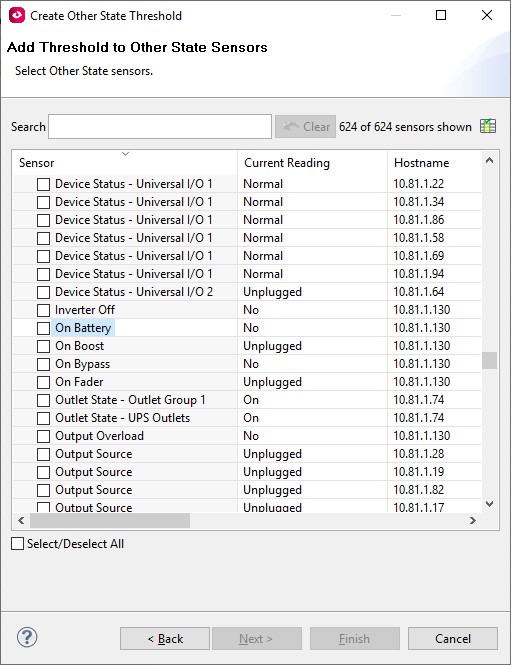
Seems as if a threshold for input voltage would also work. It could send an alarm if if the input voltage drops below a certain value (10-20V perhaps?) and then one for Return to Normal.
Your thoughts?
(CID:151063704)
Link copied. Please paste this link to share this article on your social media post.
Link copied. Please paste this link to share this article on your social media post.
Posted: 2020-07-05 11:11 PM . Last Modified: 2024-04-03 12:13 AM
Yes Ric, for the Model of this UPS 'On Battery' would be the best option. You are correct that a threshold on voltage would also capture the same info.
(CID:151063702)
Link copied. Please paste this link to share this article on your social media post.
Link copied. Please paste this link to share this article on your social media post.
Posted: 2020-07-05 11:11 PM . Last Modified: 2024-04-03 12:13 AM
Dear Ric Turner,
From your question:
...We can see where a Schneider technician added a "state" sensor for our Galaxy 4000 for "On Battery", but we can't figure out how to do this for all our other UPS devices.
If all other UPS devices are =SE= UPS's with SNMP cards, then you do not need to create any additional thresholds. After all, as soon as such a UPS switches to battery, it sends the SNMP trap to the DCE-server and you receive an critical alert about it. A similar situation occurs when the UPS switches back to main from the battery.
Does it not work for you like that?
With respect.
(CID:151062268)
Link copied. Please paste this link to share this article on your social media post.
Link copied. Please paste this link to share this article on your social media post.
Posted: 2020-07-05 11:11 PM . Last Modified: 2023-10-22 04:35 AM

This question is closed for comments. You're welcome to start a new topic if you have further comments on this issue.
Link copied. Please paste this link to share this article on your social media post.
You’ve reached the end of your document
Create your free account or log in to subscribe to the board - and gain access to more than 10,000+ support articles along with insights from experts and peers.