Ask our Experts
Didn't find what you are looking for? Ask our experts!
Share Your Feedback – Help Us Improve Search on Community! Please take a few minutes to participate in our Search Feedback Survey. Your insights will help us deliver the results you need faster and more accurately. Click here to take the survey
Schneider Electric support forum about installation and configuration for DCIM including EcoStruxure IT Expert, IT Advisor, Data Center Expert, and NetBotz
Search in
Link copied. Please paste this link to share this article on your social media post.
Posted: 2020-07-03 10:42 PM . Last Modified: 2024-04-05 05:06 AM
Here are some of the tips to create the USB Restore key for Struxureware Data Center Expert Hardware appliances.
DCE server can be restored with help of DCE backup file by using the USB restore key if there was any issue or due to inaccessibility of DCE client.
Here is the procedure to create the USB key on Windows OS.
Refer the K-base document ID: FA321728
URL: http://www.apc.com/id/en/faqs/FA321728/
Windows
1.After downloading the restore iso file above, insert a 2GB (or larger) USB key into your system.
2.Extract Windows USB key Generator to a temporary directory.
3.Open a command prompt to the temporary directory and run mkDCExpertRestoreUsbKey.bat
◦Example: mkDCExpertRestoreUsbKey.bat c:\tmp\restore-7.4.3.5.iso
4.Answer the prompts as appropriate.
In case if you are facing problem in creating the USB key on Windows 10 OS, please follow the below recommendations.
In case if you are getting an error message at the end of restore key process as shown below in the screen shot, then follow the suggested troubleshooting steps.
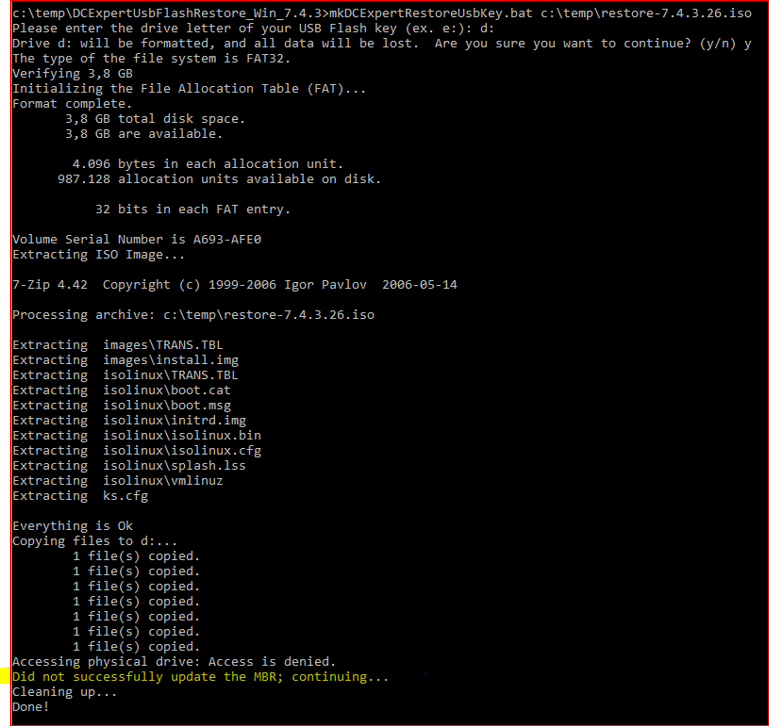
Fix:
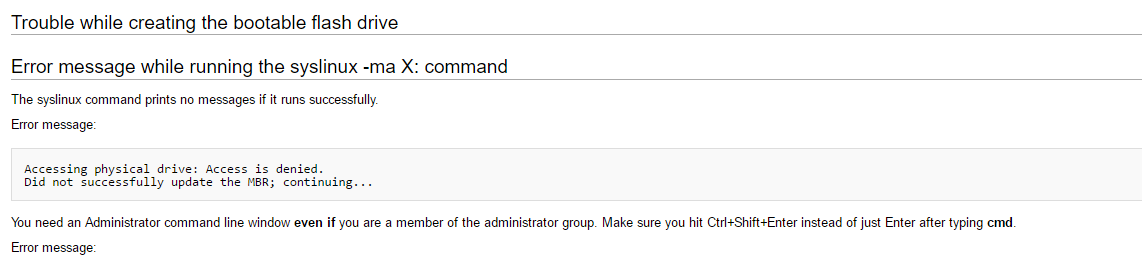
Once you start the cmd in administrator mode, you will have the following screen.
To change the directory from system32 to the folder where you have the restore and usb installer file..type the following as shown in the below screen shot
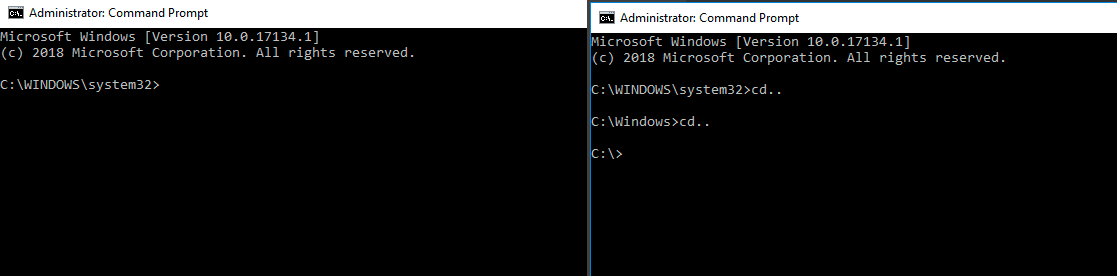
I hope this helps.
Regards,
Bala
(CID:124523978)
Link copied. Please paste this link to share this article on your social media post.
Link copied. Please paste this link to share this article on your social media post.
Posted: 2020-07-03 10:42 PM . Last Modified: 2024-04-05 05:06 AM
Hi Bala, thanks for sharing!
Kind regards Ditte
(CID:124525717)
Link copied. Please paste this link to share this article on your social media post.
Link copied. Please paste this link to share this article on your social media post.
Posted: 2020-07-03 10:42 PM . Last Modified: 2024-04-05 05:06 AM
Wow it's very helpful to me. Thank you so much Bala. You are gorgeous!
(CID:137107329)
Link copied. Please paste this link to share this article on your social media post.
Link copied. Please paste this link to share this article on your social media post.
Posted: 2020-07-03 10:42 PM . Last Modified: 2023-10-22 04:07 AM

This question is closed for comments. You're welcome to start a new topic if you have further comments on this issue.
Link copied. Please paste this link to share this article on your social media post.
You’ve reached the end of your document
Create your free account or log in to subscribe to the board - and gain access to more than 10,000+ support articles along with insights from experts and peers.