Ask our Experts
Didn't find what you are looking for? Ask our experts!
Share Your Feedback – Help Us Improve Search on Community! Please take a few minutes to participate in our Search Feedback Survey. Your insights will help us deliver the results you need faster and more accurately. Click here to take the survey
Schneider Electric support forum about installation and configuration for DCIM including EcoStruxure IT Expert, IT Advisor, Data Center Expert, and NetBotz
Search in
Link copied. Please paste this link to share this article on your social media post.
Posted: 2020-07-04 02:01 AM . Last Modified: 2024-04-05 03:57 AM
Dear can you help me to remove additional server IP from netbotze config menu as per below pic but i have almost 45 devices so how can i do mass removal of this IP . Addition of this IP causing my server not storing video clip files on motion but it is getting stored as 1 frame picture only.
.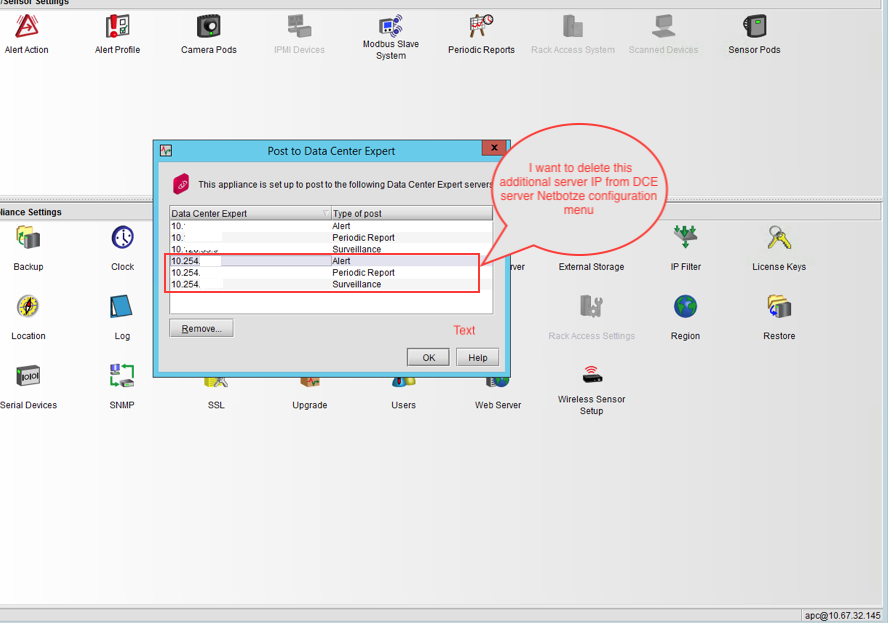
(CID:126178282)
Link copied. Please paste this link to share this article on your social media post.
Link copied. Please paste this link to share this article on your social media post.
Posted: 2020-07-04 02:01 AM . Last Modified: 2024-04-05 03:57 AM
Hi Shaik Mahboob,
In NetBotz Advanced View, if you click on the Data Center Expert icon under the Configuration tab, you should be able to select more that one DCE by holding down the Shift key at the same time. Then click on the Remove button.
Regards
(CID:126178290)
Link copied. Please paste this link to share this article on your social media post.
Link copied. Please paste this link to share this article on your social media post.
Posted: 2020-07-04 02:01 AM . Last Modified: 2024-04-05 03:57 AM
Hi Shaik Mahboob,
In NetBotz Advanced View, if you click on the Data Center Expert icon under the Configuration tab, you should be able to select more that one DCE by holding down the Shift key at the same time. Then click on the Remove button.
Regards
(CID:126178290)
Link copied. Please paste this link to share this article on your social media post.
Link copied. Please paste this link to share this article on your social media post.
Posted: 2020-07-04 02:01 AM . Last Modified: 2024-04-05 03:57 AM
Hi John thanks that is one by one step at each device but how can I do mass netbotze configuration removal as I have more then 45 devices.
(CID:126178300)
Link copied. Please paste this link to share this article on your social media post.
Link copied. Please paste this link to share this article on your social media post.
Posted: 2020-07-04 02:01 AM . Last Modified: 2024-04-05 03:57 AM
Ok, please ignore my previous answer. I missed the screenshot.
In your DCE Client, go to Device > Surveillance Settings. You can select all of your cameras from there and then select the only DCE you want to post to in Server Settings.
If you also go to Device > NetBotz Appliance Configuration > Post Alert Data Settings, you can also change the DCE there.
You might need to do this in each of your DCE servers.
Hope this helps!
(CID:126178313)
Link copied. Please paste this link to share this article on your social media post.
Link copied. Please paste this link to share this article on your social media post.
Posted: 2020-07-04 02:01 AM . Last Modified: 2024-04-05 03:57 AM
Hi John, Thanks but still i could not delete mass server IP from devices and i have done one by one through Advance view only.
(CID:126178412)
Link copied. Please paste this link to share this article on your social media post.
Link copied. Please paste this link to share this article on your social media post.
Posted: 2020-07-04 02:01 AM . Last Modified: 2024-04-05 03:57 AM
Hi Shaik,
yes, those entries in advanced view can only be removed one at a time. Please also note that if those DCE IPs are still monitoring those NetBotz devices, those entries will reappear. Before even attempting to delete them in advanced view, make sure those DCE IPs ar no longer there or are no longer monitoring the devices.
Steve.
(CID:126178428)
Link copied. Please paste this link to share this article on your social media post.
Link copied. Please paste this link to share this article on your social media post.
Posted: 2020-07-04 02:01 AM . Last Modified: 2023-10-22 02:36 AM

This question is closed for comments. You're welcome to start a new topic if you have further comments on this issue.
Link copied. Please paste this link to share this article on your social media post.
You’ve reached the end of your document
Create your free account or log in to subscribe to the board - and gain access to more than 10,000+ support articles along with insights from experts and peers.