Ask our Experts
Didn't find what you are looking for? Ask our experts!
Schneider Electric support forum about installation and configuration for DCIM including EcoStruxure IT Expert, IT Advisor, Data Center Expert, and NetBotz
Search in
Link copied. Please paste this link to share this article on your social media post.
Posted: 2020-07-05 09:44 PM . Last Modified: 2024-04-03 12:43 AM
Hello
In DCE, how do you change the notification policy from "Default" for automatic alerts on an APC AP7721 & AP4421 automatic transfer switches.
Regards,
Brendan.
(CID:148342366)
Link copied. Please paste this link to share this article on your social media post.
Link copied. Please paste this link to share this article on your social media post.
Posted: 2020-07-05 09:44 PM . Last Modified: 2024-04-03 12:43 AM
Dear Brendan,
Can you please refer the tip written on how to manage the DCE Notification policy? I hope it should help you.
https://www.apc.com/us/en/faqs/FA225766/
Regards,
Bala
(CID:148342370)
Link copied. Please paste this link to share this article on your social media post.
Link copied. Please paste this link to share this article on your social media post.
Posted: 2020-07-05 09:44 PM . Last Modified: 2024-04-03 12:43 AM
Dear Brendan,
Can you please refer the tip written on how to manage the DCE Notification policy? I hope it should help you.
https://www.apc.com/us/en/faqs/FA225766/
Regards,
Bala
(CID:148342370)
Link copied. Please paste this link to share this article on your social media post.
Link copied. Please paste this link to share this article on your social media post.
Posted: 2020-07-05 09:44 PM . Last Modified: 2024-04-03 12:42 AM
Hello Bala,
Thanks for the reply but I didn't find a solution in the links you provided.
I'm probably not asking the question correctly.
The screen shots below might do a better job.
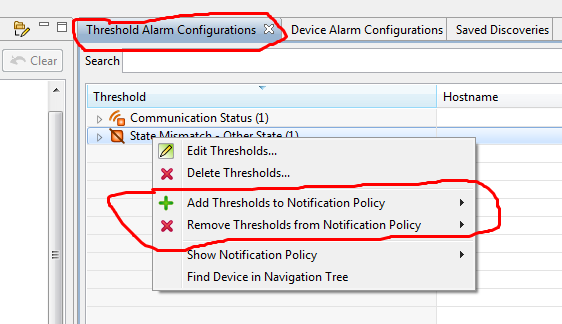
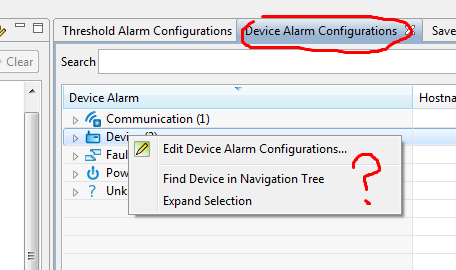
Kind regards,
Brendan.
(CID:148770513)
Link copied. Please paste this link to share this article on your social media post.
Link copied. Please paste this link to share this article on your social media post.
Posted: 2020-07-05 09:44 PM . Last Modified: 2024-04-03 12:42 AM
Dear Brendan,
Thanks for the screen shots.
Communication Status Thresholds and any custom created thresholds need to be added manually if a new notification policy is created.
Add Thresholds to a notification policy option allows you to add to a notification policy. It can be default or a new notification policy that you created.
By default, the communication status-status link which you find under Threshold alarm configuration is associated to default notification. If you want to assign this notification policy to a different notification policy, then use the Add Thresholds to a notification policy option shown in your screen shot.
Note: Device Alarm thresholds can not be added to more than one notification policy.
If you want to change the Device Alarm thresholds from default notification policy, then please go to the respective Notification policy section-Devices-Choose Devices-Select your ATS product so that it will part of your new notification policy.
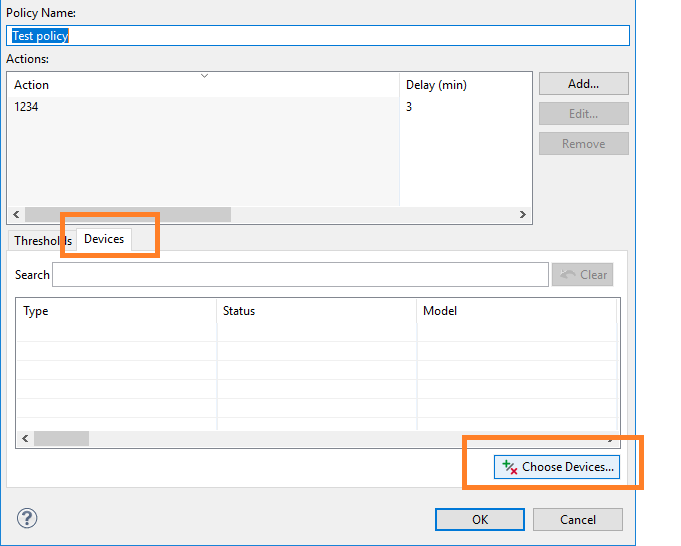
Please note the following difference Between Threshold Alarms and Device Alarms.
Device Alarms Configurations: When an alarm occurs on an APC device, StruxureWare Data Center Expert should see the alarm, as long as it occurs for a long enough period of time and does not clear too quickly. When StruxureWare DCE sees the alarm, it will look to see what Notification policy that the alarm is within and then perform the alarm actions defined within it.
Threshold Alarms Configurations: Every SNMP/ModbusTCP device that is added into StruxureWare DCE by default will have a Communication Status - Link Status threshold. This threshold can not be deleted, but it can be disabled. You can also define other custom thresholds within DCE and associate them to one or more notification policies. These custom thresholds can be based off of any sensor value that we are pulling in from a unit, whether APC or third party devices.
I also let other community folks to answer you.
Regards,
Bala
(CID:148770502)
Link copied. Please paste this link to share this article on your social media post.
Link copied. Please paste this link to share this article on your social media post.
Posted: 2020-07-05 09:44 PM . Last Modified: 2024-04-03 12:42 AM
Hi Bala,
That worked perfectly thanks.
I tried a short email with a device alarm but got a strange result.
I take it I'll have to mess around with macros to get the exact info I need on a short email?
Kind regards,
Brendan.
(CID:148770507)
Link copied. Please paste this link to share this article on your social media post.
Link copied. Please paste this link to share this article on your social media post.
Posted: 2020-07-05 09:44 PM . Last Modified: 2024-04-03 12:42 AM
Dear Brendan,
I am glad that I could help 😀
Using the Short Message Email, we can limit the characters by specifying the DCE Macros.
In order to customize email notifications, you would need to use the Short Message Email Option. Below is a quick how-to guide to create and customiz a new Short Message Email alert.
1) Open the StruxureWare Data Center Expert client.
2) Alarm Configuration Menu > Manage Alarm Actions.
3) Create...
4) Send Short message Email... > Next.
5) Provide an SMS E-mail Action Name and add in the emails that you would like it to go to.
6) The Subject and message fields can be customized using a defined list of macros that are available:
An example of macro usage with their results is listed below. Text, including spaces within the email will be kept when the information is emailed out.
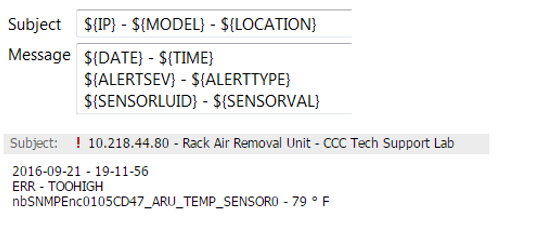
Example of sending short message email Macros usage.
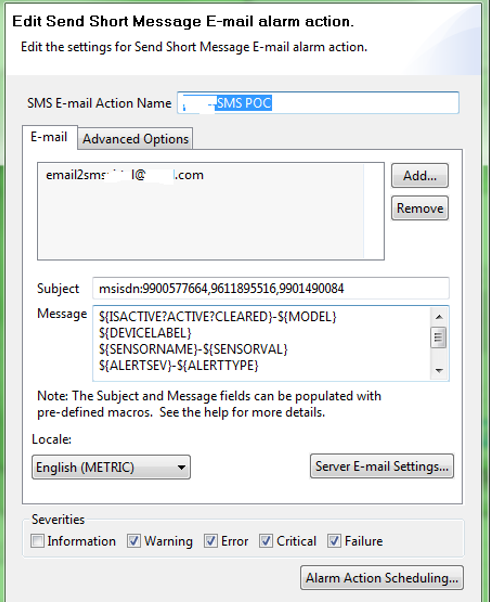
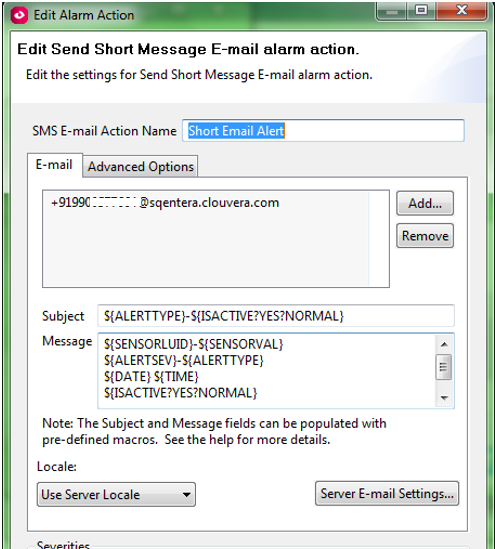
After creating a custom Short Message Email, remember to associate it to a Notification Policy.
Alert Macros:
Macro |
Example |
${ALERTTYPE} |
HIGHERR |
${SENSORTYPE} |
TEMP |
${SENSORVAL} |
60 |
${ALERTTIME} |
Apr 2, 2009 13:01:45 |
${ALERTSEV} |
ERR, WARN-RTN |
${SENSORNAME} |
Bldg. 3 Door |
${ALERT_PROFILE} |
Default, Profile #1 |
${ALERT_LEVEL} |
First Alert Level, Second Alert Level |
${ISACTIVE?yes?no} |
“active” and “cleared” |
${USERURL} |
|
${USERDESC} |
“Too high” |
${START_TIME} |
13:01:45 |
${RESOLVE_TIME} |
13:07:13 |
${SENSORLUID} |
TEMP1 |
${SENSORGUID} |
B000113_TEMP1 |
${EVENTID} |
3E4512C0FE03440F |
${ALERTPOD} |
My Pod |
${ALERTPODSERIAL} |
NB007100730114 |
${ALERTPORT} |
Ext1 |
${CURRENT_ALERT_NUM} |
0, 1, 2 |
${RESOLVEUSERID} |
Joeuser |
${RESOLVECOMMENT} |
“Turned on the A/C”; “Fixed the leak” |
|
|
Identification Macros:
Macro |
Example |
${SERIAL} |
5A0902V00025 |
${IP} |
192.168.2.23 |
${HOSTNAME} |
|
${MODEL} |
WallBotz 500 |
${TIMESTAMP} |
998885130 |
${DATE} |
27/03/2009 |
${YEAR} |
2009 |
${MONTH} |
3 |
${DAY} |
27 |
${TIME} |
23-30-01 |
${HOUR} |
23 |
${MIN} |
30 |
${SEC} |
1 |
${VER} |
2_6_2-20071031_1658 |
Location Macros:
Macro |
Example |
${LOCATION} |
Test Lab |
${ENCLOSURE} |
RACK1234 |
${SLOT} |
A23 |
${ENCRELLOC} |
ATUPS |
${ROOM} |
C-100 |
${ROOMROW} |
AA |
${ROOMCOL} |
25 |
${HEIGHT} |
60 |
${BLDG} |
205 |
${FLOOR} |
3 |
${COMPANY} |
APC |
${ADDRESS1} |
132 Fairgrounds Road |
${ADDRESS2} |
Building 1 |
${CITY} |
W. Kingston |
${STATE} |
RI |
${COUNTRY} |
USA |
${CONTACT} |
J. Smith |
${SITE} |
West Campus |
${NOTES} |
IT Closet, Server Room |
${LATITUDE} |
30° 18’ N |
${LONGITUDE} |
97° 42’ W |
${GPSLOC} |
30° 18’ N / 97° 42’ W |
I hope this helps.
Regards,
Bala
(CID:148770511)
Link copied. Please paste this link to share this article on your social media post.
Link copied. Please paste this link to share this article on your social media post.
Posted: 2020-07-05 09:44 PM . Last Modified: 2023-10-22 02:26 AM

This question is closed for comments. You're welcome to start a new topic if you have further comments on this issue.
Link copied. Please paste this link to share this article on your social media post.
You’ve reached the end of your document
Create your free account or log in to subscribe to the board - and gain access to more than 10,000+ support articles along with insights from experts and peers.