Ask our Experts
Didn't find what you are looking for? Ask our experts!
Share Your Feedback – Help Us Improve Search on Community! Please take a few minutes to participate in our Search Feedback Survey. Your insights will help us deliver the results you need faster and more accurately. Click here to take the survey
Schneider Electric support forum about installation and configuration for DCIM including EcoStruxure IT Expert, IT Advisor, Data Center Expert, and NetBotz
Search in
Link copied. Please paste this link to share this article on your social media post.
Posted: 2020-07-02 10:23 PM . Last Modified: 2024-04-09 01:28 AM
Hi,
Is there any possibilities to do the network path between devices located in different rooms.
We are facing this challenge in one of the site.
We are not able to model this network path.
Need suggestions.
Thanks,
Navaneethan.R
(CID:105460482)
Link copied. Please paste this link to share this article on your social media post.
Link copied. Please paste this link to share this article on your social media post.
Posted: 2020-07-02 10:23 PM . Last Modified: 2024-04-09 01:28 AM
Hello Navaneethan. It is possible to make a network connection from a device to another device outside the room using the network management connection wizard. This is not the click and drag network connection tool you use in the rack editor.
Before you start this process make sure the destination room is opened in your DCO client. The network connection wizard will look at opened rooms.
First select the Network overlay, and then the network management pane (see below screenshot). Then select your rack device/server. You should see the network ports for the server/device in the network management window (my screenshot below displays two server network ports).

Right click on the appropriate network port entry and choose "edit route".
A popup should appear which asking whether you want to connect "inside of this rack" or "outside of this rack". Choose outside. You should then see a list of potential destinations including the other room. Click through the list of destinations to get to the rack and the switch in the remote room.
Regards
Greg Sterling
(CID:105460513)
Link copied. Please paste this link to share this article on your social media post.
Link copied. Please paste this link to share this article on your social media post.
Posted: 2020-07-02 10:23 PM . Last Modified: 2024-04-09 01:28 AM
Hello Navaneethan. It is possible to make a network connection from a device to another device outside the room using the network management connection wizard. This is not the click and drag network connection tool you use in the rack editor.
Before you start this process make sure the destination room is opened in your DCO client. The network connection wizard will look at opened rooms.
First select the Network overlay, and then the network management pane (see below screenshot). Then select your rack device/server. You should see the network ports for the server/device in the network management window (my screenshot below displays two server network ports).

Right click on the appropriate network port entry and choose "edit route".
A popup should appear which asking whether you want to connect "inside of this rack" or "outside of this rack". Choose outside. You should then see a list of potential destinations including the other room. Click through the list of destinations to get to the rack and the switch in the remote room.
Regards
Greg Sterling
(CID:105460513)
Link copied. Please paste this link to share this article on your social media post.
Link copied. Please paste this link to share this article on your social media post.
Posted: 2020-07-02 10:23 PM . Last Modified: 2024-04-09 01:28 AM
Thanks Greg Sterling..
(CID:105460554)
Link copied. Please paste this link to share this article on your social media post.
Link copied. Please paste this link to share this article on your social media post.
Posted: 2020-07-02 10:23 PM . Last Modified: 2024-04-09 01:28 AM
Hi Greg Sterling,
Thanks for the tip.
Do you know however if we can graphically display the network route between two rooms ?
The best I managed to get is this :
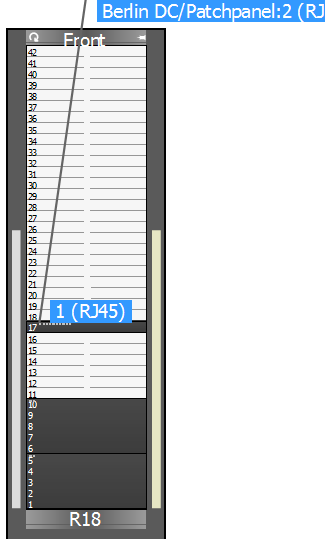
Thanks,
François
(CID:129405063)
Link copied. Please paste this link to share this article on your social media post.
Link copied. Please paste this link to share this article on your social media post.
Posted: 2020-07-02 10:24 PM . Last Modified: 2023-10-31 11:33 PM

This question is closed for comments. You're welcome to start a new topic if you have further comments on this issue.
Link copied. Please paste this link to share this article on your social media post.
You’ve reached the end of your document
Create your free account or log in to subscribe to the board - and gain access to more than 10,000+ support articles along with insights from experts and peers.