Power dependencies can be configured on the device properties to identify the power connections, e.g. from UPS to PDU to rack PDU to server.
The Power Dependency pane lists the configured power dependencies between the equipment in the data center model. The Power overlay highlights the configured power connections in the layout.
You can enable/disable views in the floor and rack layouts by selecting Window > Show Overlays.
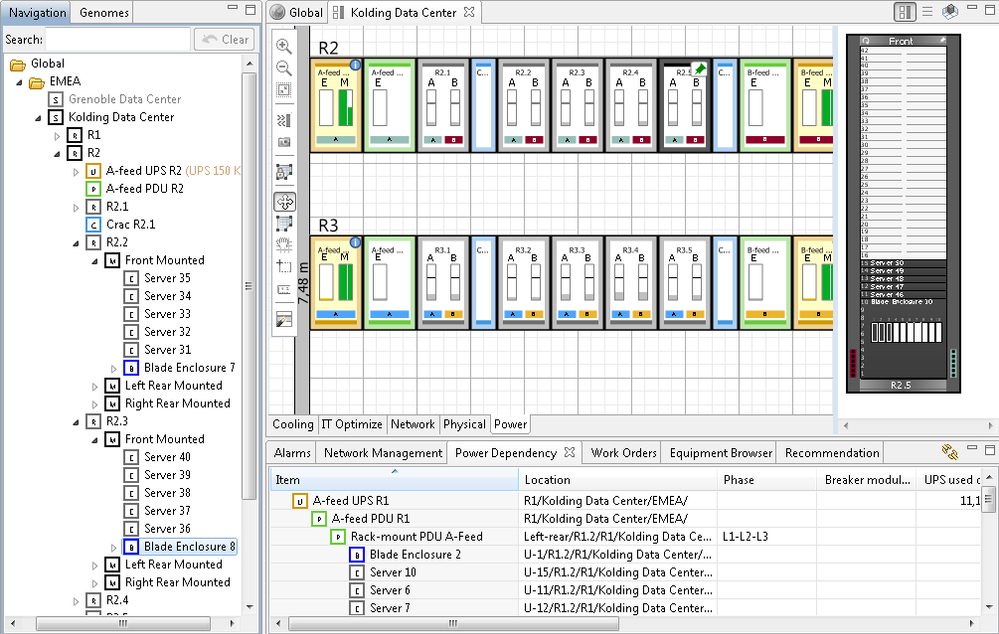
|
123 Steps to... |
|---|
|
Setting up a power path You can set up the power connections between the equipment supplying and delivering power and the equipment requiring power. Various items can be the top level item in a modelled power path, for example a UPS, rectifier (DC power path), or PDU. If a PDU is the top level item, remember to set an input breaker value on the PDU as the system needs a value to calculate a valid power path.
|
