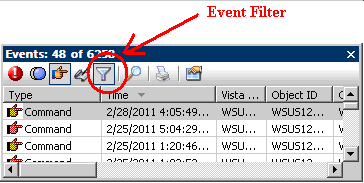Issue
How to view user login/logout information in TAC Vista Workstation
Environment
TAC Vista Workstation
Cause
User login/logout information is captured in the events log. Event viewer can be filtered for displaying just the login information.
Resolution
- Sign in TAC Vista Workstation as an administrator.
-
Open the Event Viewer.
-
Use event filter to filter out unnecessary information
- Open Event Filter window, and select “General” tab.
- Under “Type”, leave “Commands” to be checked and uncheck everything else.
-
Under “Object type”, Type “Vista Server”
After the filtering, the event viewer will only display user login, user logout, server start up information.
Additional Information:
-
Viewing only the login/logout information:
- In the Event Filter window, select “Event Specific” tab
-
Under “Command”, type “LOGIN” or “LOGOUT
-
Viewing specific user login/logout information
- In the Event Filter window, select “General” tab
-
Under “User”, type the user name
NOTE: if the user is in a user group, need to include the user group name also. For example, user SYSTEM is also in the SYSTEM MANAGER group, need to type “SYSTEM (User Profile SYSTEM)” in "User" textbox.