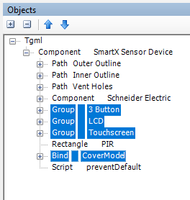Issue
TGML graphic uses the NAM Standards component to display a SmartX Sensor Device with a dynamic cover model. The graphic always shows a blank faceplate instead of the correct face - 3 buttons, LCD, or Touchscreen.
Product Line
EcoStruxure Building Operation
Environment
- SmartX Sensor Device (Living Space Sensor/Room Unit Device)
- NAM Standards Team Components TGML Library
- TGML Graphic
- Thermostat - SmartX Living Space Sensor - Dynamic AppRev1.02.05
Cause
A script running inside the graphic component is expecting a well-formatted string representing the cover model on the cover model input binding. If that data is not delivered properly, the component defaults to a blank cover.
Resolution
Verify that the proper component is being used based on Sensor Firmware.
- Verify the proper IP controller firmware is installed to meet compatibility with the Host Server and also contain desired features.
- Once a controller is upgraded and the sensor has had time to upgrade, check the Sensor - Properties - Basic Tab - Application Software version.
- If greater than or equal to 1.02.05, then use Thermostat - SmartX Living Space Sensor - Dynamic AppRev1.02.05
- Otherwise use Thermostat - SmartX Living Space Sensor - Dynamic
The TGML component should work as expected, but factors outside of the graphic can make it not work right.
- Click on the SmartX Sensor Device and look at Properties > Basic > Status Information > Cover model.
- Does that show a valid cover model (ex: SXWSCBXSELXX) or does it show ASCII gibberish?
- If showing nonsensical ASCII string, hotfix firmware is available to address this.
- Install firmware at or higher than 3.02.03.02109, which includes fix for Defect# 46054 and 47266 affecting the Cover Model
SmartX IP Controller v3.02.03.02109 - Firmware Package File
Release Date: 2021-Dec-19
https://ecoxpert.se.com/search?documentUUID=6b61d413-5cf8-47c0-ac4d-135391d375bf&title=SmartX%20IP%2...
Release Notes v3.02.03 - SmartX IP Controller Firmware
Release Date: 2021-Dec-19
https://ecoxpert.se.com/search?documentUUID=1e29da8d-cf49-418d-92e5-e022bc4f33c7&title=Release%20Not...
- If the Cover Model is populated with a proper value, a previous firmware upgrade may have caused string values to stop writing properly through the TGML binding. There are two different resolutions to try in this order:
- Restart the AS-P
- Delete the SmartX Sensor Device (be sure to select "Keep references") and add it back as a new object with the same name and address.
The binding controlling the dynamic display of different cover models on the graphic can be overridden.
- Inside the TGML component are 3 groups named "3 Button," "LCD", and "Touchscreen." All are hidden.
- Find the proper face and change it to default to Visible.
- Find the Bind named "CoverModel" and delete the binding and script beneath it. This is what is responsible for auto-changing the cover and is no longer needed.