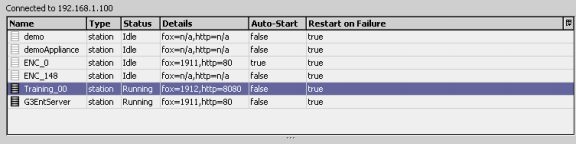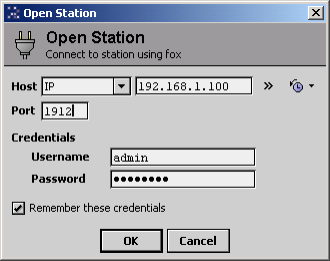Issue
How can two Niagara G3 stations run simultaneously on a computer?
Product Line
TAC IA Series
Environment
- Niagara G3
- PC
Cause
To run two stations simultaneously on a PC, you must set up two ports to be different: The http port and the Fox port.
Resolution
- Open the second station offline via My File System – Sys Home - Stations. Go to Services – Web Services – Properties – Http Port. Change it from 80 to 8080.
- In the offline station, go to Drivers – Niagara Network – Properties. Expand the Fox Service and change the Port to 1912.
- Be sure to save the changes and the bog file.
- Go to Platform – Application Director. Start the second station that you just
edited offline. You should see the new ports under "Details." -
Go to File - Open Station. Enter the IP address, but change the port to 1912.
You should now be able to go to the Niagara Network and discover one station from the other on the same IP.