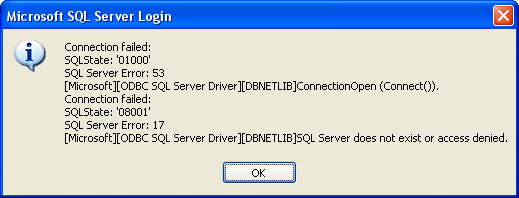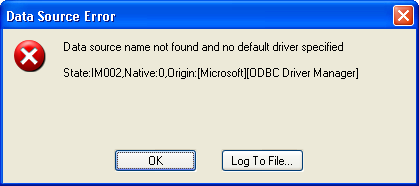Issue
Datacard ID Works gives an ODBC error. Examples shown below:
Microsoft SQL Server Login
Connection failed:
SQLState: '01000'
SQL Server Error: 53
[Microsoft][ODBC SQL Server Driver][DBNETLIB]ConnectionOpen (Connect()).
Connection failed:
SQLState: '08001'
SQL Server Error: 17
[Microsoft][ODBC SQL Server Driver][DBNETLIB]SQL Server does not exist or access denied.
Data Source Error
Data source name not found and no default driver specified
State:IM002,Native:0,Origin:[Microsoft][ODBC Driver Manager]
Product Line
TAC INET
Environment
- I/NET Seven all versions
- Datacard ID Works video badging software
Cause
The "IDWorksView" driver uses a ODBC Connection to allow the ID Works Software to communicate to the I/NET SQL Database. If for some reason this ODBC gets corrupted, you will get an error anytime you try to run the ID Works software.
Resolution
- Go to Start > Control Panel > Administrative Tools
- Select Data Sources (ODBC)
- Select the System DSN tab
- Highlight Seven ODBC SQL Server in the list and hit the Configure button
- Make sure the settings are as follows:
- Name: Seven ODBC
- Description: ODBC Connection for I/NET Seven
- Server: (local)
- Hit Next
- Before you actually login to this window, choose the Client Configuration button and make sure these settings are correct.
- Network libraries: TCP/IP
- Connection parameters: Dynamically determine port
- Note that the InetThirdParty password changed in I/NET Seven rev 2.4X to PassInetDb3p_SE. If you try to use this in this process it will fail on you. Instead of using the InetThirdParty and the password here, use the Username and Password that you use for the DbCreateEditor. Then select the Next button.
- Verify the settings below, then hit Next:
- Change the default database to: InetDb
- Verify the settings below, then hit Finish
- Perform translation for character data