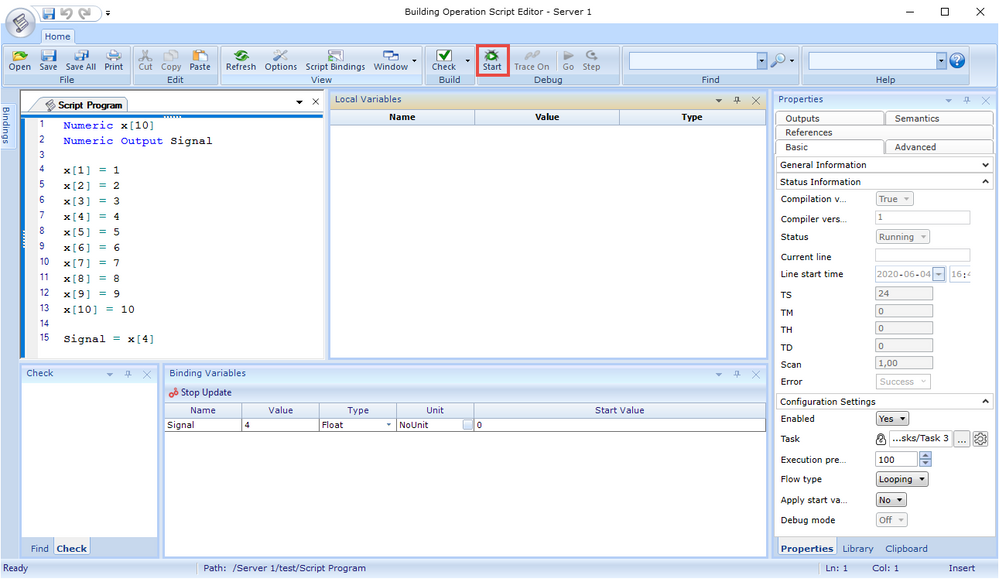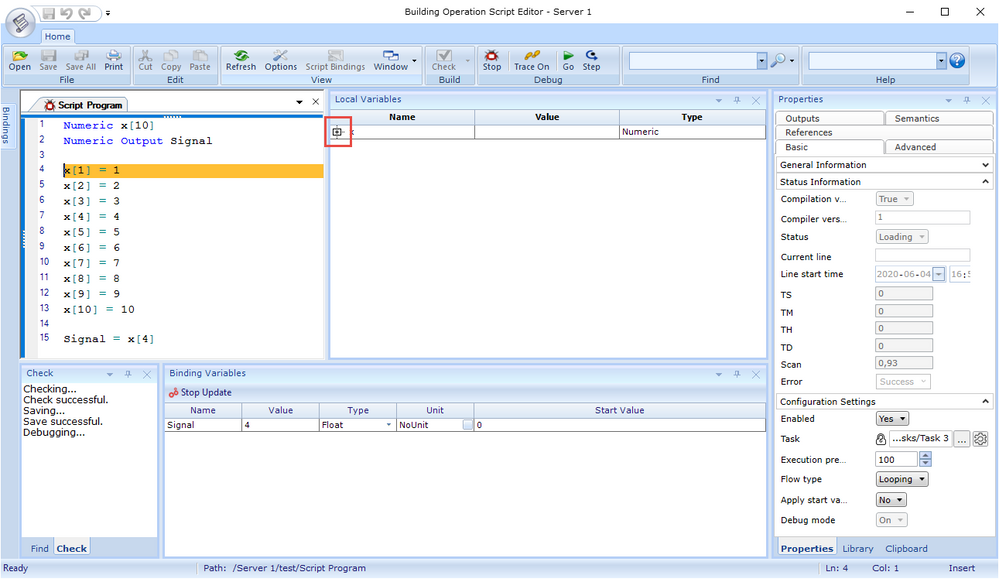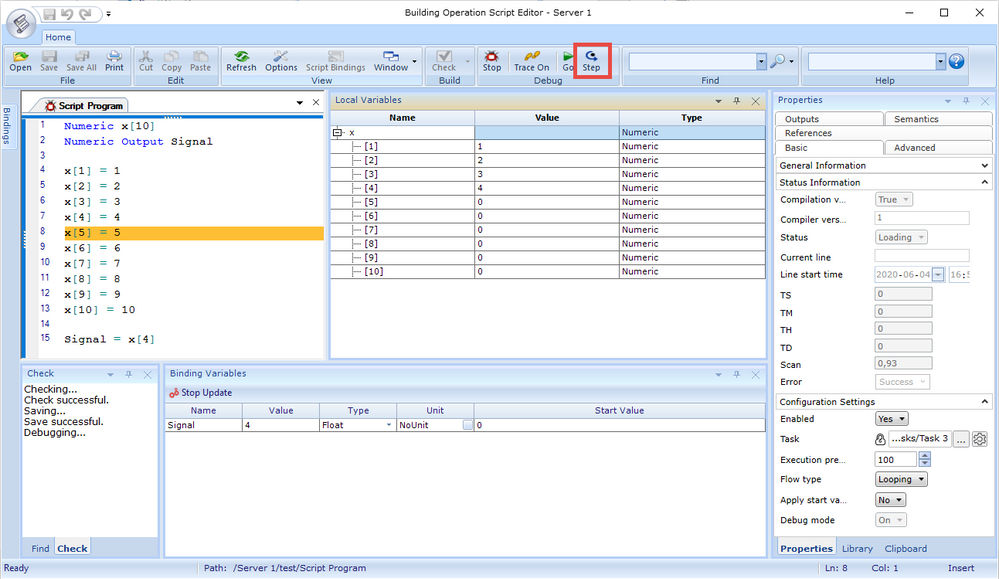Issue
The Local Variables Pane in the Script Editor is not displaying local variables or arrays.
Product Line
EcoStruxure Building Operation
Environment
Building Operation Workstation
Cause
The Local Variables Pane can only be used in debug mode, i.e. when pressing Start and then either Step or trace (Trace On) through the script. When the Script Editor is not in debug mode the Local Variables Pane is empty. Note that the debugger is not available at all when editing scripts in the RP-C or MP-X, or when using Script Event Programs.
Resolution
- Click Start in the Debug tool list at the top of the Script Editor (or press F5) to start debugging.
- The local variables will now be visible in the Local Variables pane. If you have arrays you can expand them by clicking the plus sign.
- Next use the Step button (or press F10) to step through the program. The values of the local variables will change as the script is executed line by line.
ClickTrace On to automatically step through the program. ClickTrace Off to stop the automatic stepping. For troubleshooting purposes, values can also be updated directly by editing the entry in the Value column in the Local Variables pane.