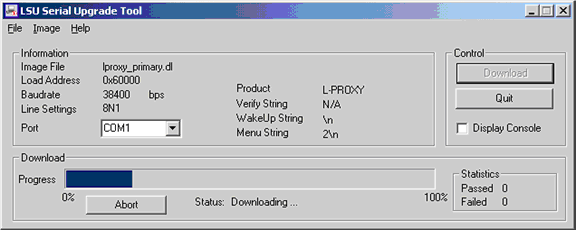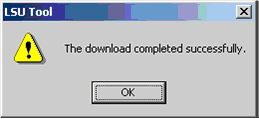Issue
Upgrading Loytec L-IP to the latest firmware or checking current firmware version.
Environment
- Loytec L-IP
- Vista
- Network Interface
Cause
UL 864 v.9 for Smoke Control requires at least version 5.04 firmware in all system L-IP's.
Resolution
Verifying L-IP Firmware Version via Console Connection
To use the serial interface, the DB9 console connector of the L-IP can be connected to the RS-232 port of a PC. The L-IP-3ECTB and L-IP-33ECTB use a standard null-modem-cable must be used to connect the L-IP’s DB9console connector to the RS-232 port of the PC. The PC will communicate with the L-IP using a HyperTerminal program with the communication settings set to 38,400 bps / 8 data bits / no parity / 1 stop bit / no handshake.
The L-IP displays the console menu shown in Figure 1 upon a successful HyperTerminal connection initiated by a “enter” keystroke or power cycle of the L-IP:
|
LOYTEC electronics GmbH www.loytec.com L-IP Configuration Menu ======================= [1] Show device information [2] Serial firmware upgrade [3] System configuration [4] EIA-709 configuration [5] IP configuration [6] EIA-852 device configuration [7] EIA-852 server configuration [8] Reset configuration (factory defaults) [9] Device statistics [0] Reset device Please choose: |
Figure 1: L-IP main menu.
Select Option 1 to Show device information This menu item shows information about the L-IP and the current firmware version. The output should look like what is shown in Figure 2.
|
Product information =================== Product code: L-IP-3ECT Firmware: L-IP Primary image Version: 5.0.5 Build date: Fri Mar 18 10:41:29 2005 Serial number: 002304-80000000E73C Free memory: 557K,57K System temp: 33.3C Supply volt: 12.0V Unique Node IDs =============== Port 1: 80 00 00 00 E7 3C EIA852: 80 00 00 00 F7 92 |
Figure 2: Device information.
(For UL 864 v9: If the Firmware Version does not reflect a Version 5.0.4 or Version 5.0.5, you must update the firmware to an approved version in the next steps. If the L-IP contains an approved version, further action is not required.)
L-IP Firmware Upgrade
- To download the firmware via the console connected the L-IP to the RS-232 port of a PC via its console interface as outlined above.
- Download the lswitch_lipxxx.zip located at www.loytec.com to the PC.
- Install the LOYTEC serial upgrade tool (LSU Tool) by double clicking LSU_2_0_1setup.exe.
- Double click on the lswitch_lip_xxx.dlc file. This will start the LSU Tool and load the firmware image referenced in the . lswitch_lip_xxx.dlc file. The start window of the LSU tool is shown in Figure 3.
*note that the lswitch_lip_xxx.dlc file and the lswitch_lip_xxx.dl file must be stored in the same folder.
Figure 3: LSU Serial Upgrade Tool in idle mode.
- If the L-IP is not connected to COM1 you can change the port to COM1, 2, 3, or 4. Press “Download” to start the download. A progress bar as shown in Figure 4 can be seen.
Figure 4: Progress bar during firmware download.
- If the upgrade is successful the following window appears (Figure 5).
Figure 5: Successful firmware upgrade.
- Exit the LSU Tool. Reconnect through HyperTerminal connection and initiate the console by a “enter” keystroke or power cycle of the L-IP. At the console main menu, select option [1] Show device information, and press Enter. This will bring up the current device information as shown in Figure 2, for verification that the firmware version has updated successfully.