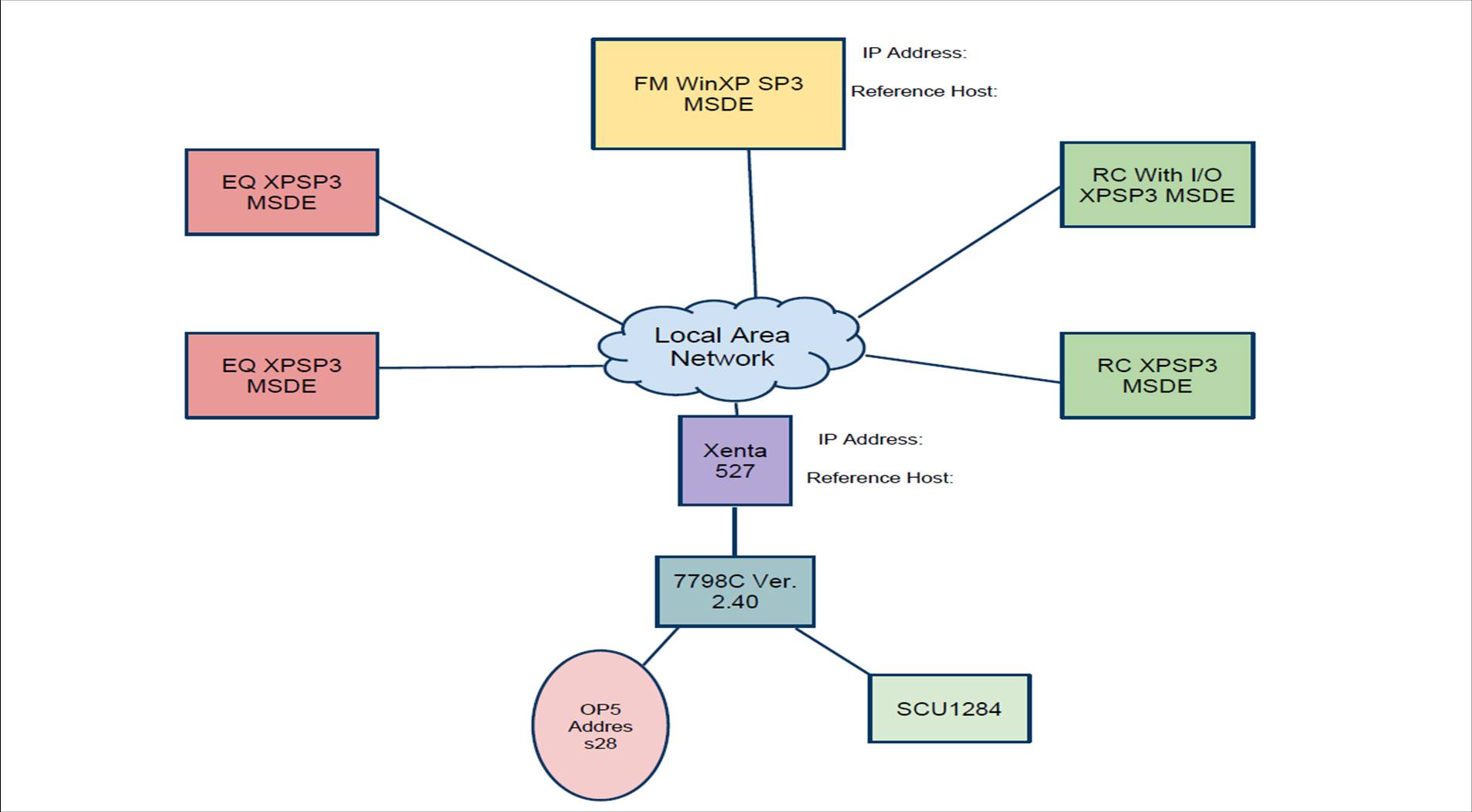Issue
IAS stands for Intrusion Alarm System. If stopped in "Initializing" then follow these steps. Normally if using the bin file from I/NET version 2.21, the display will show correctly. The bin file for version 2.30 and above may have to complete the step to get past the initializing screen.
Intrusion Alarm System (IAS) also referred to as the OP5 or Remote Arming Terminal RAT
Environment
I/NET Seven with a 7798C and Intrusion Alarm System
I/NET version 2.21 and above. I/NET version 2.16 and bellow do not support the OP5 Terminal.
Cause
Configuration Settings and database download. Normally if using the bin file from I/NET version 2.21, the display will show correctly. The bin file for version 2.30 and above may have to complete the step to get past the initializing screen.
Resolution
After a software download from I/NET Seven 2.30 to current, the OP5 is always in Initializing Mode. Hot to correct this?
- In the MCU Configuration Editor, the type has to be DPU
- The device has to be saved in Network Configuration
If these two are true, it will pass the initialization part of initializing mode.
Here are the steps in order to get the OP5 terminal to setup at my desk:
- Backup existing database.
- Copy the Database from CD\support\IAS Templates\8_Zones to local hard drive
- Copy the SAV file from CD\support\IAS Templates\8_Zones to local hard drive in the Sav folder of I/Net. Be sure to rename DCUxxxx.sav
- Restore database you just copied from CD
- Go into Network Configuration and delete link 94
- Go into Network Configuration and save the link penetrating down all levels
- Do a station restore from the SAV file you copied to the 7798 and renamed from CD. I recommend SLI then DPU, in that order.
- Go into Edit, Controller, MCU Configuration and make OP5 29 link DPU
- Go to Edit - Controller - Intrusion Alarm System
- Add point OP5 - 2 (This one is configured to link 29), Choose one or all if so desired. Click OK twice.
- The led light in the upper left corner on the OP5 will be lit now. Make a station restore and the OP5 keypad appears.
- Go into pull down menu for Access
- Add Door to Tenant
- Add Door Schedule for all three groups
- Go into MCU Config and check OP5 is on Link 29, and set for DPU
- If OP5 is still ‘Initializing’ then change MCU Config Link 29 to Internal, exit
- Go into MCU Config and change Link 29 to DPU
My OP5 works using I/Net 2.40, Xenta 527, 7798C, OP5. I have the OP5 link as 29. Please alter the instructions to fit your link number. Step 6 refers to the link 94, which is part of the database here, you can delete since it is not relevant to your location. Here is a pdf with an example of the setup of a typical OP5.
Another paper written on the steps they performed using the OP5 is found Here.