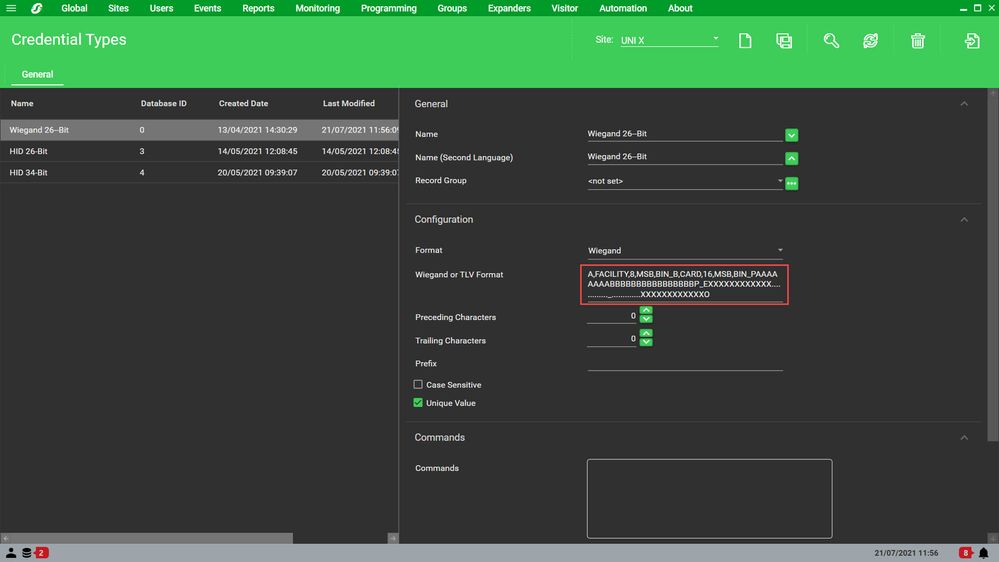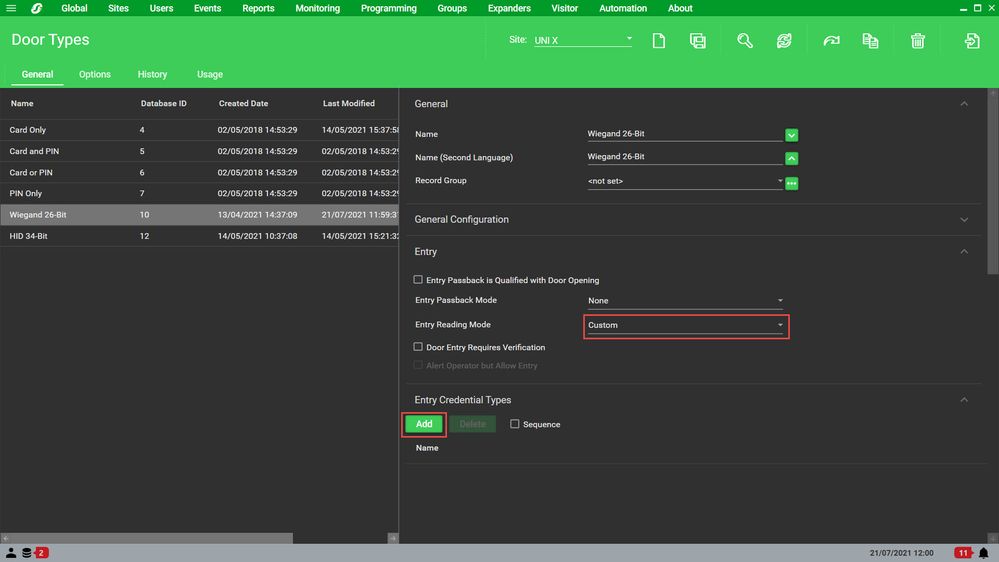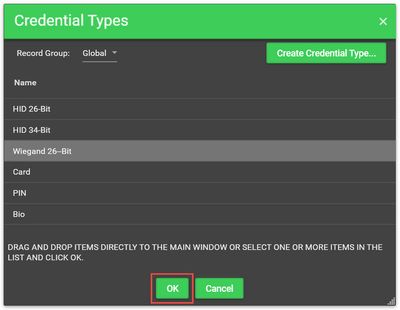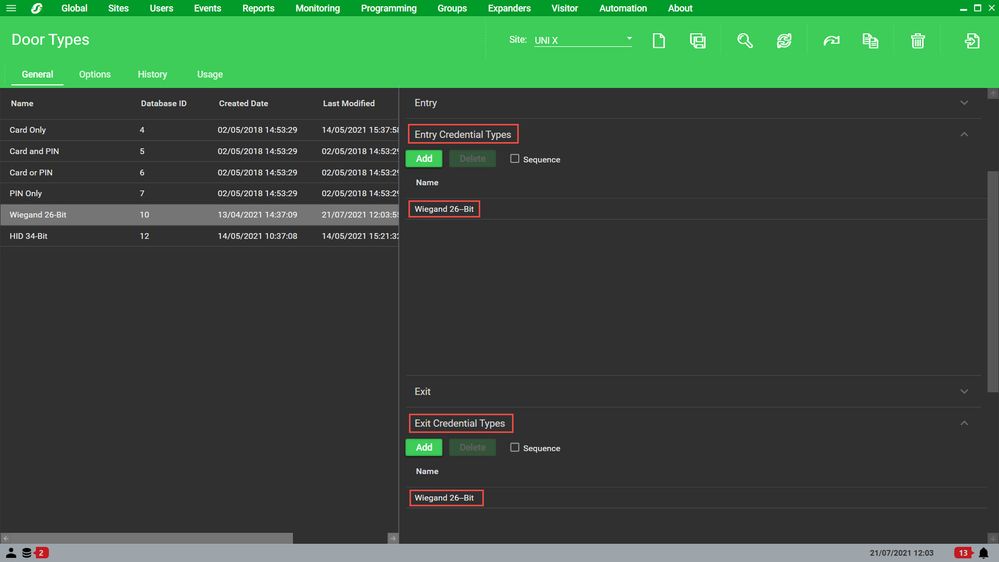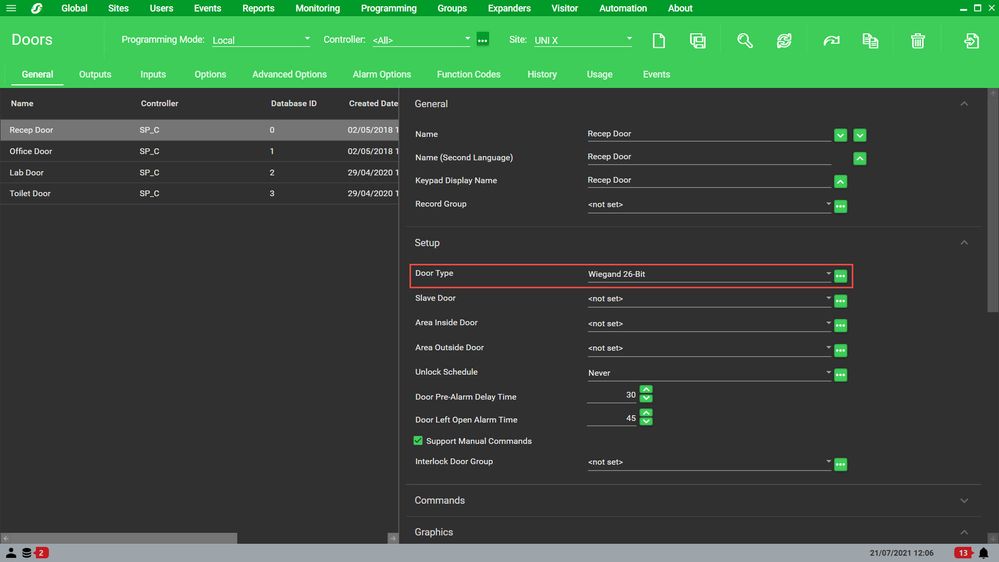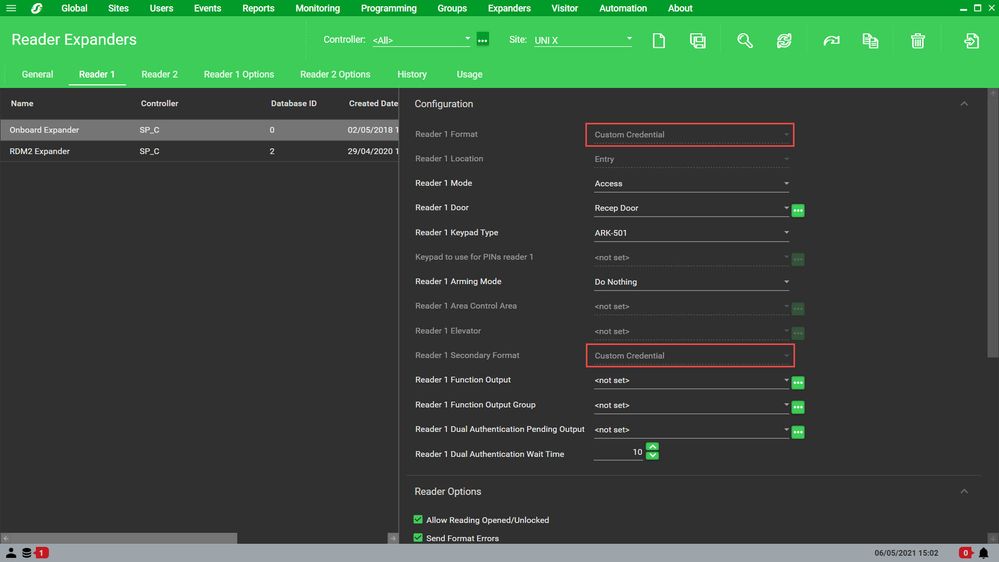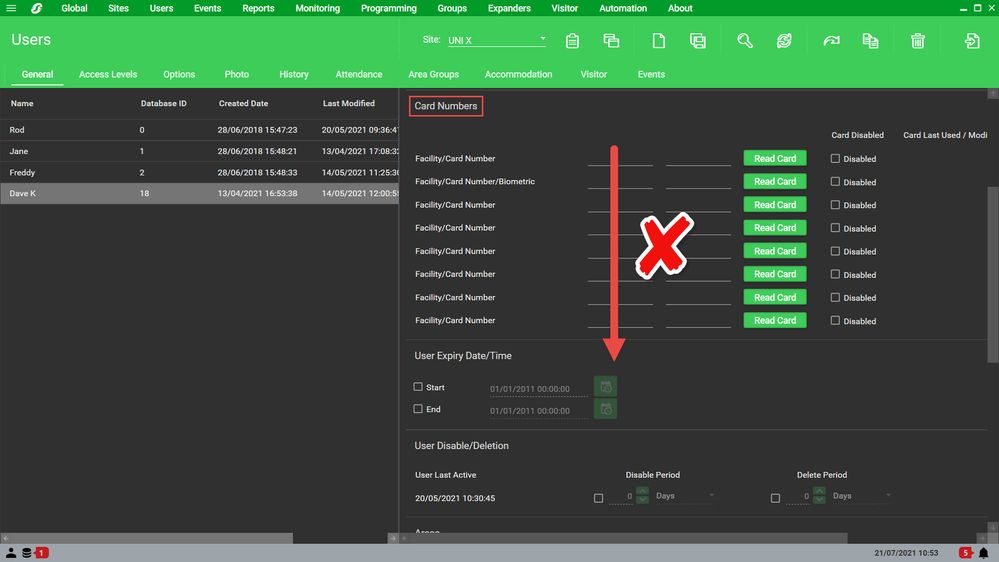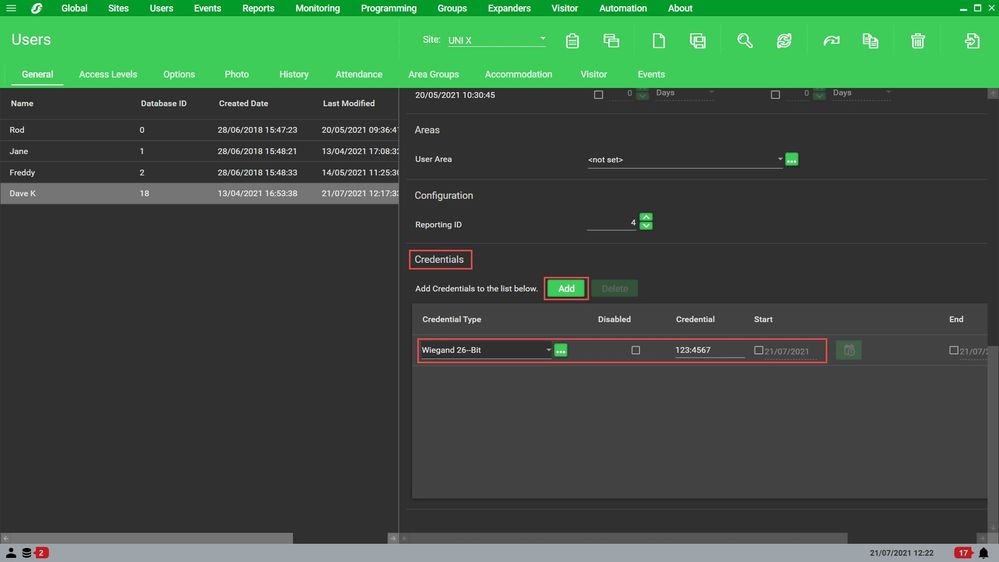Issue
How to use Wiegand 26-Bit format cards in Security Expert with the new Custom Credentials
Product Line
EcoStruxure Security Expert
Environment
- Wiegand 26-Bit Format Access Cards
- Custom Credentials
Cause
From the release of Security Expert 4.3, Custom Credentials have been introduced as a 'new' way of handling cards with formats such as Wiegand-26 Bit.
Resolution
Select Sites > Credential Types and create a new Wiegand Credential Type called Wiegand 26-Bit with the following format:
A,FACILITY,8,MSB,BIN_B,CARD,16,MSB,BIN_PAAAAAAAABBBBBBBBBBBBBBBBP_EXXXXXXXXXXXX............._.............XXXXXXXXXXXXO
Select Programming > Door Types and create a new Door Type called Wiegand 26-Bit. Under Entry select a Reading Mode of Custom and then select 'Add'.
Select the Wiegand 26-Bit Credential Type created earlier.
If using Custom Credentials on both Entry and Exit this will need be done for both as shown below.
Select Programming > Doors and ensure the Door Type of the Door being configured is set to the Wiegand 26-Bit Door Type created earlier.
Select Expanders > Reader Expanders and ensure the Readers for the configured door are set to Custom Credential (Reader 1 Secondary format does not actually take effect and is set to Custom Credential here simply to avoid confusion).
Select Users > Users and create a test User. Do not use the regular Card Numbers section which is filled out for cards which do NOT use the Custom Credential, and instead scroll down to the Credentials section at the very bottom of the General Tab.
Add the Wiegand 26-Bit Credential Type and Specify the users cards details in the format: Site Code : Card Number and then test.