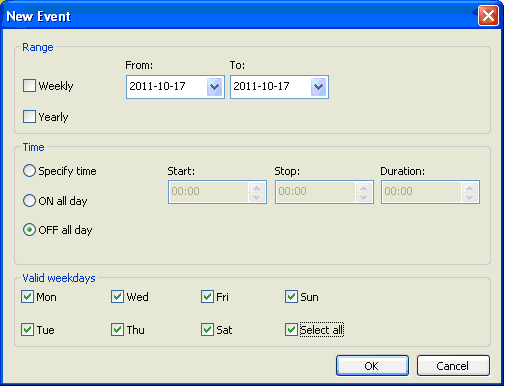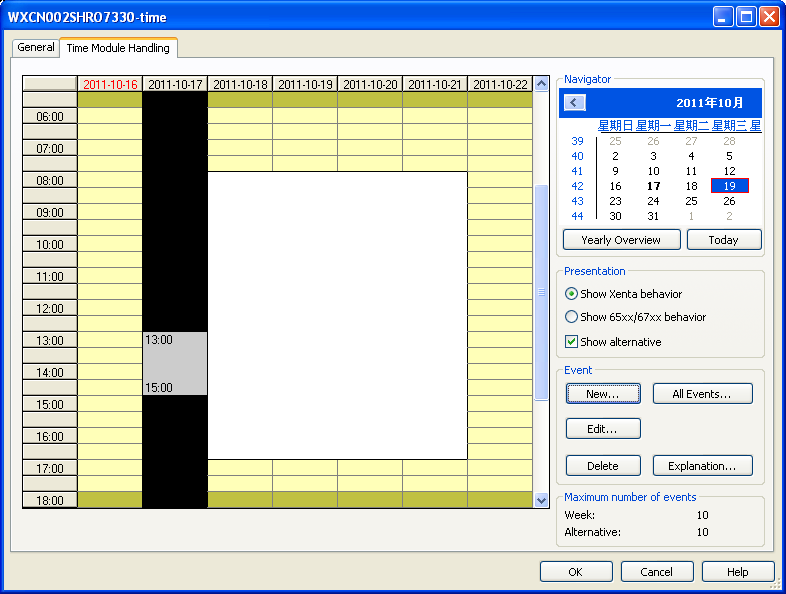Issue
On a special holiday, sometimes it is necessary to specify an alternative time schedule to overwrite the original time schedule. For example, an AHU normally turns on from 8:00AM to 5:00PM, however, on the New Years day, this AHU needs to be turned on only from 13:00 PM to 15:00 PM.
Unlike the Xenta time schedule which is created in Menta, Vista server local time schedule does not have the option to point to an alternative time schedule. Therefore, how to setup the local time schedule in TAC Vista Workstation in order to achieve this result?
Environment
- TAC Vista Workstation
- TAC Vista local time schedule
- Tested on Vista 5.1.6
Cause
Since Vista server local time schedule (also called Time Chart-Local) does not have the option to point to an alternative time schedule like Xenta time schedule does, users need to specify the alternative schedule within the local time schedule by specific steps which are described in the resolution.
Resolution
Since Vista server local time schedule’s alternative time schedule options’ priorities are according to the order when they were created (newer alternative chart has higher priority). It is necessary to create a “OFF all day” alternative chart to overwrite the regular schedule before create the actual time schedule for the special occasion date.
-
Open the local time schedule by double click on it or right click and choose “Properties”.
-
Click on “New…” in “Event” section. Then,
- Uncheck “Weekly” and specify the special occasion date.
- Select “OFF all day” under “Time” section.
- Choose “Select all” under “Valid weekdays”.
-
Click “OK”.
- Repeat step 2 to create another schedule to cover the actual holiday schedule. Choose “Specify time” instead of “OFF all day” under “Time section” in this step.
The alternative time schedule should work by now.