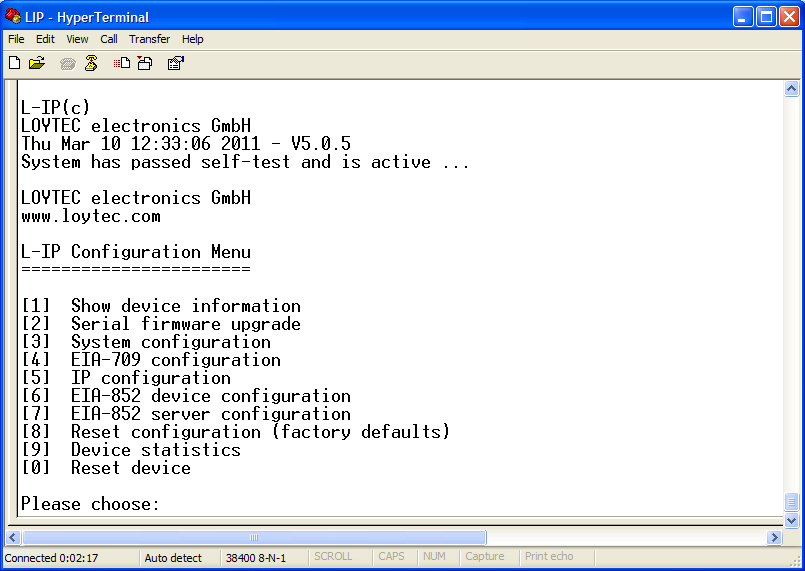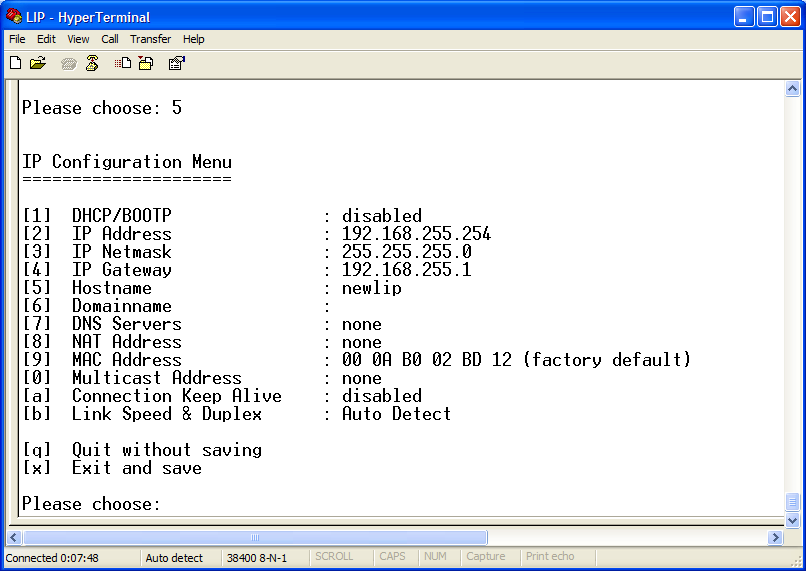Issue
How to reconfigure the IP address of a L-IP if not knowing its IP address?
Environment
- LNS Turbo
- Lonmaker turbo
- Lonworks Network Interfaces
- Loytec L-IP
Cause
In order to use a L-IP, its IP address need to be known for configuration, otherwise this L-IP cannot functioning at all.
Resolution
Please follow the steps below to retrieve a L-IP’s IP address.
1. At first prepare a RS232 serial cable of which two sides are 9-pin female connector, or one side is 9-pin female connector and another side is 9-pin male connector. Then one side of the RS232 cable connects to the L-IP’s Serial port (See the red ring of the Figure 1) and another side connects to the PC Serial port (if PC is no Serial Port, the MOXA RS232 USB-to-Serial Adaptor can also be used).
Figure 1:L-IP and PC Connection
2. Use a PC Hyperterminal with the communication settings set to 38,400 bps / 8 data bits / no parity / 1 stop bit / no handshake. On the L-IP use a serial cable (1:1 male-female or female-female cable) to connect COM port (like comm1) on the PC to the Console on the L-IP. Power up the L-IP or press Return if the L-IP is already running. The following menu (See the Figure 2) should appear on the HyperTerminal:
Figure 2:Main L-IP menu
3. Select 5 and press Enter, then the following menu (See the Figure 3) would appear on the HyperTerminal. The current IP Address, IP Netmask and IP Gateway of L-IP would be displayed in this menu.
Figure 3: IP Configuration Menu
4. If modifying the IP address, select 2 and press Enter, type in the new IP address behind Enter new IP address and press Enter button (See the Figure 4).
Figure 4: Enter new IP address
5. If modifying the IP Netmask, select 3 and press Enter, then type in the new IP Netmask.
6. If modifying the IP Gateway, select 4 and press Enter, then type in the new IP Gateway.
7. After finishing all modifications, select X and press Enter, then save your modifications and return to the main L-IP menu.
Please refer to the L-IP user manual for more detailed information.