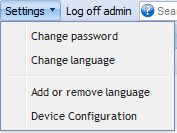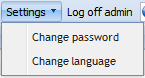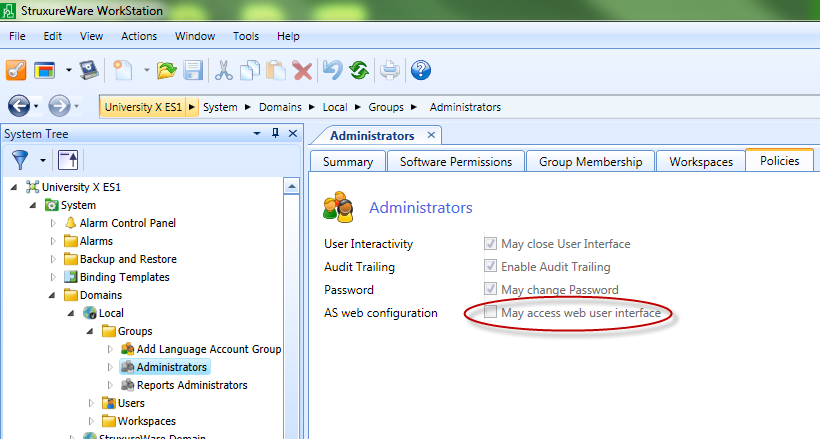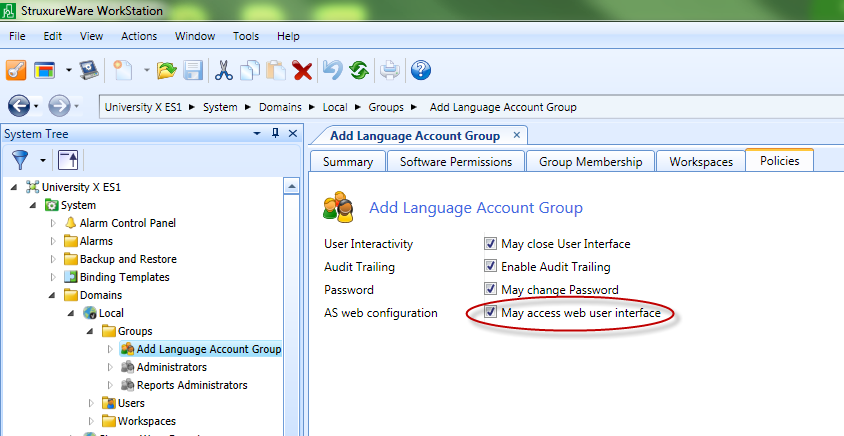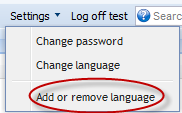Issue
How to install a language pack on Enterprise Server (ES) Webstation.
Environment
StruxureWare Building Operations Enterprise Server Webstation 1.1.0.362
Cause
This functionality needs to be activated via StruxureWare Building Operation Workstation. In the Automation server (AS) webstation an "Add Language" menu item is used but this needs to be activated in ES webstation.
AS Add or Remove language settings.
ES (default) Add or Remove language settings.
Settings for the default administrator group that don't allow a language pack to be added in ES webstation
Resolution
Create a new StruxureWare Building Operation User group
1. In ES workstation go to the Control Panel and select User Accounts -> Account Management.
2. Select the appropriate domain and then select User Account Groups -> Add.
3. The settings can then either be set via the Create Object wizard or can be done later. Choose the preferred method and add the users/Groups that are to be granted authority to add language packs.
Set the policies for the new user group
1. Go to .../Domains/Local/Groups/Your new group in the menu tree and select the tab Policies.
3. Save the changes.
Add the language pack in webstation
1. Go to ES webstation and log in.
2. Click on the settings menu and then select Add or Remove Language.
3. Click on add and browse in the language pack zip-file. Click on OK.
Check that the installation was successful
1. Click on Settings -> Change language.
2. The newly installed Language pack should appear in the drop-down menu.
3. Select the language and click on OK. The language should change straight away.