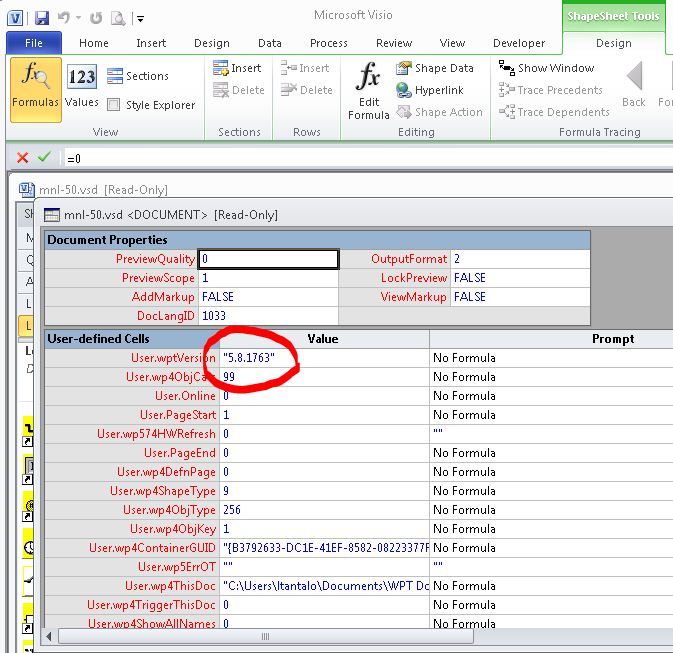Issue
How can a WorkPlace Tech application be identified as created/edited with version 3.2sp1 (or older) so it can be converted by WPT 4.x or WPT 5.x?
Product Line
TAC IA Series
Environment
WorkPlace Tech
Cause
Jobsite with an installed base of MNL or MNB controllers but the version of WorkPlace Tech used is not known.
Resolution
NOTE: Do not allow the application to be converted, if so prompted.
- Open the application file in an appropriate version of Visio. (WorkPlace Tech not needed).
- While holding down the left-shift key, right click on the background of the application and select "Show ShapeSheet", holding the left-shift key down until the ShapeSheet window is displayed.
- Verify that the text table window that is opened shows the file name followed by "". If not, close the shapesheet window and repeat step 2. The left-shift key must be held down until the ShapeSheet table is displayed.
- Look for the "User-defined Cells" table in the displayed information and verify that an entry named "User.wptVersion" is shown. This field will show the version of WorkPlace Tech that created the application. If either the "User-defined Cells" section or the "User.wptVersion" field are not displayed in the shape sheet, the application was created / edited with a version of Workplace Tech prior to version 3.2sp1.
- Close Visio. Respond by clicking NO if Visio prompts to save the document.
In Visio 2010, the ShapeSheet is located on the Developer tab, which is not displayed by default. To show the Developer tab, do the following:
- Click the File tab.
- Under Help, click Options.
- Click Customize Ribbon.
- Under Customize the Ribbon, select the Developer check box.
To open the ShapeSheet, do the following:
- On the Developer tab, in the Shape Design group, click the arrow below Show ShapeSheet and then do one of the following:
- To open the ShapeSheet for a selected shape, click Shape.
- To open the ShapeSheet for the active page, click Page.
- To open the ShapeSheet for the entire drawing, click Document.