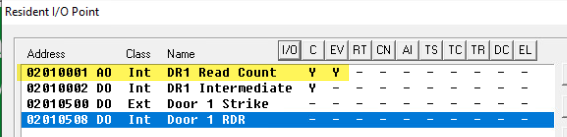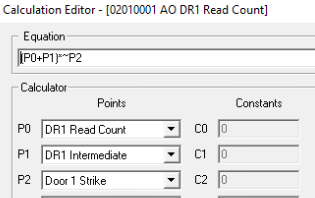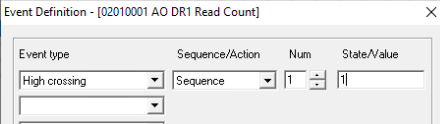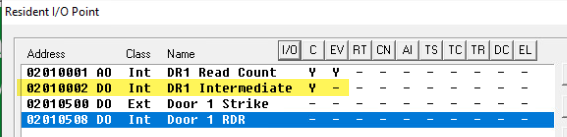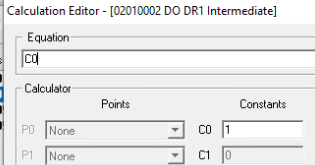Issue
Customer requires the functionality for Individuals to double badge (present their credentials twice) to gain access.
Product Line
TAC INET
Environment
Access Control
Warning
This article describes a feature that is not standard functionality within the Product Line. It has been provided to allow customers the option to use this requirement. Pay particular attention to the Prerequisites of the required programming.
Cause
Customer application requirement
Resolution
Prerequisites:
LIMITATIONS:
- As this is not a standard access control feature within I/NET, it uses custom programming, which therefore reduces/limits the standard features within I/NET
- The description provided below must be set for ALL individuals with access to the door that requires double badging. It does NOT cater to custom individual use. It may be possible to provide additional programming to achieve this, but this is not detailed in this article.
- Door Automatic Time Schedules (ATS), if applied, can be overridden if the door reader is badged during the scheduled operation.
- The functionality of this feature uses event-driven programming, which in its nature is single-shot programming and therefore relies on the following:
- Requires reliable communication between SLI/MCI (779x) and the SCU (Door Controller). The door reads from the SCU must be received by the SLI/MCI to activate the badge/read occurrence.
- Requires SLI/MCI (779x) CPU loading below 65%. LAN Load of this controller should be below 2%; anything above this can cause the operation to fail/be inconsistent.
- Removes the standalone capability of the Door controller (SCU)
POINTS
- The points required for each door that requires this functionality are
- Door Reader (Internal DO door point as required in I/NET)
- Door Strike (External DO Point) must be programmed within the controller
- Door Intermediate (Internal DO Point). :: Scan Rate 1 second
- Door Read Count (Internal AO Point). :: Scan Rate 1 second
I/NET Controller SummaryI/NET Controller Summary
- Note: The address order, as shown in the screenshot above, is important for the overall operation. That is Read Count must be at a lower address than all other points. Next the Intermediate point. The Strike and Reader addresses are fixed by I/NET but must be at a HIGHER address than the Read count and Intermediate points.
DOOR
- Intercard Interval (sec) should be set as low as possible. This allows the card to be present within this time setting (minimum is 1 second)
- Door strike: Configuration of the door/reader must have this set to either.
- None: When a valid read is received, no action is sent to the strike
- Exit: Only when an Exit read to Request to exit (REX) is received by the door does it activate the strike.
- Strike duration (sec): Should be set 1 second above the scan rate of the Intermediate / Read Count points above. In this case, it is set to 2 seconds.
Note: this does not have any bearing on how long the strike remains "unlocked"Door editorDoor editor
Programming
DOOR
- No additional programming is required for the door apart from the details provided in the above prerequisites.
ACCESS INITIATED CONTROL (AIC)
- Add an AIC that will trigger the Intermediate point on a "valid" reader entry for the nominated door.
- Select the Target point (DR1 Intermediate)
- Select either Use all individuals in the range which will trigger this action for all individuals.
Note: If selected Individuals are needed to activate this feature, then additional programming is required and not detailed in this article. - Select Reader entry to START the target point
- Select which Doors are to trigger this action
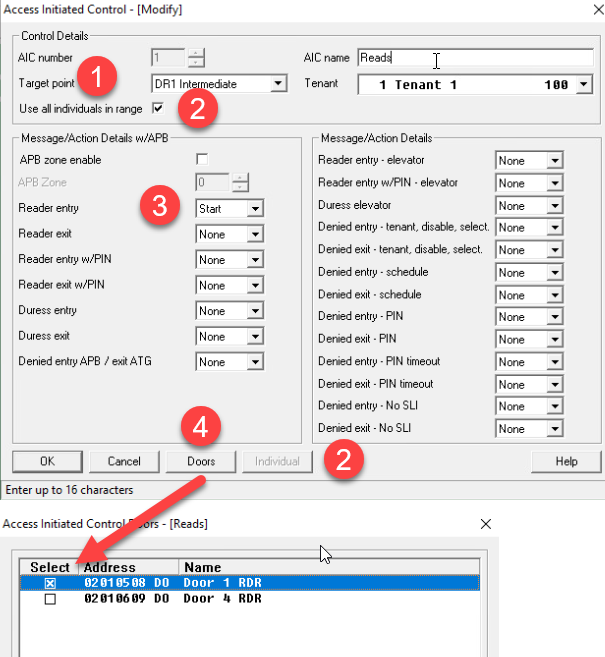
POINTS
- From the screenshots below, it can be seen that:
- Point DR1 Read Count has two extensions:
- Calculation (C)
Operation: The result of this calculation is displayed on the DR1 Read Count point. The calculation adds the value of itself (P0) DR1 Read Count and point (P1) DR1 Intermediate point (where 0=OFF 1=ON), the result of which is then multiplied by the NOT (~) the value of (P2) Door Strike (where sec = 0 Unlk = 1).
Result: DR1 Read Count is incremented by one on each valid read. The counter is reset (zeroed) when the Door Strike is energized. - Event Definition (EV)
Operation: When the point DR1 Read Count crosses the value 1 (the value of 2 represents the double (2) badge), Sequence/Action #1 is triggered. - From the above Event Definition (EV), this runs Sequence/Action Num 1, which is shown below:
Operation: When triggered by the (EV) above, the Door Strike is immediately "Stop" (Unlocked); after a 5-second delay, the Door Strike is "Start" (secured).
Note: The delay of 5 seconds on line #2 determines how long the strike remains in the unlocked state. Modifying this value will shorten or extend the unlocked state.
- Calculation (C)
- Point DR1 Intermediate has only one extension:
- Calculation (C)
- Calculation (C)
- Point DR1 Read Count has two extensions:
SUMMARY OPERATION
- A valid card read is presented to the reader; this triggers AIC to turn point DR1 Intermediate to ON.
- This increments DR1 Read Count by 1 to the value of 1 via its Calculation (C) extension
- The additional card read repeats Steps 1 and 2 above;
- DR1 Read Count value increments to a value of 2.
- Event Defintin (EV) high-value crossing (>1) triggers Event Sequence #1
- Event Sequence #1 unlocks Door Strike 1 and, after a 5-second delay, relocks (secures) Door Strike 1 point.
- This relock (secure) of Door Strike 1 zeros the DR1 Read Count value via its Calculation (C) extension.
ATTACHMENTS - for reference showing the above details
- I/NET Controller SAV file (DCU0201.zip)
- Backup InetDb (SQL.bak). (InetDb_DoubleBadge.zip)