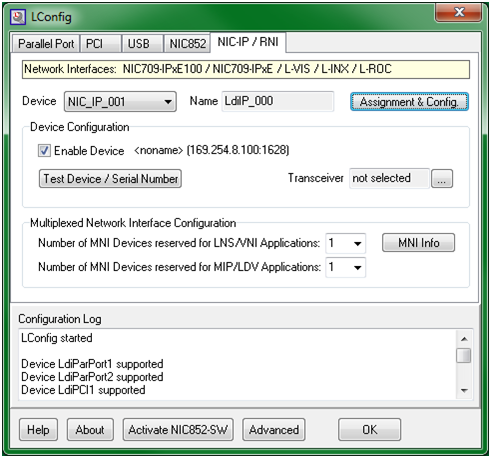Issue
- What is NIC709-IP's IP address
- How to use a NIC709-IP in TAC Vista Classic network
Environment
- Tested with Windows XP SP3, Windows 7 computers.
- LConfig version is 4.2
Cause
NIC709-IP looks similar to L-IP, however its configuration is totally different. The NIC709-IP's configuration is similar to NIC709-USB which requires the LConfig software.
Resolution
Scenario 1
If NIC709-IP address is know. Can change its IP address on its Webpage.
- Open the NIC709-IP webpage.
- Select the Config tab in the left menu bar.
- Select Port Config tab under the Config tab.
- In the main panel, choose the admin account, and type the password: loytec4u. Then click Login.
- Select the Ethernet tab on the top. Will need to enter the password again.
- In the IP Address field, type the desired the IP address. In this example, type 169.254.8.100. Then, click Save Settings.
Scenario 2
For brand new NIC709-IP, its IP address is 0.0.0.0. Please follow the steps below to set the IP address:
- Change the computer IP address to 169.254.8.X. X is any number between 1-255. In this case, the computer IP address to 169.254.8.1, and the subnet mask is 255.255.0.0.
- Go to Start->All Programs->LOYTEC Network Interface->Lconfig. Then Select NIC-IP/RNI tab.
If the software is not listed, please go to LOYTEC website and download the most recent release version of Network Interface.
- Check the Enable Device checkbox.
- Click on the Assignment & Config button.
- Device should be automatically found. If not click on the Restart Search button.
- Select the device, then click the Assign/Add button.
- Make the change to the IP address under IP/NAT Address or DNS Name field if necessary. Then click on Assign Button.
- Click OK button. Note, the IP address should be changed from 0.0.0.0 to the address just assigned. In this case, the IP address has been changed to 169.254.8.100.
- Click the Test Device/Serial Number button to the connection. The pop-up window as shown below should be displayed.
- The NIC709-IP device should be configured at this point. For testing, can type the NIC709-IP address in the browser.