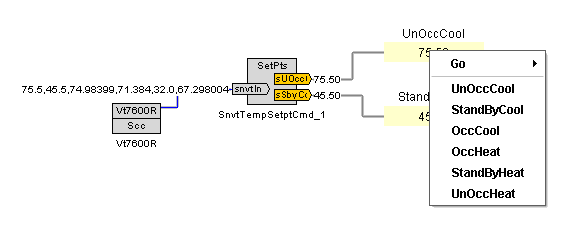Issue
How do I expose the temperature setpoint SNVT, nciSetPts, in a GxPage for Niagara R2?
Environment
Niagara R2 all versions
Cause
N/A
Resolution
The nciSetpt temperature values can be displayed and changed via graphic with the use of the SnvtTempSetptCmd conversion object. The SnvtTempSetptCmd object is located in the local library: /tridiumx/lonworks/conversion folder. The vt7600R shadow object was used in this example. Use the shadow object which matches the program ID of the device being used.
- Open the Local library and go to the /tridiumx/lonworks/conversion folder
- Copy and paste the snvtTempSetptCmd object to your Workspace.
-
Link the nciSetPts property of the shadow object to the snvtTempSetpt property of the SnvtTempSetptCmd object and click ok. (see Figure 1)
Figure 1.
- Add two GxText objects for each setpoint you want accessed and label them accordingly. (see Figure 2)
-
Select the temp setpoint property under SnvtTempSetptCmd object and binding for the GxText property. (see Figure 2)
Figure 2.
- Repeat step 5 for each setpoint to be exposed.
-
Return to the Workspace view once all the desired setpoints have been exposed.
You can now Right-click on the desired setpoint and change its value.
Figure 3.
Figure 4.