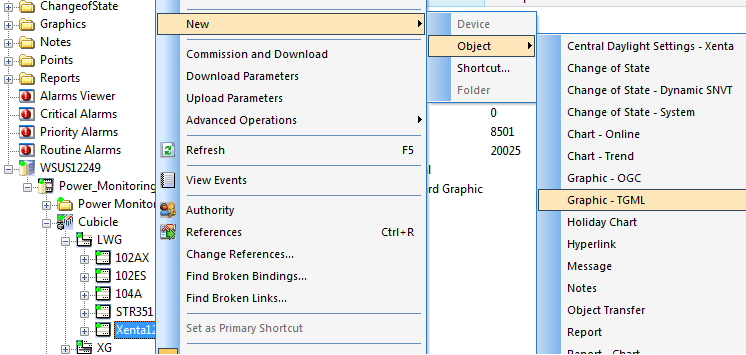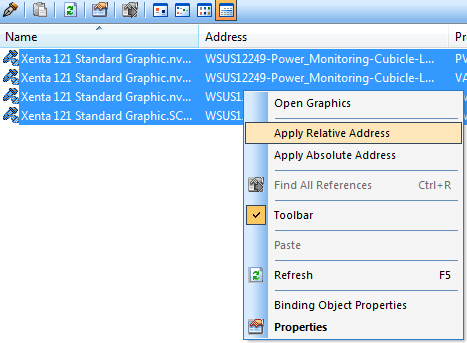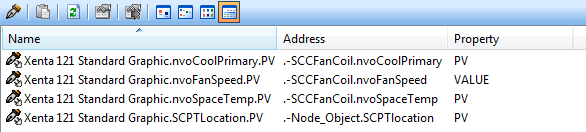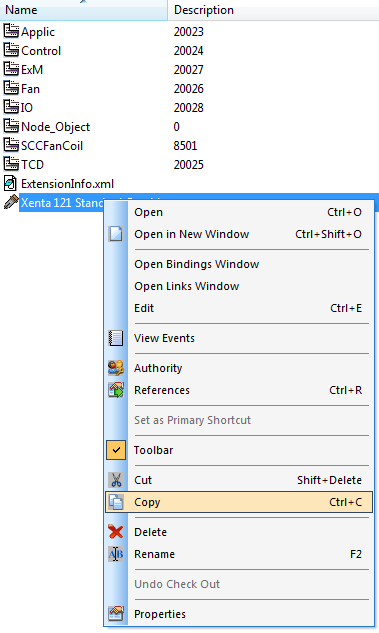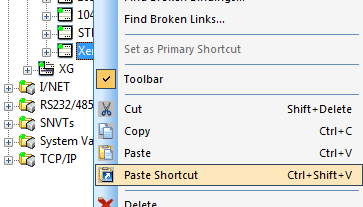Issue
The standard graphic object does not exist in Vista 5 the same way it did in previous versions so an alternative method for creating a standardized graphic is necessary.
Product Line
TAC Vista
Environment
- Vista Workstation
- TGML Graphics
Cause
The standard graphic object does not exist in Vista 5 as it did in earlier versions. Relative bindings and shortcuts replicate the functionality of having one graphic source file represent data from several different pieces of equipment.
Resolution
There are a couple of alternative methods to creating a standardized graphic that will work where many identical or similar devices exist. Below is an example of the first method. The scenario is a site where multiple Xenta 121 devices exist and each need individual graphics.
- In Vista Workstation locate the first Xenta 121 device in the folders pane on the left and right click and select New > Object > Graphic - TGML to create a new graphic that resides in the controller object.
- Create a standardized graphic that uses naming conventions that are common to all of the devices that will use the graphic. In the example the actual SNVT names from the Xenta 121 are used for the point names.
- When the graphic is complete, save it and create the graphic bindings to the controller where the graphic resides.
- From the bindings pane select all of the bindings then right click and select Apply Relative Address.
- The addresses on the bindings will now only contain references to the points within the controller but will not have any reference to the controller name as shown below.
- Close the bindings window and right click the graphic object and select copy.
- Right click on the next device and select Paste Shortcut. Repeat this step for all of the relevant devices.
- Now, clicking on the shortcut to the graphic from any of the devices will open up a copy of the graphic that is bound to the device in which the shortcut resides.
The other is similar but places all of the shortcuts to the graphics in individual folders rather than down in the devices. It also requires that shortcuts be made in the folders to each of the devices.
- Create a graphic (use this graphic as a standard graphic) with relative bindings.
- Create folders for e.g. every room.
- In this folder, add shortcuts to the controllers, also add a shortcut to the graphic (with the relative bindings).
- By doing this you can have the function of "TGML standard Graphics" as in earlier OGC graphics.