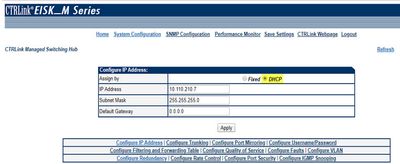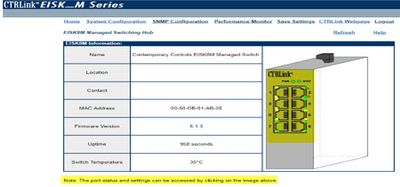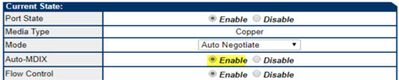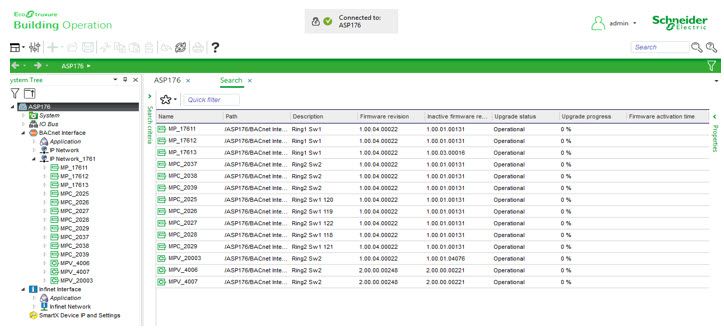Issue
Contemporary Controls Skorpion Switch configuration setting for using RSP with MPX and RPX controllers
Product Line
EcoStruxure Building Operation
Environment
- Contemporary Controls EISK8M-100T Skorpion Switch
- Building Operation Automation Server Premium
- Building Operation Multi-purpose Controller
- Building Operation Multi-purpose VAV
- Building Operation Room-purpose Controller
Warning
Potential for Data Loss: The steps detailed in the resolution of this article may result in a loss of critical data if not performed properly. Before beginning these steps, make sure all important data is backed up in the event of data loss. If you are unsure or unfamiliar with any complex steps detailed in this article, please contact Product Support for assistance.
Cause
Contemporary Controls Skorpion switches have several caveats to consider before using them in a site design. Specific Skorpion switch configuration settings are needed in order for the RSTP protocol to work with MPX controllers.
Resolution
*NOTE: This is only for Contemporary Controls Skorpion Switches*
Contermporary Controls EISK8m-100T switch documentation: https://www.ccontrols.com/ctrlink/eiskm.php
There are a number of configuration options available to use these switches and MPX/RPX controllers. This article is not meant to be a comprehensive guide.
Two caveats to consider before using these switches:
- Contemporary Controls (CC) Support has indicated that these switches have a limitation to 39 devices (MPXs) per switch. Other vendor's switches do not have this limitation and allow 39 devices per RSTP loop. Multiple RSTP loops are not supported on a Skorpion switch. Multiple Skorpion switches may be used and daisy-chained to allow for greater than 39 devices. The 39 total number includes the switch itself, so effectively, 38 MPXs.
- A static IP address of the switch should not be in the same IP range (10.110.210.x) if the AS-P is being used as a DHCP server. Configuring the switch this way may cause the AS-P to assign a duplicate IP address to 1 of the MPXs in that range. The DHCP server in the AS-P is a very basic DHCP server to allow for quick IP assignments in a private network. There aren't any configuration options for designated exceptions in the AS-P. (Note: This may be a security concern for sites that do not want a switch on their main network. Setting the Skorpion switch to DHCP enable can allow the ASP to assign a non-static IP to the switch and not interfere with MPXs.
-
RSTP enabled - the snapshot below shows the settings to enable RSTP o the switch
Redundancy state: STP/RSTP
STP State: Enable
Hello Time: 2
Version: RSTP
Max Age: 40
Forward Delay: 21 - The Bridge Priority setting should be changed to 4096 to be a higher priority than the controllers. See the Priority setting in the snapshot above.
Root ID: Self-populating field will indicate "Self" when set for a single root with 1 RSTP ring
Rood ID "mac-address" may indicate a different switch that is the root switch -
Non-STP State Port
Some ports must be set to not pass BPDU RSTP traffic, i.e. the ASP, a PC used to configure the switch and connecting other network switches.
2 or more switches can be connected to allow for more devices to be connected (38 each) but RSTP traffic must be restricted to each switch. The ports connecting them need to be configured as Non-STP.
Note: Admin edge turns off almost all RSTP traffic, but not all
Non-STP State ON disables the port from participating in the STP or RSTP ring
The ports that are connecting the 1st, 2nd or 3rd switches need to have Auto-MDX set properly to behave as a cross-over cable. Either that or use a physical cross-over cable.
In the Skorpion configuration page, click on the picture of the switch where the ports are showing "Auto-Mdix enable" on one switch and "Auto-Mdix disable" on the other switch. Click on the actual port from the main page to get to this setting.
Example: Switch 1 port 8
Switch 2 port 1
General observations:
- Switch manufacturers have different limitations and options for configuration.
Pay close attention to the Vender’s switch and MPX documentation. - After a reconfiguration of the switch, give it several minutes for convergence to take place and to let the system settle.
- A flooding network traffic loop state may happen in several circumstances:
a. RSTP not enabled on an MPX (factory default will reset RSTP to disabled)
Note: The Device Report will extract information directly from the controller
b. MPX not warm started after setting RSTPc. A switch misconfiguration (Ex. Port not set to Non-STP On)
A restart (power off) of the switch may be necessary to recover
d. Too many RSTP devices in a loop (>39 including the Skorpion switch)e. IP address conflict
This state can be observed when all the controllers go offline and access to the switch config page isn’t possible.
-
It’s best to get RSTP working with MPXs on each individual switch with separate rings and then daisy chain them after configuring Auto-Mdix first and finally plug in the ethernet cable into the next switch.
-
Using 2 PCs can be helpful when setting these up so that 1 can be used to access the switch(s) on the 192.168.92.x network and the other with EBO running on the other network that the ASP is set to. Otherwise switching the NIC settings back and forth is cumbersome.
-
Once both switches are configured and both are working with RSTP, controllers may still show offline. A power cycle can clear this up so that the ASP can reassign an IP with both switches connected.
-
*** 1 MPX controller that has not been set to RSTP will throw the whole system into offline mode. Use the device report to ensure every single controller has been set to RSTP AND has been warm started. ***
Using the Control Panel MP Series devices link, the Search feature and the Device report in EBO can be helpful to observe all the necessary settings for MPX and RSTP
Control Panel MP Series devices link