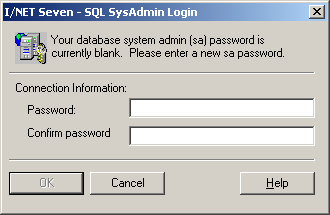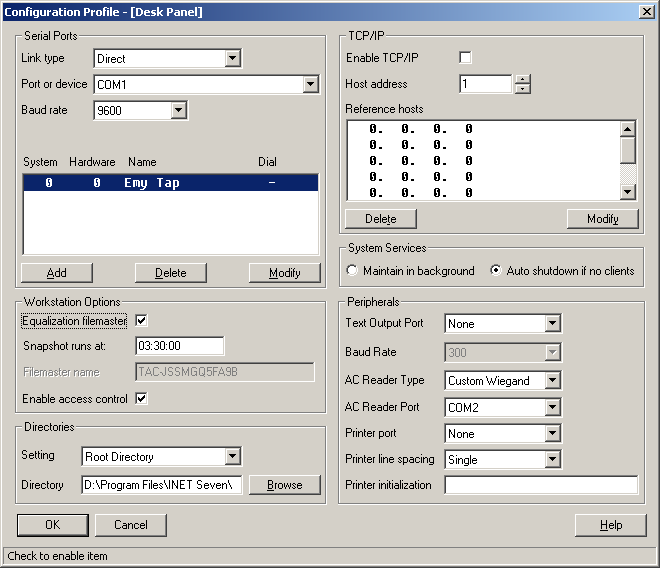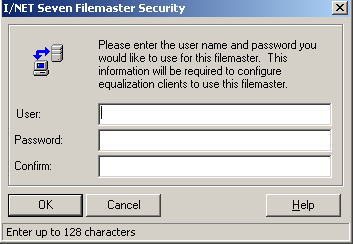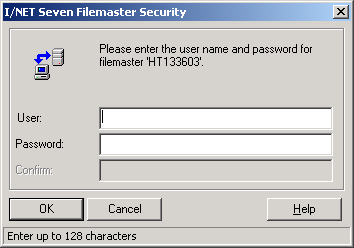Issue
Considerations for I/NET Seven File Equalization
Product Line
TAC INET
Environment
I/NET Seven
Cause
Knowing about the suggestions in this document prior to configuring file equalization will avoid many of the most common pitfalls and save considerable time and headaches.
Resolution
I/NET Seven SQL Server Setup and Password
During the I/Net Seven Install process you should have been presented the following password. Be sure to remember this password. It must be known in order to perform certain functions using the DbCreate Utility.
- When assigning a password to the SQL server this password needs to be unique (DIFFERENT) password among all the passwords used in the system. For example, do not duplicate the passwords that you already use to log into your computer, log into the network, log into I/NET, or connect to the I/NET file master.
The next time you use this password, is when you try to do a function in the DbCreate Editor. The Default user name is SA. The password is the one defined above.
I/NET Seven File Equalization Setup and Passwords
There are some Notes that need to be stated at the beginning of this document.
- Before upgrading an I/NET Seven file master or client to a newer host software build, ensure that you first demote the workstation back to standalone status. Otherwise, you risk corrupting the database contents among all equalized workstations.
- You must have Windows Administrator rights in order to make any changes to your I/Net configuration that will effect file equalization.
- File equalization is NOT available on the workstation if your Link type is NetPlus Router, Integrated Dial or Integrated NPR Dial.
Password Protection Of the File Master
- When you activate the File Master box in the IOServer editor, see example of this editor below.
- Please note the File Master name that Inet puts in the Name box (it is grayed out) above. You will have to know the exact way this is listed, including the case.
- After you OK this editor you will be presented a request for a File Master Password.
There are some rules that need to be discussed here.
- When assigning a user and password to a File Master, ensure that these are different than any other user name and password on your system. For example, do not duplicate the windows computer name or the user name and password that you already use to log into your computer, log into the network, or log into the Inet Seven, or the SQL (DbCreate) password.
- The File Master “USER” name can contain up to 128 characters. However, the following characters CANNOT be used within the “USER” name: “ /\ [ ] : ; | = , + * ? < >
- The Unique (different) Password can contain up to 128 characters. All keyboard characters are valid for use within this password.
Immediately after you close the Inet Configuration Profiles dialog, Inet attempts to configure your workstation as a File Master. You may also receive a message explaining that the I/O server must be shutdown and restarted before your workstation can become a File Master.
As the workstation is being configured, various balloon-style messages appear near the I/O Server System tray ICON. These messages provide information on the current status of the configuration process.
When the configuration process is complete, the I/O Server System tray ICON will change to a symbol that looks like a 2-drawer file cabinet.
The system automatically creates a “snapshot” of this workstation’s current database as soon as it finishes configuring itself as a file master. This snapshot, along with any changes that may have occurred since the snapshot was created, will be sent to the other workstations as they are being promoted from a standalone workstation to an equalized client.
- While the database snapshot is being created, no client will receive updated information from the file master. During this time, the I/O Server ICON in the file master System Tray changes to a CYAN color, indicating that the server is busy.
Promoting a Standalone Workstation To an Equalized Client
- You must have Windows Administrator rights in order to make any changes to your I/Net configuration that effects File Equalization.
If you are promoting your workstation to be an equalized client (i.e., you have entered the name of the File Master workstation in the File Master Name field).
You are presented a dialog box for the Workstation password.
- Enter the USER name that has been assigned to the File Master PC.
- Enter the File Master PASSWORD.
- Select OK
If you correctly enter the user name and password defined for the selected File Master, the Workstation will be automatically promoted to an equalized client. The I/O Server system tray will indicated balloons with the status of Clients ICON.
- The User Names and Passwords are examples in this case. These are examples only and may not be the Actual User or Password in a system.
| File Master PC | Client #1 PC | Client #2 PC | |
| SQL | |||
| Username | SA | SA | SA |
| Password | P@ssword1 | P@ssword1 | P@ssword1 |
| PROMOTE | |||
| Username | Fileq | Fileq | Fileq |
| Password | Fileq | Fileq | Fileq |
| I/NET | |||
| Username | tac | tac | tac |
| Password | dacs | dacs | dacs |
| WINDOWS | |||
| Username | tom | larry | chuck |
| Password | dog | cat | fish |
| NETWORK | |||
| Username | tomp | larryc | chuckv |
| Password | 1234 | 5567 | 2526 |
- The User Name and Password for each PC above in the vertical list MUST BE DIFFERENT.
- The User Name and Password for each PC above horizontally CAN BE the same.
- In the case of the Promotional Password, they MUST BE the same Horizontally. Otherwise File Equalization will not occur.
- In the case of the SQL Password, they MUST BE the same Horizontally. Otherwise File Equalization will not occur.