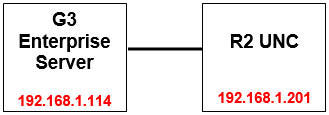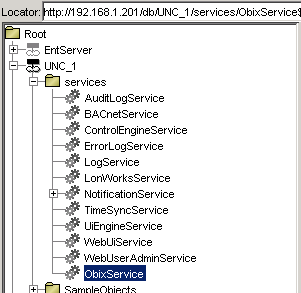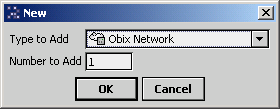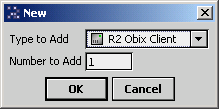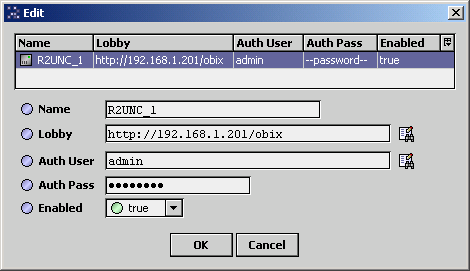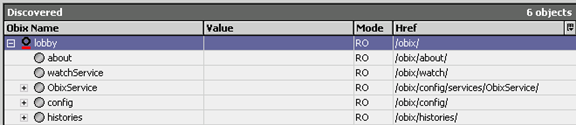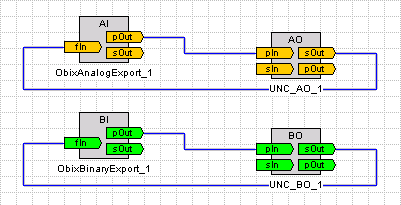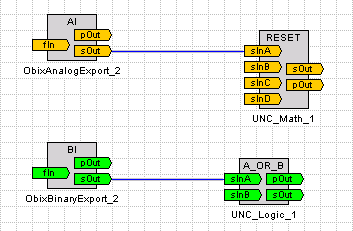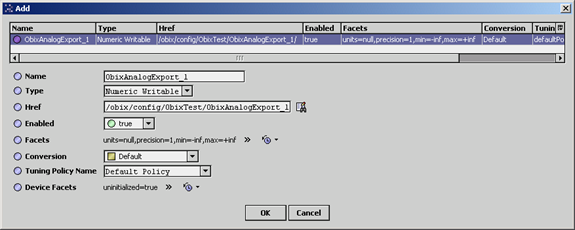Issue
How do I configure oBIX (Open Building Information Exchange) to integrate a Niagara R2 station and a Niagara G3 station?
Product Line
TAC IA Series
Environment
- Niagara R2 version 5.22 and later
- Niagara G3 version 3.4 and later
Cause
This document provides an overview of the integration of an R2 UNC to a G3 Enterprise Server using oBIX (Open Building Information Exchange).
Resolution
- The R2 UNC must be licensed for "obix" and the obix jar file must be in the remote library of the UNC. Add the "ObixService" to the Services container of the UNC. Re-boot the UNC.
- The G3 Enterprise Server must be licensed for obix. Double-click the Drivers Component in the G3 Enterprise Server to open the Driver Manager. Add an Obix Network.
- Double-click the new Obix Network to open the Obix Client Manager. Click the "New" button at the bottom. Add a new "R2 Obix Client."
- Double-click the new R2 Obix Client. Enter a name for the UNC. In the Lobby field, enter http://, followed by the IP Address of the UNC, followed by "/obix". Enter the UNC's station username and password. Click OK.
After a few seconds the state of the client should be "Attached." - Expand the UNC Device in the Nav Tree. Double-click the points component to open the Obix Point Manager. Click the "Discover" button. After the points are discovered, expand "Lobby" and then "Config." (The Lobby is the root of a Server's oBIX object tree.) You can now scroll to see the containers and objects in the UNC's station. You can add UNC points to the G3 Enterprise Server's database in the usual manner.
- If you wish to have "link control" of objects in the UNC from the G3 Enterprise Server, then add an "Obix Export" object in the R2 Logic. These Obix Export Objects (analog, binary or multistate) are found in the Obix jar file in the remote library of the R2 UNC. Link pOut of the Export Object to pIn (if available) of the object you wish to control. Then link sOut of the R2 object back to the feedbackInput (fIn) of the export object.
- If no Priority Input is available on the R2 object, simply link the sOut of the Export Object to the sIn of the R2 object. No link to the feedbackInput of the Export Object is required.
- Return to the G3 Enterprise Server and discover the points in the R2 UNC. When adding the Export Point to the obixNetwork, the Export Objects default to type "Numeric Writable" so they can be commanded from the G2 Enterprise Server.