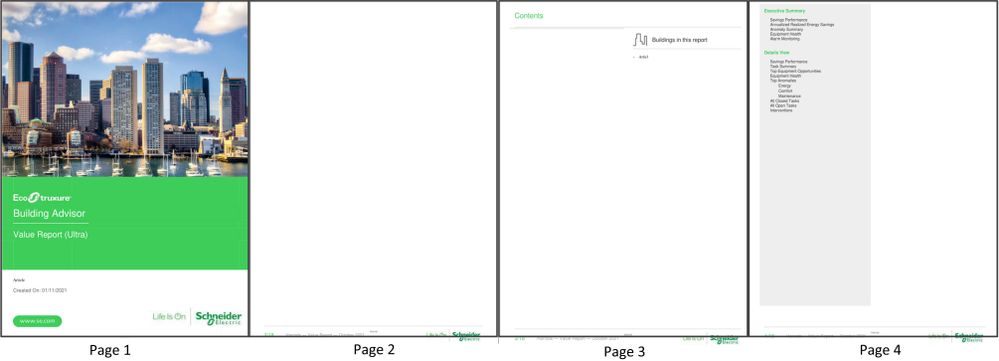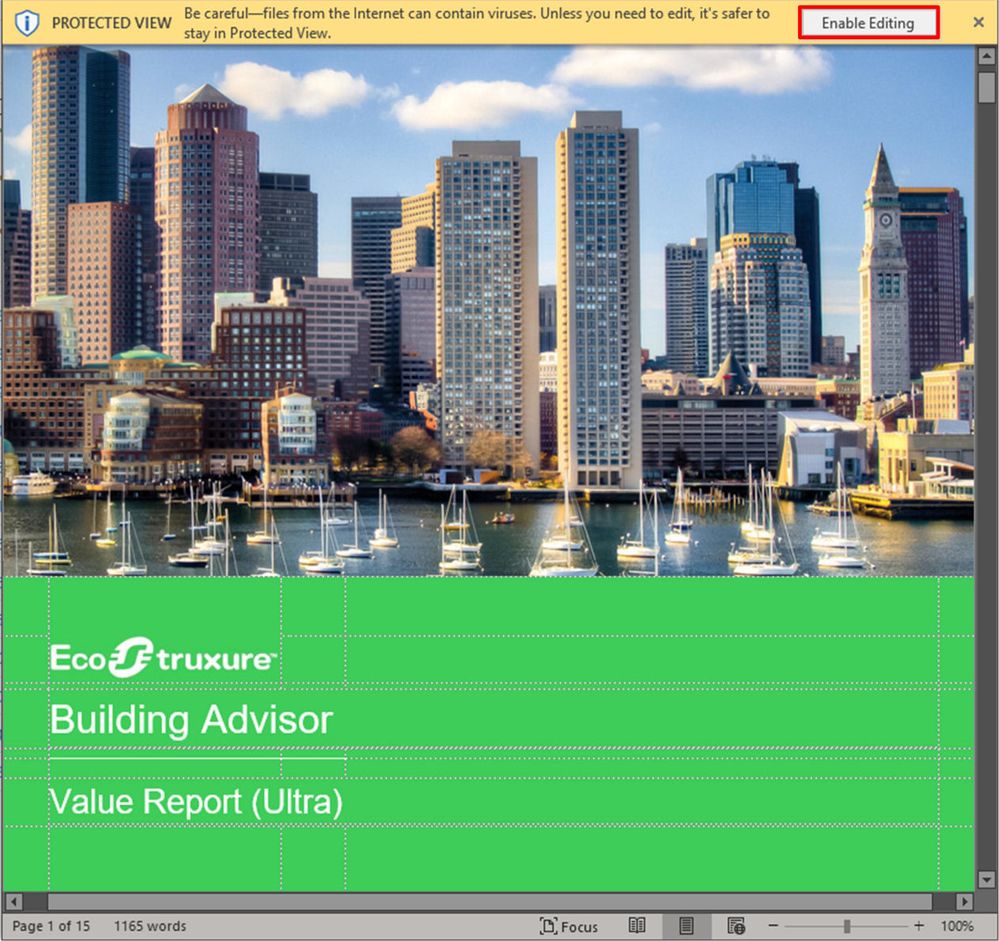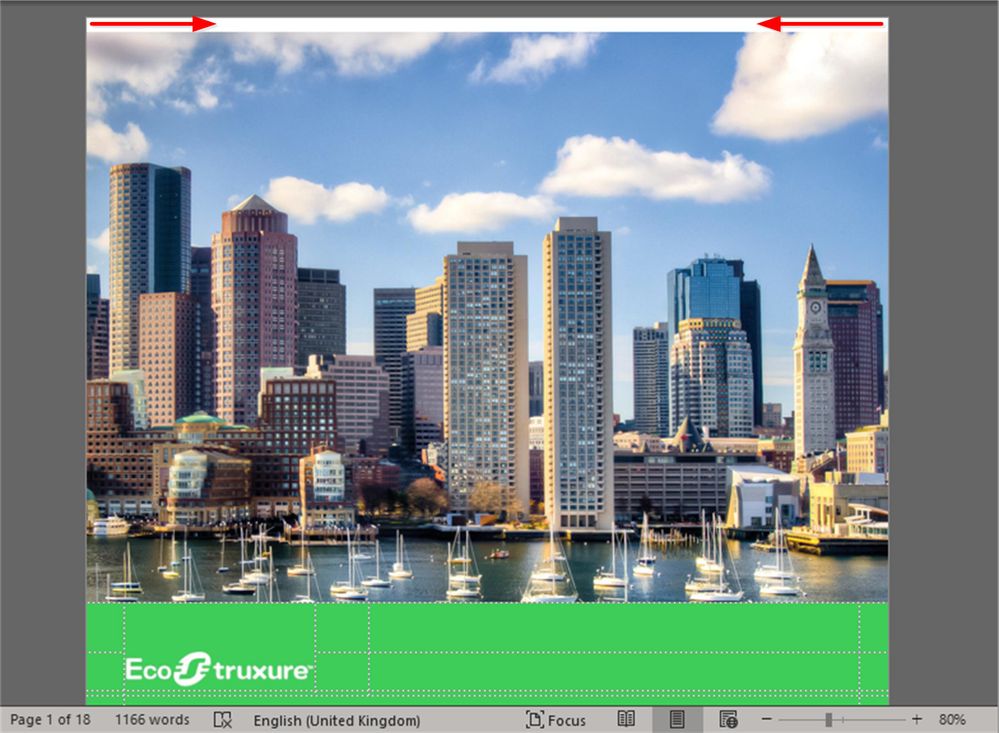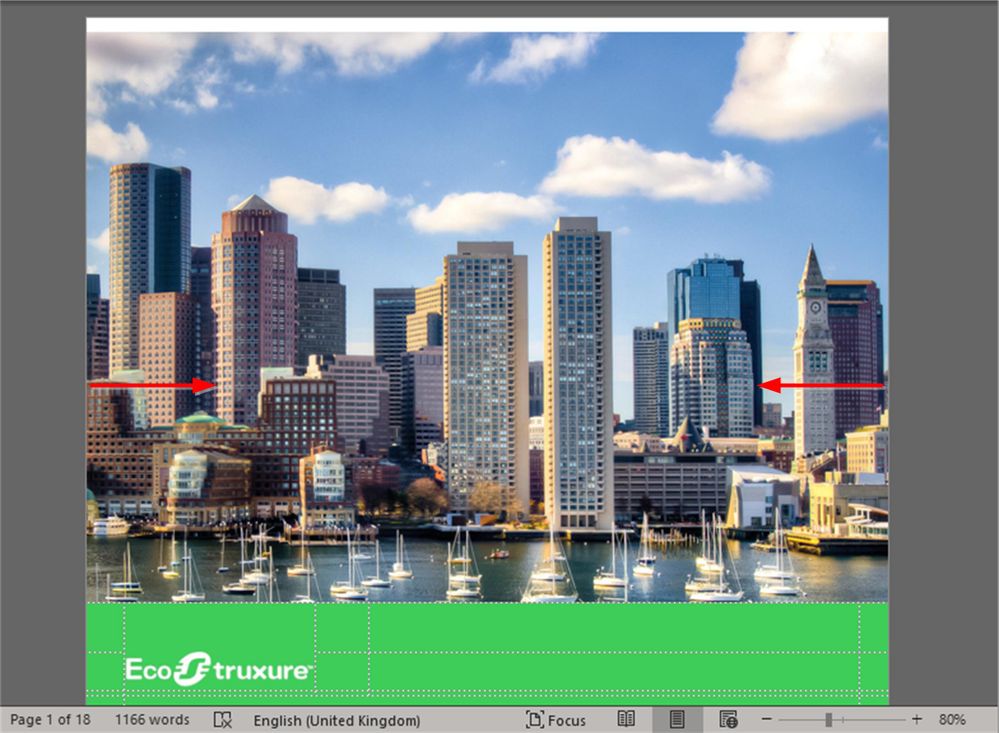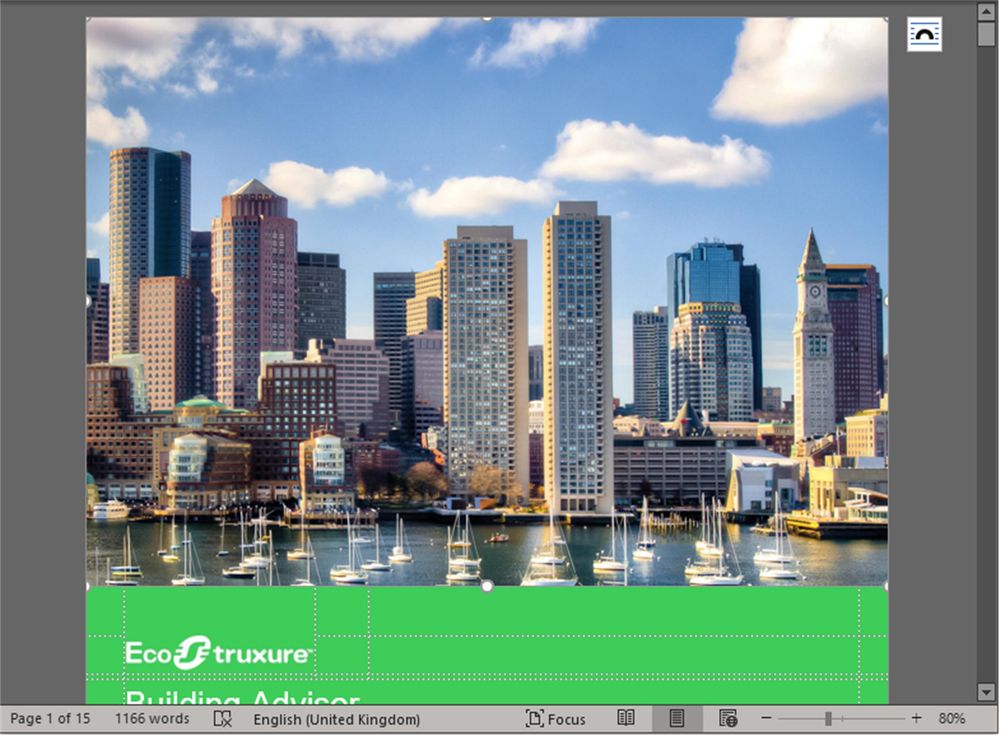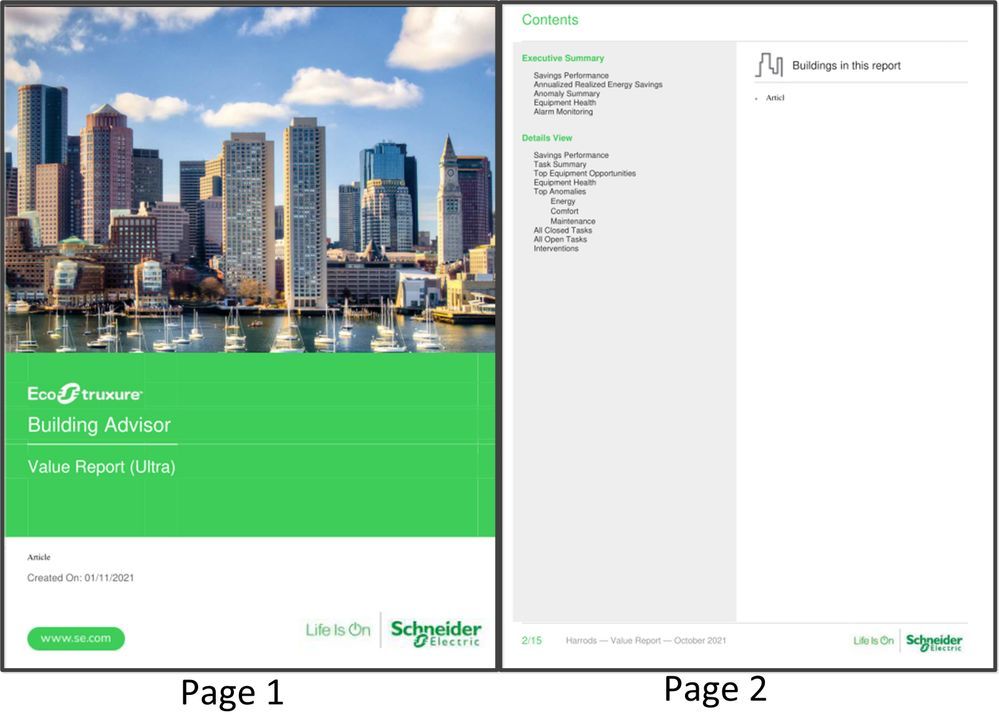Issue
When a Building Advisor "value report", "Smart Alarm Report" or "BMS Health Report" are saved, the page formatting can be incorrect.
In this example, when saved, the document shows page 2 as blank, the original contents of page 2 are then split across pages 3 and 4:
Product Line
EcoStruxure Building Operation, EcoStruxure Building Advisor
Environment
Building Advisor
Cause
Word document has incorrect formatting when saved due to the header.
Resolution
Steps to remove the header manually.
- Enable edit and save.
- Close the document and reopen.
- Double click on the white space i.e. the header.
- Double click on the image on front page.
The white header should no longer be seen.
The document’s incorrect format has now been repaired.
- Finally, save the document.