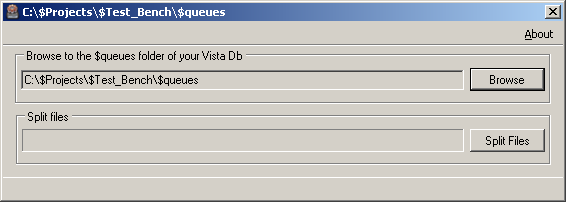Issue
In the event of a lost or broken connection between the Vista Server and SQL server, the Vista Server will begin to queue up its events and log values in the $queues\insertevents and $queues\insertlogvalues directories. Once your connection has been re-established those queued files will then be written to the Vista DB, however this process can take an extremely long time, and possibly cause the Vista server to hang at start up and even crash.
Product Line
TAC Vista
Environment
Vista 4.3.0 or higher with SQL
Cause
Broken SQL connection between Vista and local or remote SQL server.
Resolution
If you are not in the need to this queued event and log data you can manually delete all of these queued files. Opening this directory with Windows, highlighting all files and deleting them usually does not work, because of the enormous amount of files that may be stored in their respective directories.
The best way to delete these files is to use DOS. Remember stopping both TAC Vista Server and the DSS Writer service before deleting the files.
Method 1: The proper steps to delete these files with DOS using the "rmdir" command are:
- Click Start > Run
- Type "cmd" and press enter
- Use the DOS command "cd.." followed by enter to navigate up one folder in the hierarchy. Repeat this command until the prompt is at the root directory and shows
C:\> - Use the DOS command "cd " to navigate to the Vista database folder location and the $queues folders. For example:
C:\>cd Projects
C:\Projects>cd School
C:\Projects\School>cd VistaDB
C:\Projects\School\VistaDB>cd $queues - Type "rmdir /S /Q insertevents" - all files and folders including the "insertevents" folder will be deleted
- Use the cd.. and cd commands to navigate up one folder and back down into the insertlogvalues folder
C:\Projects\School\VistaDB\$queues\insertlogvalues> - Repeat step 5.
Method 2: The proper steps to delete these files with DOS using the "del" command are:
- Click Start > Run
- Type "cmd" and press enter
- Use the DOS command "cd.." followed by enter to navigate up one folder in the hierarchy. Repeat this command until the prompt is at the root directory and shows
C:\> - Use the DOS command "cd " to navigate to the Vista database folder location and the $queues folders. For example:
C:\>cd Projects
C:\Projects>cd School
C:\Projects\School>cd VistaDB
C:\Projects\School\VistaDB>cd $queues
C:\Projects\School\VistaDB\$queues>cd insertevents
C:\Projects\School\VistaDB\$queues\insertevents> - Type "del *.*" and then "Y" to confirm that all files on that directory will be deleted.
C:\Projects\School\VistaDB\$queues\insertevents>del *.*
C:\Projects\School\VistaDB\$queues\insertevents\*.*, Are you sure (Y/N)? y - Use the cd.. and cd commands to navigate up one folder and back down into the insertlogvalues folder
C:\Projects\School\VistaDB\$queues\insertlogvalues> - Repeat step 5.
Now both of these directories should be emptied and if your SQL connection issue has been rectified your events and logs will write as normal to SQL.
Alternatively, this utility will split the queued files into folders of 4,000 files each. Windows can handle each of these folders and make the task of deleting the queued files more manageable. Click the screen capture below to download the utility.