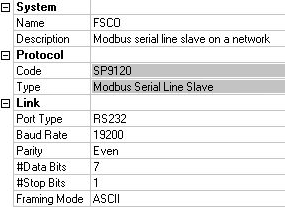Issue
ADI FSCO Panel Integration
Product Line
TAC Vista
Environment
- ADI FSCO Panel
- Xenta 913
Cause
Integration to an ADI Fire/Smoke Control Panel.
Resolution
This document details the process for integrating an ADI FSCO Panel (www.adipanel.com) with a TAC Xenta 913 through the ModBus serial interface.
Comm Settings
In XBuilder, right click the "RS232-485 A" Serial Port, add a ModBus Slave interface. The comm settings necessary are shown below:
The ADI FSCO Panels speak RS232. The 913's baud rate is adjustable in XBuilder from 300 to 19200. The panel's baud rate is adjustable via DIP switches from 2400 to 19200. There is no right or wrong speed, they just need to match. Parity is even, 7 data bits, 1 stop bit, and ASCII framing mode.
On the ModBus serial line slave, right click and add a device. If it has not been created yet, you will need to create a device template first. The device requires a ModBus address. With an ADI FSCO Panel, this address is always 1.
Physical Connections
The RS232 port is an RJ45 port on the left front of the 913 labeled “A.” If you are creating your own patch cable to tie into the ADI FSCO Panel, the pin-out is as follows:
| 1 - White Orange 2 - Orange 3 - White Green – TXD 4 - Blue – RXD 5 - White Blue – GROUND 6 - Green 7 - White Brown 8 - Brown
|
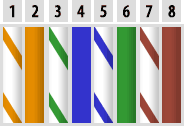
|
TXD ties to the ADI FSCO Panel on the terminal block labeled "IN." RXD ties to "OUT" and GROUND ties to "GND."
Signal Connections
When populating connection objects between an ADI FSCO Panel and a Vista database, the best option is to use a Multi-Connection Object. Right click on the root folder in the System pane of XBuilder and select New > Object > Multi-Connection Object. The Multi-Connection Object can be populated by dragging and dropping points from the ADI Device Template and Menta.
The Send Option in the Connection Manager lets you select either Periodically, Write on change, or Write initially and on change. Choose to write initially and on change. Each point also has a designated Period. Just because a point is not set to update periodically does not mean the period ceases to have any effect. If too many points are on the same period, it can overwhelm the 913. So regardless of the Send Option, the Period (s) should be staggered. Set the first 20 points to 10 seconds, the next 20 points to 11 seconds (for example – in reality, just avoid having hundreds of points at the same period.)
When finished populating all data fields of the Connection Manager, hit the Validate button on the bottom left corner and make sure there are no errors.
Menta Programming
Menta files that accept data from an ADI FSCO Panel do so through PVBs and PVRs. These come default with the "Backup" option selected. This is used to store the value in non-volatile memory on power loss. When using a PVR for a setpoint, this is a good thing. However, when something is constantly writing a value to this public variable, and it in turn is constantly writing values to flash memory, it can cause the controller to lock up and stop working. You must de-select the "Backup" option from any PVBs or PVRs in a Menta file that are accepting data from a connection object in a 913.
Disclaimer
This document is intended to address some of the most common (and most commonly overlooked) settings when integrating with an ADI FSCO Panel through a serial ModBus connection. Contact ADI for product information and to ensure that the correct FSCO Panel is ordered to facilitate this type of integration. No guarantee can be made that changes to the physical configuration, communication settings, or software format have not been made, so always check with your ADI sales representative first.