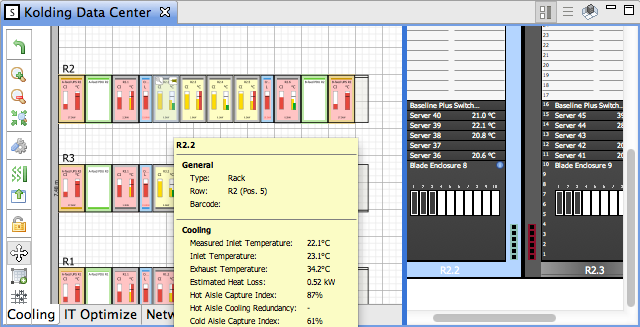The main graphical element of IT Advisor is the room layout in the center of the screen by default. It shows the floor layout of the room and, if enabled, the rack layout of the selected racks in the floor.
You can open multiple locations and rooms in the floor or rack layout at the same time, allowing you to compare or drag equipment between them.
Use File > Export > Layout as image to export an image of the floor or rack layout with the selected layout.
Floor Layout
Use the floor layout to manage a room's floor equipment (view in different power, cooling, network, etc. overlays, and add, move, delete, or edit equipment properties).
Use the room design toolbar zoom icons to control the zoom level or click the zoom icon in the top left corner of a rack:
If you select (highlight) a rack in the floor layout with the rack layout enabled, the rack will also be selected (highlighted) in the rack layout. If you double-click, the same thing happens and the properties for the selected rack shows.
Clicking the pin icon in the floor layout "pins" the rack in the rack layout:
The icon appears in the top right corner when you move the cursor to a rack.
Pinning a rack means the rack is frozen in the rack layout and continues to show there even when you select other racks in the floor layout. Clicking the pin icon again removes the "pin" and unfreezes the rack in the rack layout.
Rack Layout
Use the rack layout to manage the rack-mountable equipment of any room except store rooms (view, add, move, delete, or edit equipment properties).
You can toggle the display of the rack layout using this icon in the room design toolbar:
You can view the racks from the front or rear. The flip icon toggles and flips the layout:
Overlays
The selected layout overlay defines what information is shown on top of equipment in the layout. You can switch to see the layout with another overlay by selecting another tab at the bottom of the floor layout pane.
In Window>Show Overlays, you can predefine overlays between which to switch.
When you hover over equipment in the layout, tool tips display information relevant to the selected overlay.
In Tools>Preferences>General>Tool Tips, you can predefine some of the tool tip information to show.
Note
Disable any irrelevant information to avoid big tool tips blocking your view of equipment while working in the layout.
You must have a valid license for the add-on modules to see all overlays in your system.