Ask our Experts
Didn't find what you are looking for? Ask our experts!
Connect with Wiser Smart Home solution experts in the Schneider Electric Wiser forum. Discuss tips on features, updates, installation, and how to get the most out of your Wiser products.
Search in
Link copied. Please paste this link to share this article on your social media post.
Link copied. Please paste this link to share this article on your social media post.
Link copied. Please paste this link to share this article on your social media post.
Posted: 2022-01-20 07:24 AM
Hello, thank you for your question
. You can pair the device manually:
Follow the steps to pair the device manually:
6. To add the device with Install Code, tap Add Device with Install Code button to open the slide-up menu. Select any one of the options (B):
After adding the device with Install Code, proceed to Step 6.
TIP: It is recommended to add the device with Install Code for security purpose.
5. To add the device without Install Code, tap Add Device without Install Code.
6. Short press upper part of the push button 3 times (< 0,5 s) on the device.
The LED blinks amber
7. In the app, select Confirm LED is blinking amber and tap Start configuration (C)
The app displays the progress of connecting the device
8. Wait for a few seconds until the device is connected and the app shows that the device is added successfully.
The stable green LED on the Dimmer shows that it is successfully connected to the Gateway
9. After the device is added in the app, tap Done.
Link copied. Please paste this link to share this article on your social media post.
Link copied. Please paste this link to share this article on your social media post.
Posted: 2022-01-20 07:27 AM
You can also pair the device with auto scan:
Pairing the device with auto scan automatically discovers the device when the corresponding device is powered on.
Follow the steps to pair the device:
NOTE:
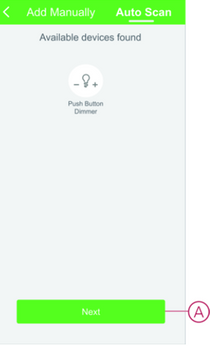
Link copied. Please paste this link to share this article on your social media post.
Link copied. Please paste this link to share this article on your social media post.
Posted: 2022-01-20 07:24 AM
Hello, thank you for your question
. You can pair the device manually:
Follow the steps to pair the device manually:
6. To add the device with Install Code, tap Add Device with Install Code button to open the slide-up menu. Select any one of the options (B):
After adding the device with Install Code, proceed to Step 6.
TIP: It is recommended to add the device with Install Code for security purpose.
5. To add the device without Install Code, tap Add Device without Install Code.
6. Short press upper part of the push button 3 times (< 0,5 s) on the device.
The LED blinks amber
7. In the app, select Confirm LED is blinking amber and tap Start configuration (C)
The app displays the progress of connecting the device
8. Wait for a few seconds until the device is connected and the app shows that the device is added successfully.
The stable green LED on the Dimmer shows that it is successfully connected to the Gateway
9. After the device is added in the app, tap Done.
Link copied. Please paste this link to share this article on your social media post.
Link copied. Please paste this link to share this article on your social media post.
Posted: 2022-01-20 07:27 AM
You can also pair the device with auto scan:
Pairing the device with auto scan automatically discovers the device when the corresponding device is powered on.
Follow the steps to pair the device:
NOTE:
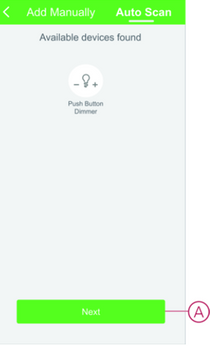
Link copied. Please paste this link to share this article on your social media post.
You’ve reached the end of your document
Create your free account or log in to subscribe to the board - and gain access to more than 10,000+ support articles along with insights from experts and peers.