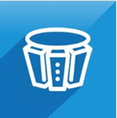Issue
Many AVEVA Industrial Graphic symbols supplied within the AVEVA.IndustrialGraphics library can display the Asset Label (Instance Name), however by default it is not configured.
In the following example the Label on the valve symbol should be V003.

Resolution
The following Knowledge Base article details the steps required to display the Asset Label (Instance Name) on a symbol.
Step 1 – Enable the Label display
- Open the symbol within the CAT and select it.
- In Properties select the LabelType and set to ObjectTagname

Step 2 – Add the ability to enable / display the visibility for the Label
- Click on the Object, right-click and select Custom Properties.

- Select the LabelVisible Default value to MyViewApp.Settings.LabelVisible

- Save and close the Symbol.
- Create / Update the new template in AVEVA System Platform by using Sync AutoMapped .

- Once the Template has been created in AVEVA System Platform, use the CAT in your applications and synchronize to System Platform via the normal method, using the Deploy and Diagnostic Tab.

- Deploy and test - the Label can be turned on and off by selecting the banner symbol at the top

Use the Label slide switch to turn Visibility on or off.

Disclaimer
The views and opinions expressed in this article are those of the author(s) and do not necessarily reflect the official policy or position of Schneider Electric.