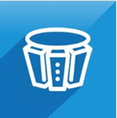Issue
When using EcoStruxure Automation Expert V22.1 and AVEVA System Platform the Galaxy project needs to contain all the templates associated with EcoStruxure Automation Expert AppCommonProcess Library, by default the Galaxy backup supplied by EcoStruxure Automation Expert V22.1 is for AVEVA System Platform 2020 R2 SP1. To use a newer version of AVEVA System Platform requires migration.
Resolution
The following knowledge base article details how to migrate the Galaxy backup supplied by EcoStruxure Automation Expert V22.1 to AVEVA System Platform 2023.
The first time EcoStruxure Automation Expert is used to create a AVEVA System Platform Galaxy, it will copy the Galaxy project supplied as part of the installation (called CFLBlankGalaxy) from the ASP Library folder to the AVEVA System Platform BackupGalaxies folder.

Once the Galaxy backup has been copied, it will then create all other projects based upon this backup. The aim is to replace this backup file with a fully migrated version.
Step 1 – Create a temporary EcoStruxure Automation Expert Solution
Create a temporary solution and right click on the solution and select Configuration>AVEVA SP Configuration

Give the new Galaxy project any name and click Create

After some time you will notice a message in the Output window saying ‘Galaxy needs to be migrated manually’.

Cancel the System Platform Configuration form.
Step 2 – Migrate the Galaxy project
Open System Platform IDE and select On Server and double click on the project created by EcoStruxure Automation Expert.

A message will be displayed asking if you want to migrate, select Yes

The migration will start and will take some time (around 45 minutes), once the migration is complete click the Close button.

Once the Close button has been clicked you will be asked to log in. The default username and password is Administrator and password left blank.

When the AVEVA System Platform IDE opens, close without making any changes.
Step 3 – Create a Galaxy Backup from the Migrate project
Open the Operations Control Management Console

Navigate to the newly created Galaxy project and right click and select Backup.

Confirm that you want to create a Backup by clicking Yes

Save the backup to a known folder, e.g., Downloads and name it CFLBlankGalaxy

Step 4 – Copy the new CFLBlankGalaxy over the old
Copy and Replace the newly-created Backup to the BackupGalaxies Folder

From this point on Automation Expert will create any new Galaxy projects using the migrated CFLBlankGalaxy backup.
.
Disclaimer
The views and opinions expressed in this article are those of the author(s) and do not necessarily reflect the official policy or position of Schneider Electric.