Share Your Feedback – Help Us Improve Search on Community! Please take a few minutes to participate in our Search Feedback Survey. Your insights will help us deliver the results you need faster and more accurately. Click here to take the survey
Determine Your ClearSCADA or Geo SCADA Version
Geo SCADA Knowledge Base
Access vast amounts of technical know-how and pro tips from our community of Geo SCADA experts.
Search in
Improve your search experience:
- Exact phrase → Use quotes " " (e.g., "error 404")
- Wildcard → Use * for partial words (e.g., build*, *tion)
- AND / OR → Combine keywords (e.g., login AND error, login OR sign‑in)
- Keep it short → Use 2–3 relevant words , not full sentences
- Filters → Narrow results by section (Knowledge Base, Users, Products)
-
database
32 -
Web Server and Client
31 -
WebX
19 -
Request Form
18 -
Lists, Events & Alarms
16 -
ViewX
15 -
Setup
12 -
Application Programming
12 -
Telemetry
8 -
Events & Alarms
7 -
Lists
7 -
Mimic Graphics
7 -
Downloads
6 -
Geo SCADA Expert
5 -
SCADA
5 -
IoT
5 -
Support
5 -
Drivers and Communications
4 -
Security
4 -
2025
3 -
IEC 61131-3 Logic
3 -
DNP 3
3 -
Virtual ViewX
2 -
Trends and Historian
2 -
Architectures
1 -
Templates and Instances
1 -
Releases
1 -
Maps and GIS
1 -
Mobile
1 -
Geo Scada
1 -
Tools & Resources
1 -
Privacy Policy
1 -
OPC-UA
1 -
ClearSCADA
1 -
Python
1
- Bookmark
- Subscribe
- Email to a Friend
- Printer Friendly Page
- Report Inappropriate Content
Link copied. Please paste this link to share this article on your social media post.
Determine Your ClearSCADA or Geo SCADA Version
Originally published on Geo SCADA Knowledge Base by Anonymous user | June 09, 2021 05:32 PM
📖 Home Back
Before upgrading your system, it is important to know what version is currently installed so that you can follow the appropriate upgrade instructions.
Follow the steps below for either the server or clients to determine the version currently running in your system.
From the ClearSCADA/Geo SCADA Server
- Open the Server Status tool by right-clicking on the ClearSCADA/Geo SCADA server icon in the system tray and selecting the "Status..." menu option.
- If requested, logon to the server using a valid username and password.
- Select the "Information" page under the "General" folder on the navigation tree.
The ClearSCADA/Geo SCADA version can be viewed from the first two lines of the screen, as shown below: 
From the ViewX Client
- Select "About ViewX" from the "Help" menu.
- A dialog box similar to the following will be shown, containing the ClearSCADA/Geo SCADA version information:
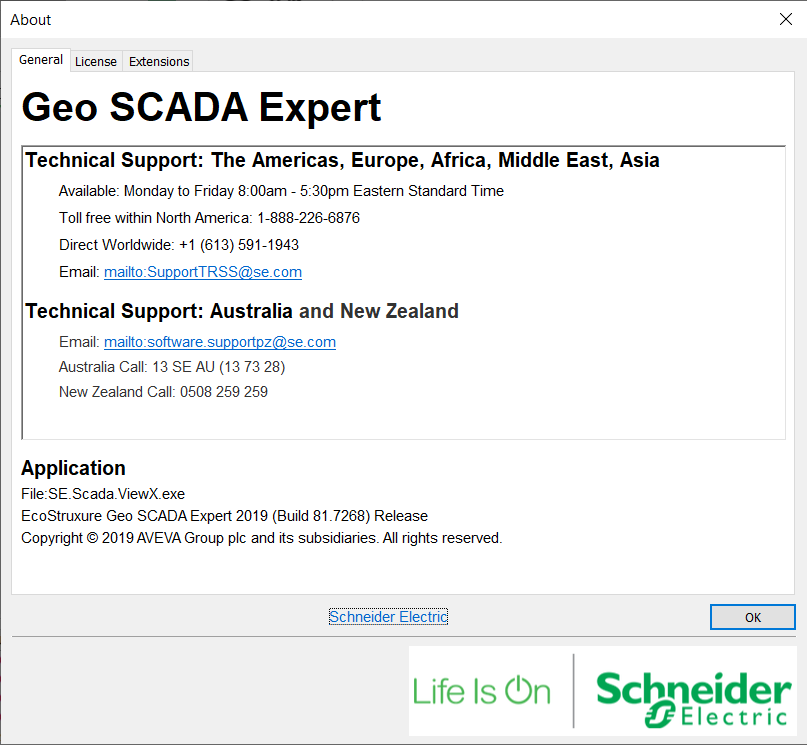
Remote ViewX clients may not be running the same version of ClearSCADA/Geo SCADA as the server(s). Any ViewX Client running on the same machine as a ClearSCADA/Geo SCADA server, however, will be running the same version of ClearSCADA/Geo SCADA as the server.
Author
Link copied. Please paste this link to share this article on your social media post.
Create your free account or log in to subscribe to the board - and gain access to more than 10,000+ support articles along with insights from experts and peers.

